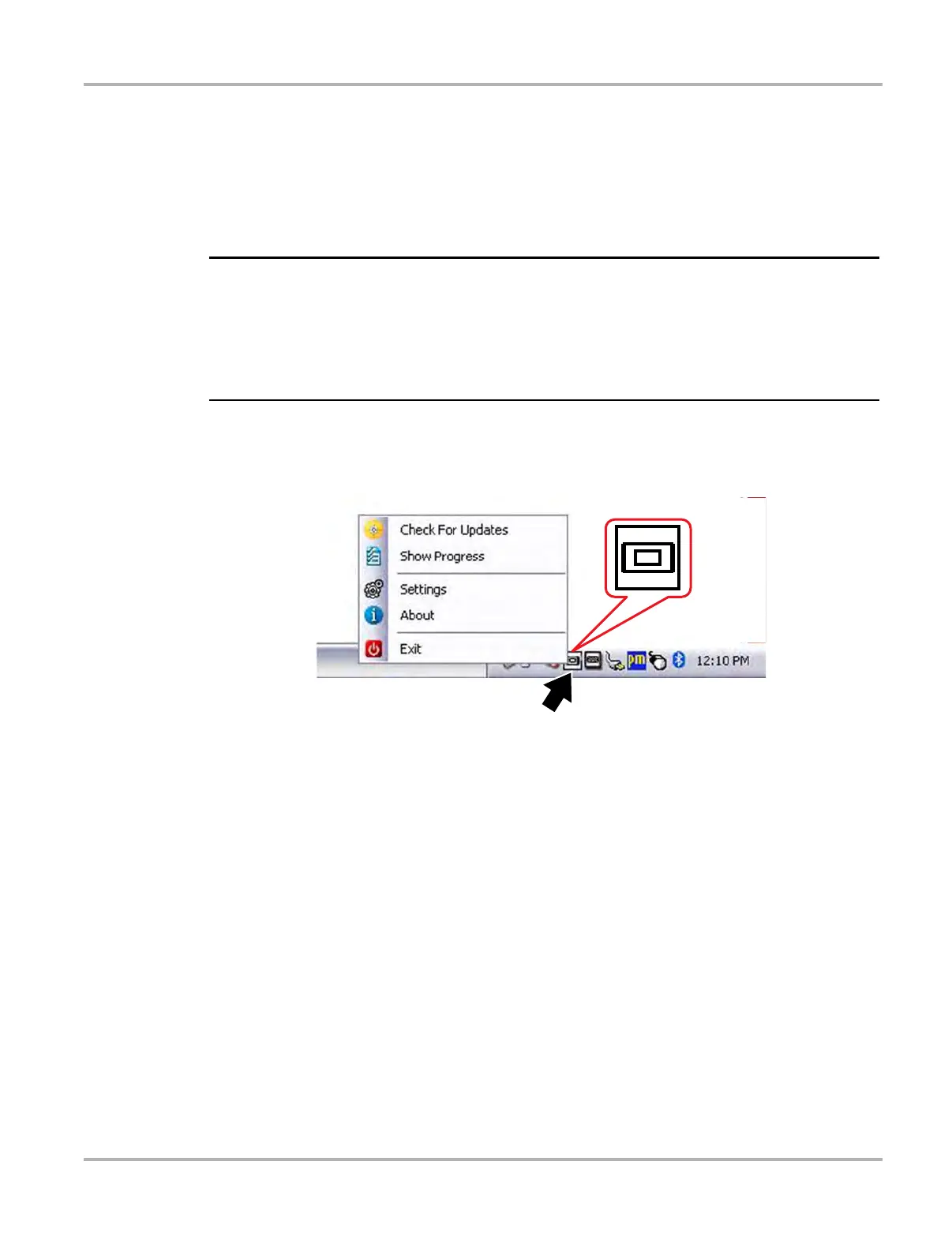167
ShopStream Update Tool (SST) Manual Software Download
15.2 Manual Software Download
This section describes the basic procedures for manually downloading software updates and
upgrades.
Normally, the SST will automatically detect and download software. If necessary, use the following
procedure to manually check for and download software.
i It is recommend that you download software upgrades when not actively using the diagnostic tool.
Download times will vary as they are dependent on the file size of the upgrade (some upgrades
may exceed 3Gb) and your connection speed. It is suggested that you start the download at the
end of your day and let it run overnight. It is also suggested that you ensure a download of this size
is within the available data allowance of the Internet connection or data plan being used. For
software upgrade installation instructions, see Installing Software Upgrades on page 171.
z To manually download software:
1. Select the SST icon in the system tray to open the menu (Figure 15-3).
Figure 15-3 ShopStream Update Tool icon and menu