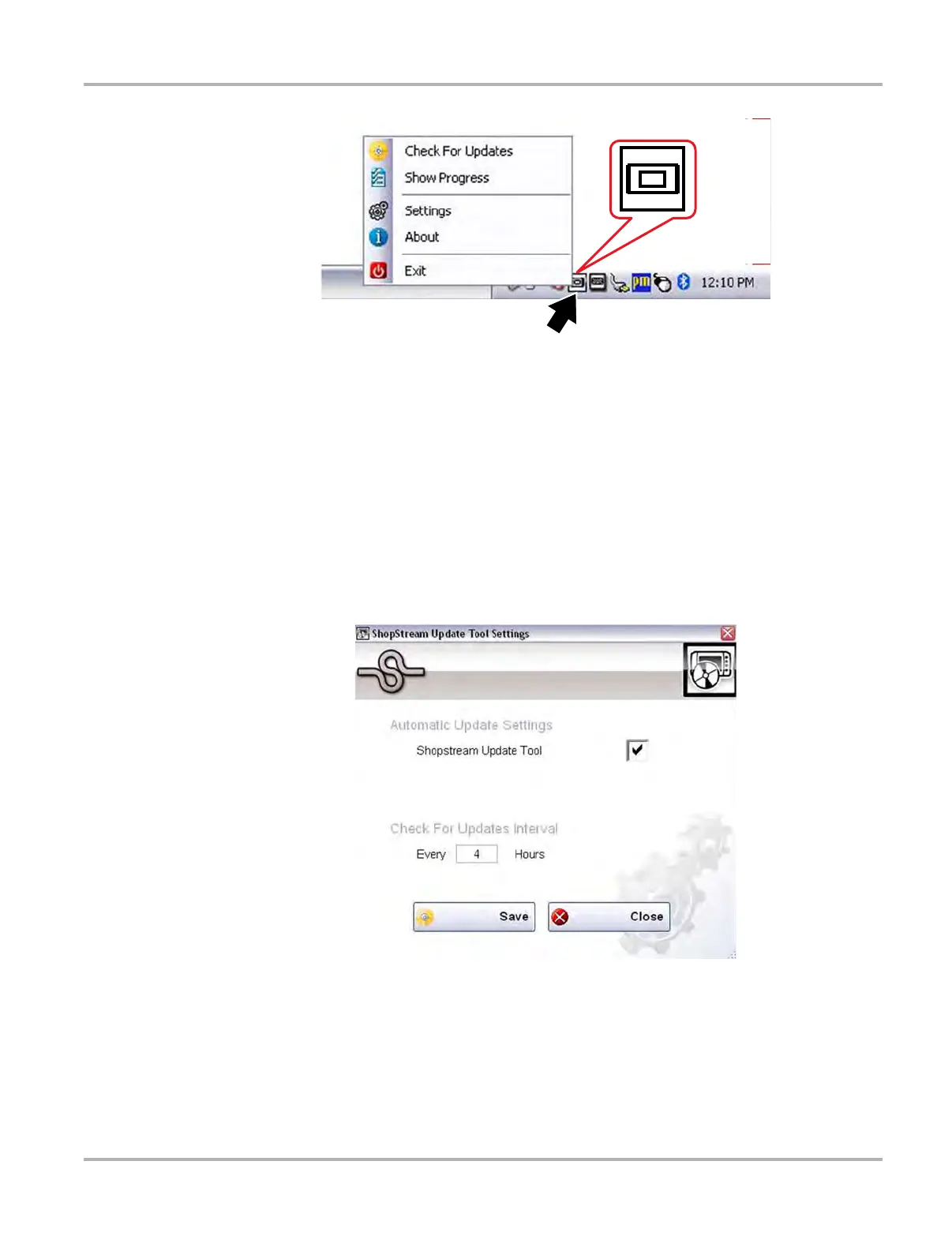166
ShopStream Update Tool (SST) Basic Operation
Figure 15-1 SST Icon in system tray
Selecting the SST icon from the system tray provides the following menu choices:
• Check for Updates - Allows you to manually check for software updates anytime. See
Manual Software Download on page 167.
• Show Progress - allows you to check the status of an active download
• Settings - provides SST program options:
– Turn on/off automatic software installation. Applies only for SST program updates. The
default setting is “on” (box checked).
– Set the hourly interval for the SST to check for software updates (choose number 2 to
168). Applies to SST program updates, and diagnostic tool software
upgrades/updates. The default interval is 4 hours.
Figure 15-2
• About - displays the SST program software version number
• Exit - closes the SST program