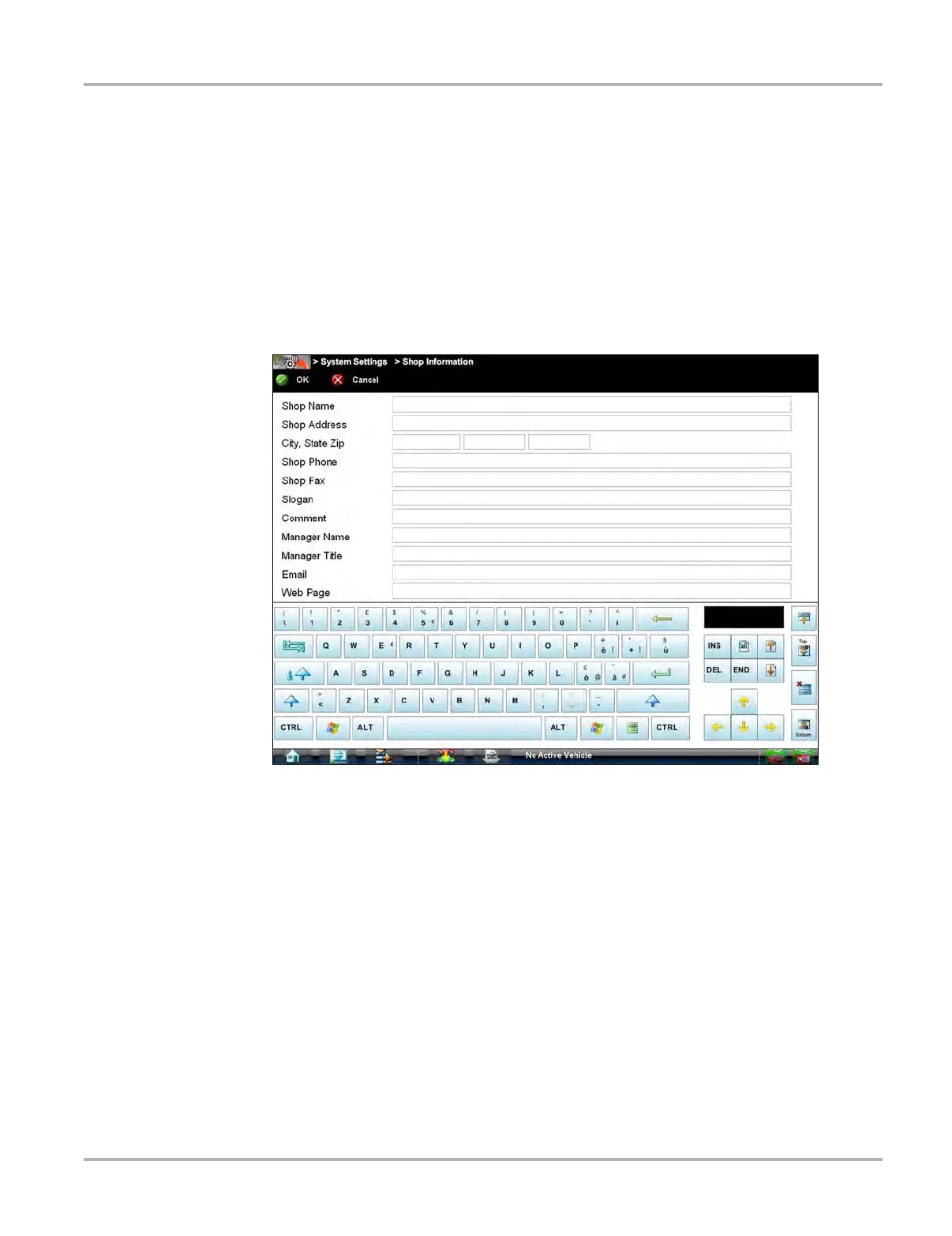157
System Settings Operations Shop Information
13.2 Shop Information
This option allows you to add personalized shop information that can be included on printed data
files. Selecting opens a form that can be filled in using the virtual keyboard. Select OK when the
form is complete and the information is saved.
z To add Shop Information:
1. From the Home screen select System Settings.
2. From the System Settings menu select Shop Information.
The Shop Information dialog box opens (Figure 13-2).
Figure 13-2 Sample Shop Information dialog box
3. Select within any of the information fields and the virtual keyboard opens.
4. Use the virtual keyboard to fill in the Shop Information form.
As an alternative, you can connect a USB keyboard to a USB jack on the Diagnostic Tool and
use it to enter information into the form.
5. Close the virtual keyboard and review the information once all the fields have been filled in.
6. Select OK from the toolbar to save the Shop Information, or Cancel to close the Shop
Information dialog box without saving.
The Shop Information screen closes and the screen returns to the System Settings menu.