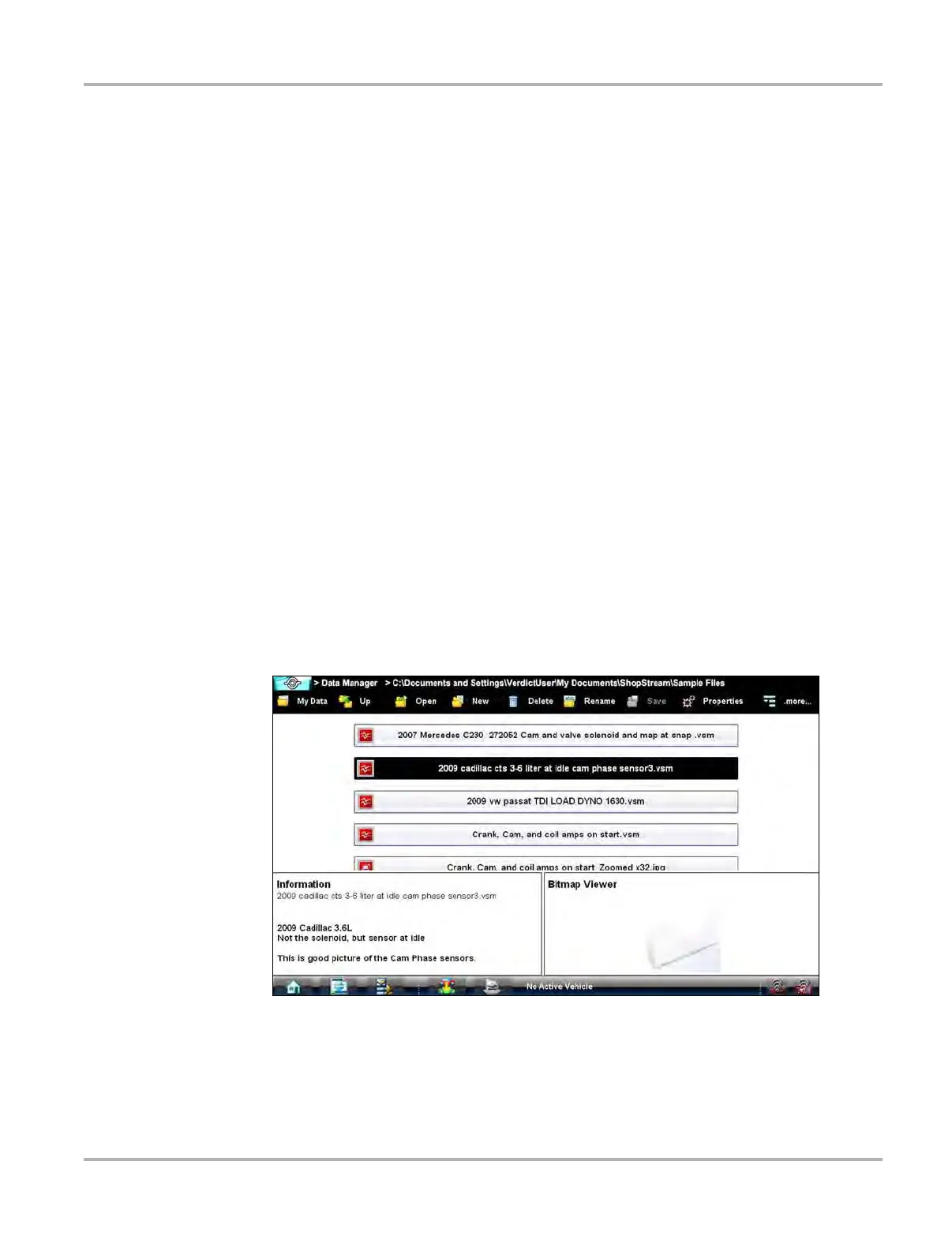131
Data Manager Operations Operations
11.3 Operations
Data Manager operations based on toolbar selections are explained in the following sections.
11.3.1 My Data
The My Data icon is a shortcut that quickly returns you to the main Data Manager screen. Select
the icon at any time to instantly return. Note the location of the page being viewed is shown near
the top of the screen just above the toolbar.
11.3.2 Up
This icon reflects the items shown in the folders panel of the screen up in the file structure one
level at a time. For example; one tap of the Up icon when viewing the contents of the Scanner Data
Folder returns you to the main screen. A second tap would display the contents of the “My
Documents” folder.
11.3.3 Open
The Open icon is only active (displays in color) when an item in the folders panel is highlighted.
z To open a folder:
1. Highlight the file to open in the folders panel.
2. Select the Open icon to load the highlighted file.
Figure 11-2 Sample open folder showing information