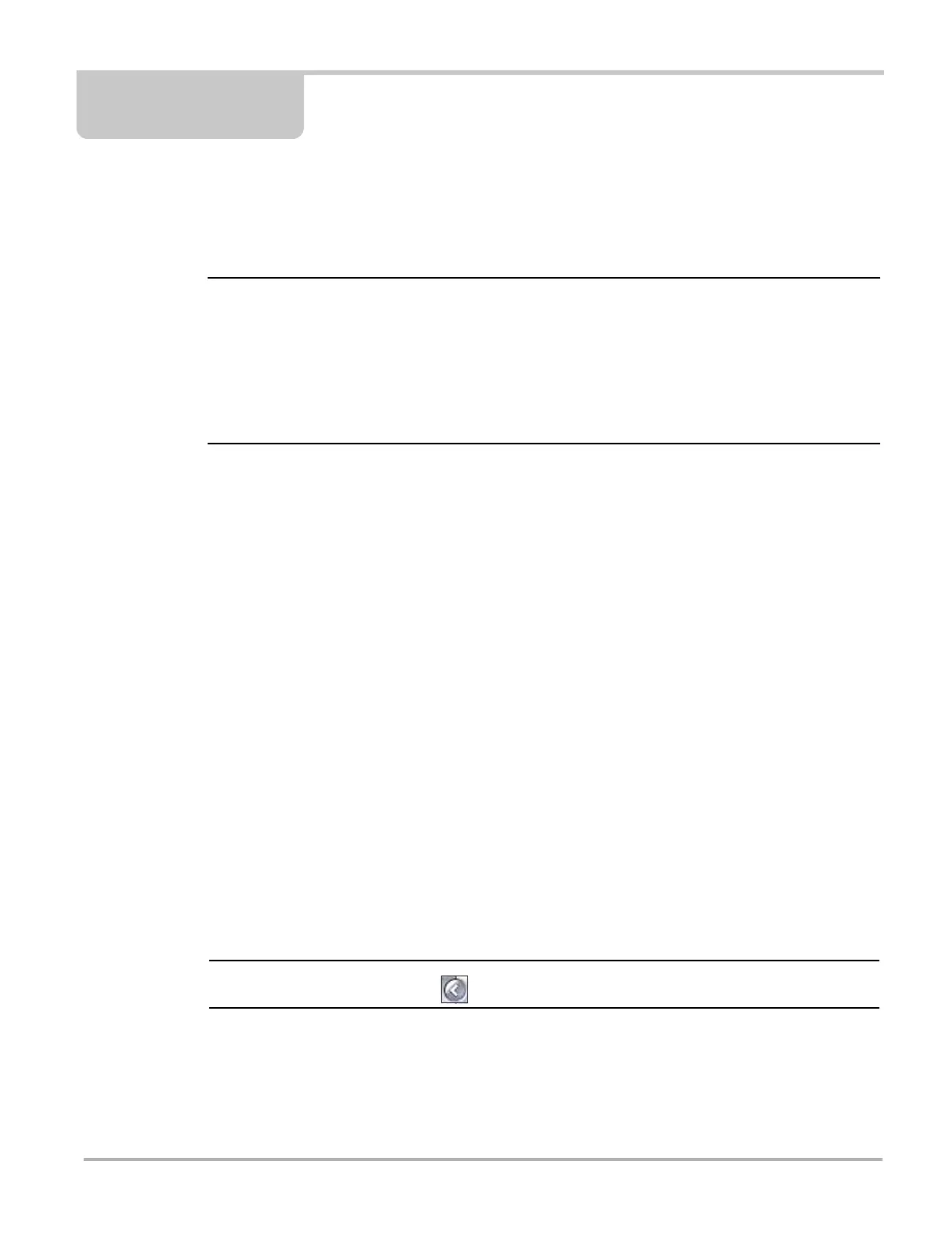165
Chapter 15 ShopStream Update Tool
(SST)
The ShopStream Update Tool (SST) is a maintenance program that automatically keeps your
diagnostic software up-to-date.
The following terms are used in this section and throughout this manual as described below:
• Software Upgrade - a new diagnostic software version. Software upgrades include new and
enhanced coverage and features.
• Software Update - a service release “update” for a existing diagnostic software version
For clarity, throughout this document the term “software update(s)” will be used to collectively
describe “software updates, upgrades and SST program updates” using the SST, except where
noted.
The ShopStream Update Tool program downloads and installs:
• Diagnostic software upgrades
• Diagnostic software updates
• SST program updates
When connected to the Internet, the SST automatically checks for new software updates. This
automatic check also occurs every time the diagnostic tool is turned on. If a software update is
available, the SST will download it.
The SST is a low priority program that only downloads software updates when unused bandwidth
is available. If other programs are running that communicate over the Wi-Fi network, such as a
browser or instant messaging, the download may be temporarily suspended. This allows you to
continue normal diagnostic tool operation, without interruptions or loss of performance.
15.1 Basic Operation
The SST program is normally running in the Windows background and available from the
Windows system tray. The program can be accessed as follows:
• SST icon in the Windows system tray - opens the SST program menu
• SST program selection from the Windows “All Programs” or “Startup” menus - starts
the SST program and adds the SST icon to the Windows system tray
i If necessary, select the expand arrow to see the SST icon in the system tray.