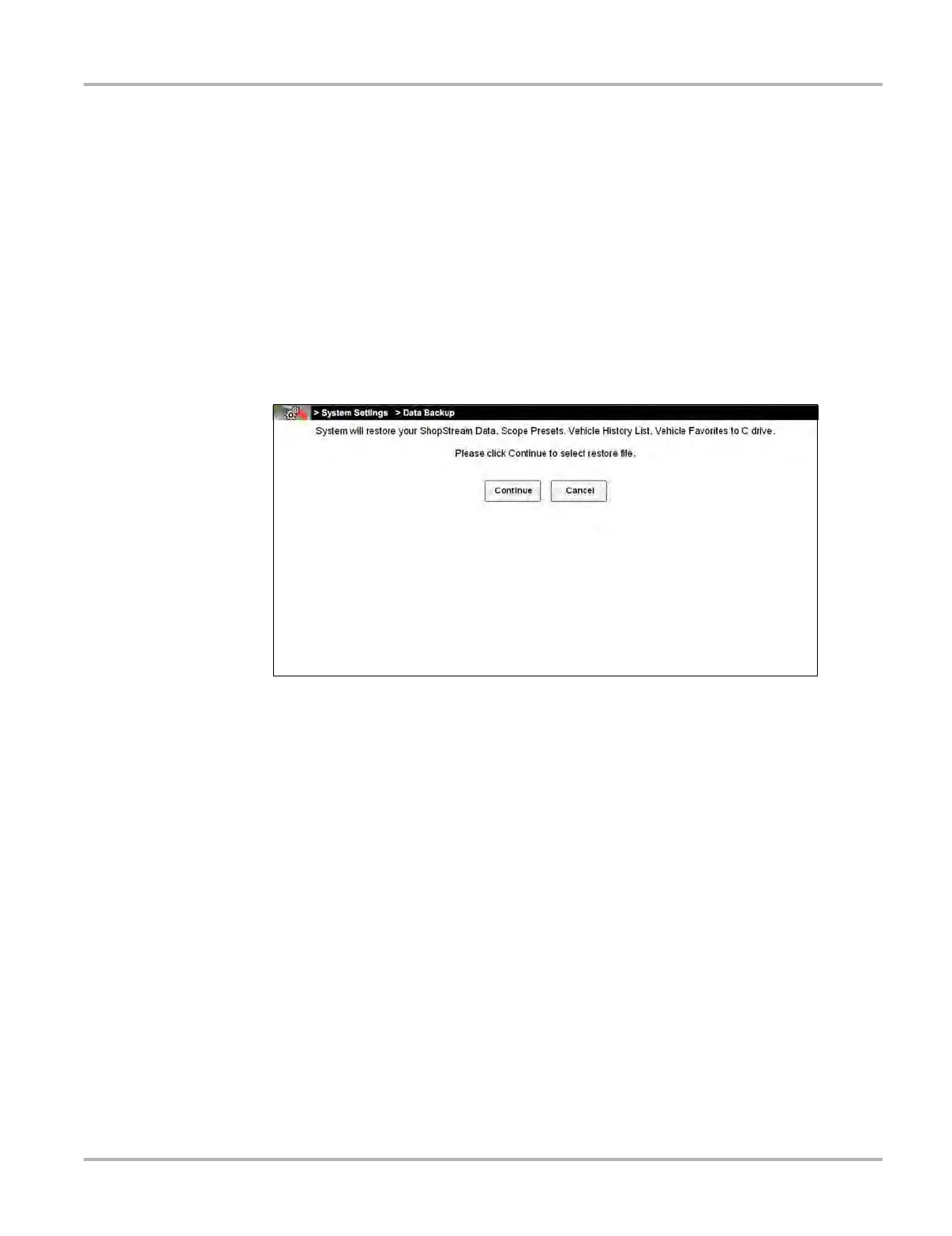159
System Settings Operations Data Backup
13.3.2 Restore
The Restore option is used to restore your backed up data, in the event that the data is lost or if a
system restore (recovery) has been performed.
This function is only applicable when a backup file has been previously saved (file extension .sna).
See "Backup‚" on page 158 for additional information.
z To perform a data Restore:
1. From the Home screen select System Settings.
2. From the System Settings main menu select Data Backup > Restore.
The restore file confirmation dialog box opens (Figure 13-4).
3. Select Continue.
Figure 13-4
The Windows restore backup file path dialog box opens.
4. Select the backup file (file extension .sna) from your backup file location.
5. Select Open to restore the backup file.
Once the file has been restored a confirmation message is displayed.
6. Select OK, then close and restart the Diagnostic application.