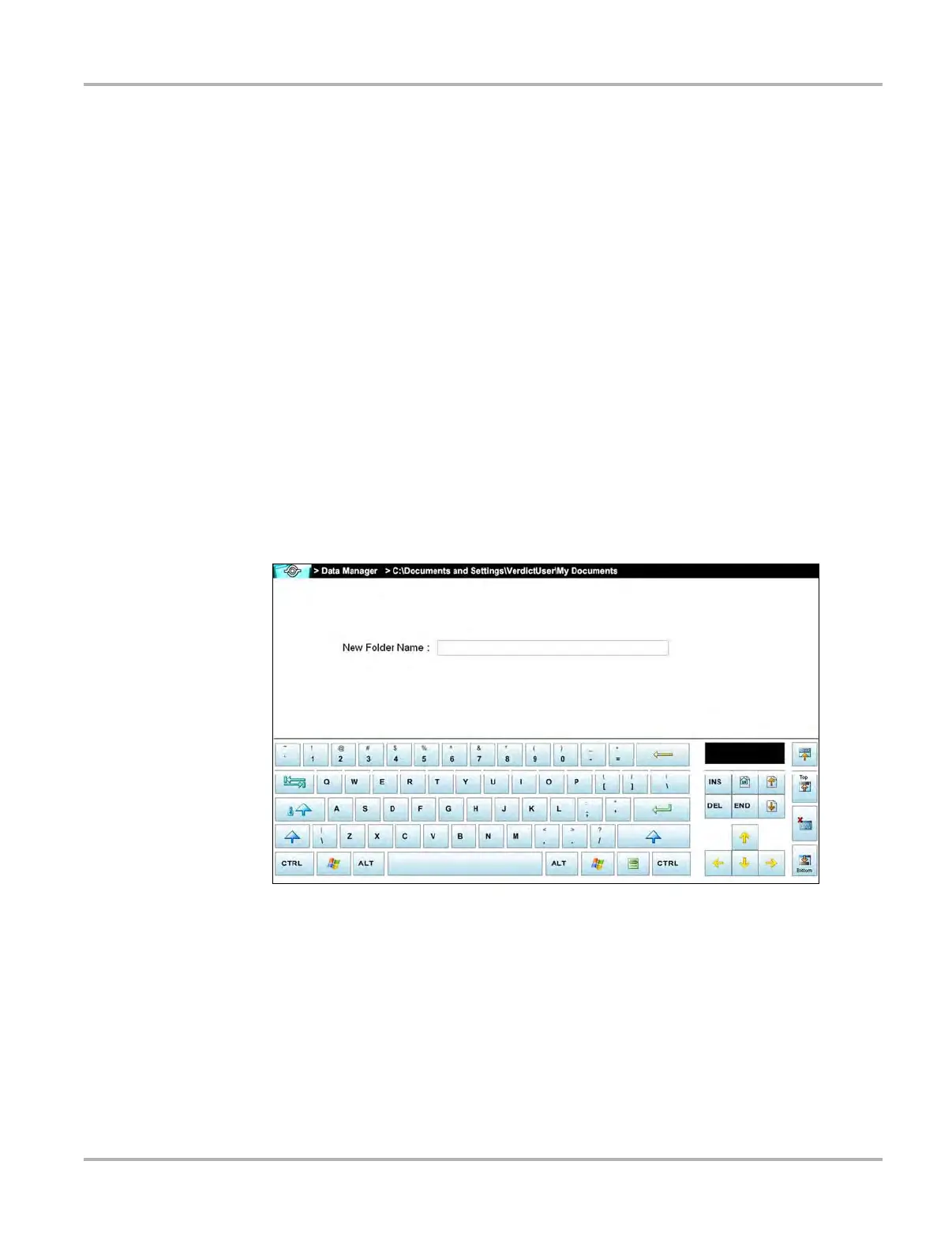132
Data Manager Operations Operations
The screen advances and the contents of the open folder are shown in the folders panel.
Highlight an item in the folders panel and the information or preview displays, if available, in
the lower portion of the screen (Figure 11-2).
3. To exit the current folder:
– Select My Data on the toolbar to return to the main Data Manager screen.
– Select Up on the toolbar to return to the previous page.
11.3.4 New
The New icon allows you to create a new folder. This option is only available when the icon
displays in color.
z To create a new folder:
1. Select the New icon on the toolbar.
The New Folder Name dialog box opens (Figure 11-3).
2. Select the entry field on the dialog box to open the virtual keyboard.
3. Type a name for the new folder using the virtual keyboard.
4. Select the OK icon to create the new folder and return to the previous page. The Cancel icon
returns you to the previous page without creating a new folder.
Figure 11-3 Sample New Folder name dialog box