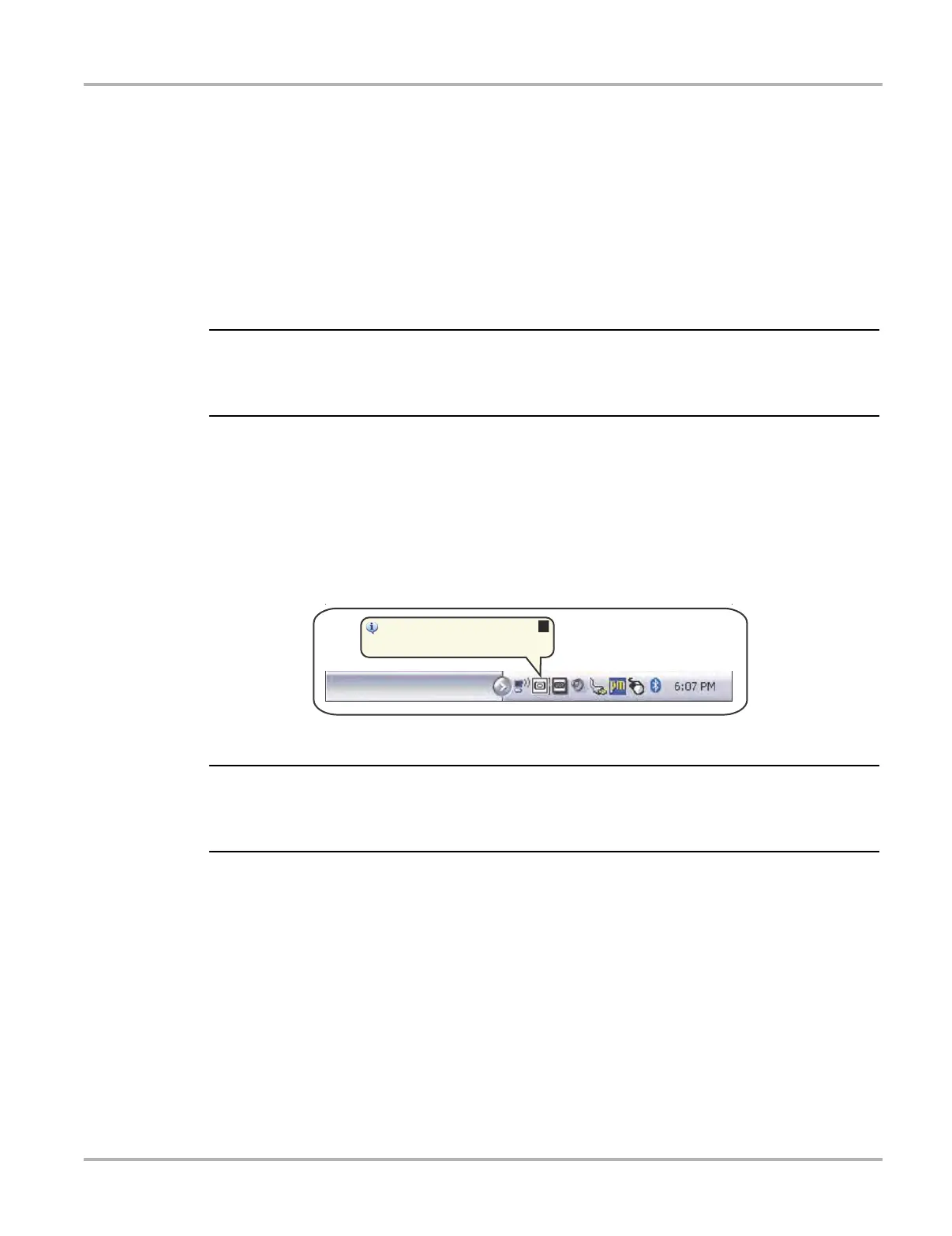169
ShopStream Update Tool (SST) Installing Software Updates
– Cancel—stops and cancels the download and closes the message box. If you select
Cancel, and choose to re-start the download again, the download will start from the
beginning.
4. Once the download completes, it must be installed. See the applicable instructions for
Installing Software Updates on page 169 or Installing Software Upgrades on page 171.
For SST program updates (only) - if you have the Automatic Update setting ”on”, the update
will be installed automatically. See Automatic Update setting in Basic Operation on page 165
for additional information.
If you have the Automatic Update setting “off”, the SST program must be manually
installed. See Installing Software Updates on page 169.
i If the Internet connection is interrupted during a download, the download is suspended and a
“network unavailable” message displays. The message disappears and the download resumes
automatically once the Internet connection is restored.
15.3 Installing Software Updates
When a software update is ready for installation, an installation update message will appear
(Figure 15-6). You can select the message or the SST icon from the system tray at anytime to start
the software update installation process.
Figure 15-6 Typical update installation message
i If applicable, before installing a software update, have your Scan Module and USB cable
available. The software update may include Scan Module firmware updates that need to be
installed.
z To install a software update:
1. Select the software update available message (Figure 15-6), or the SST icon from the system
tray.
A software update installation window will display (Figure 15-7).
4IPQ4USFBN6QEBUF5PPM
$SJUJDBMVQEBUFBWBJMBCMF$MJDLIFSFUPJOTUBMM
