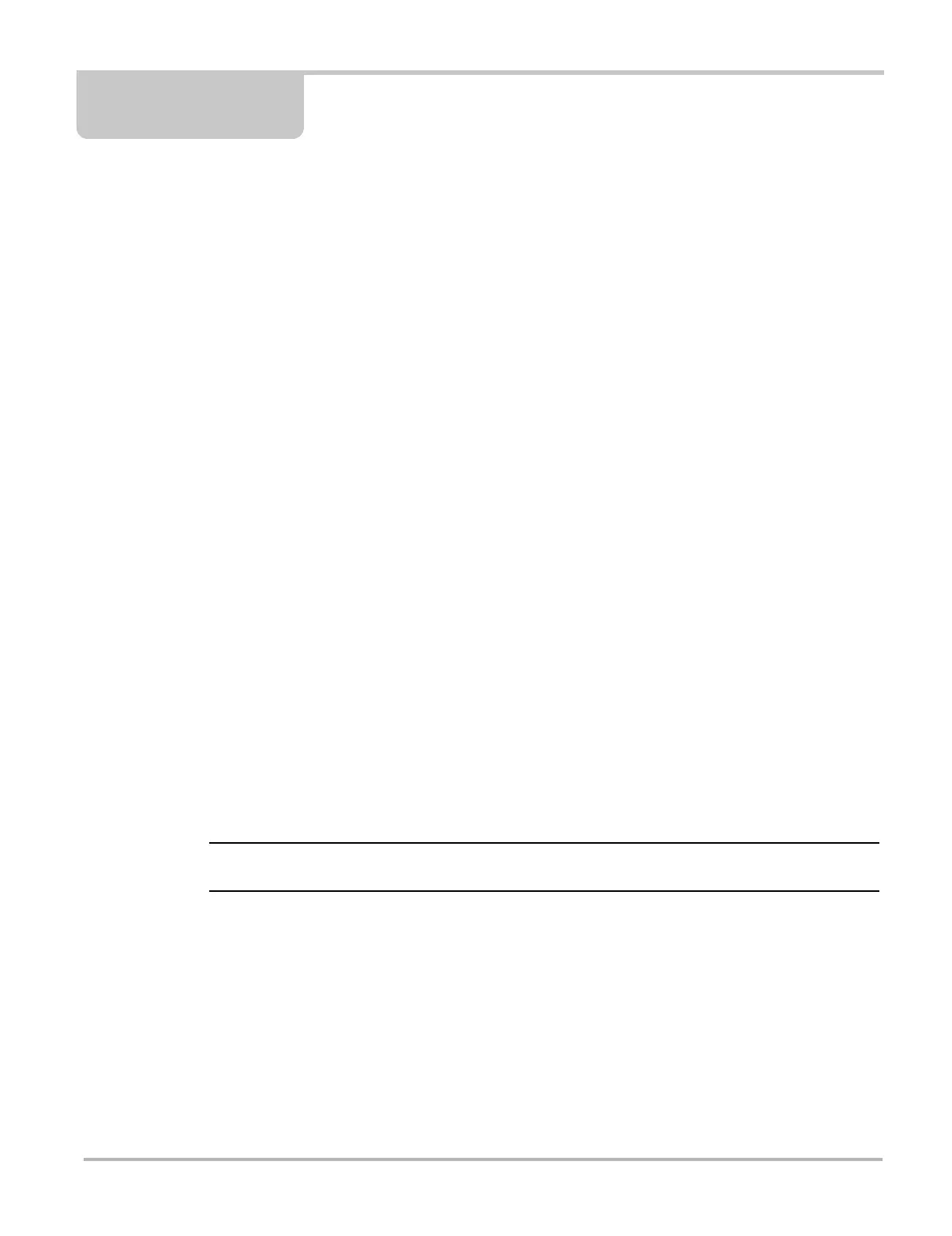20
Chapter 4 Scanner Operations
There are two versions of the VERUS Diagnostic Tool; operation and function are similar for both.
The information in this chapter applies to both, unless otherwise specified.
Standard Version
On early-model VERUS Diagnostic Tools the Scanner is built (integrated) into the Diagnostic
Tool. During scanner testing, the data cable is connected directly from the Diagnostic Tool to
the data link connector on the vehicle.
Wireless Version
On later-model VERUS Diagnostic Tools the Scanner (referred to as a Scan Module) is a
separate unit that communicates wirelessly with the Diagnostic Tool. During scanner testing,
the data cable is connected directly from the Scan Module to the data link connector on the
vehicle.
The Scanner function allows you to establish a data link to the electronic control systems of the
vehicle being serviced to retrieve diagnostic trouble codes (DTCs), view live data parameters, and
perform tests. The Scanner function can access the electronic control module (ECM) for various
vehicle control systems such as engine, transmission, antilock brake system (ABS) and more.
Scanner and OBD-II testing requires connecting the Diagnostic Tool to the test vehicle using the
data cable and test adapters and/or Scan Module (depending on version). Onscreen data cable
connection instructions are provided. Additional connection information can be found in the
appropriate vehicle communication software manual for the test vehicle, which is available
through the Help menu.
4.1 Demonstration Program
The Scanner demonstration program allows you to become familiar with many of the test
capabilities without connecting to a vehicle. Sample data and mock test results help you learn the
menus and basic operations of the Scanner function.
Do not connect a vehicle to the Scan Module while in the Demonstration mode.
z To start the demonstration program:
1. From the Home screen, select the Scanner icon to open the manufacturer menu.
The manufacturer menu includes all makes for which Scanner information is available. There
is also a Demonstration icon included in the list.