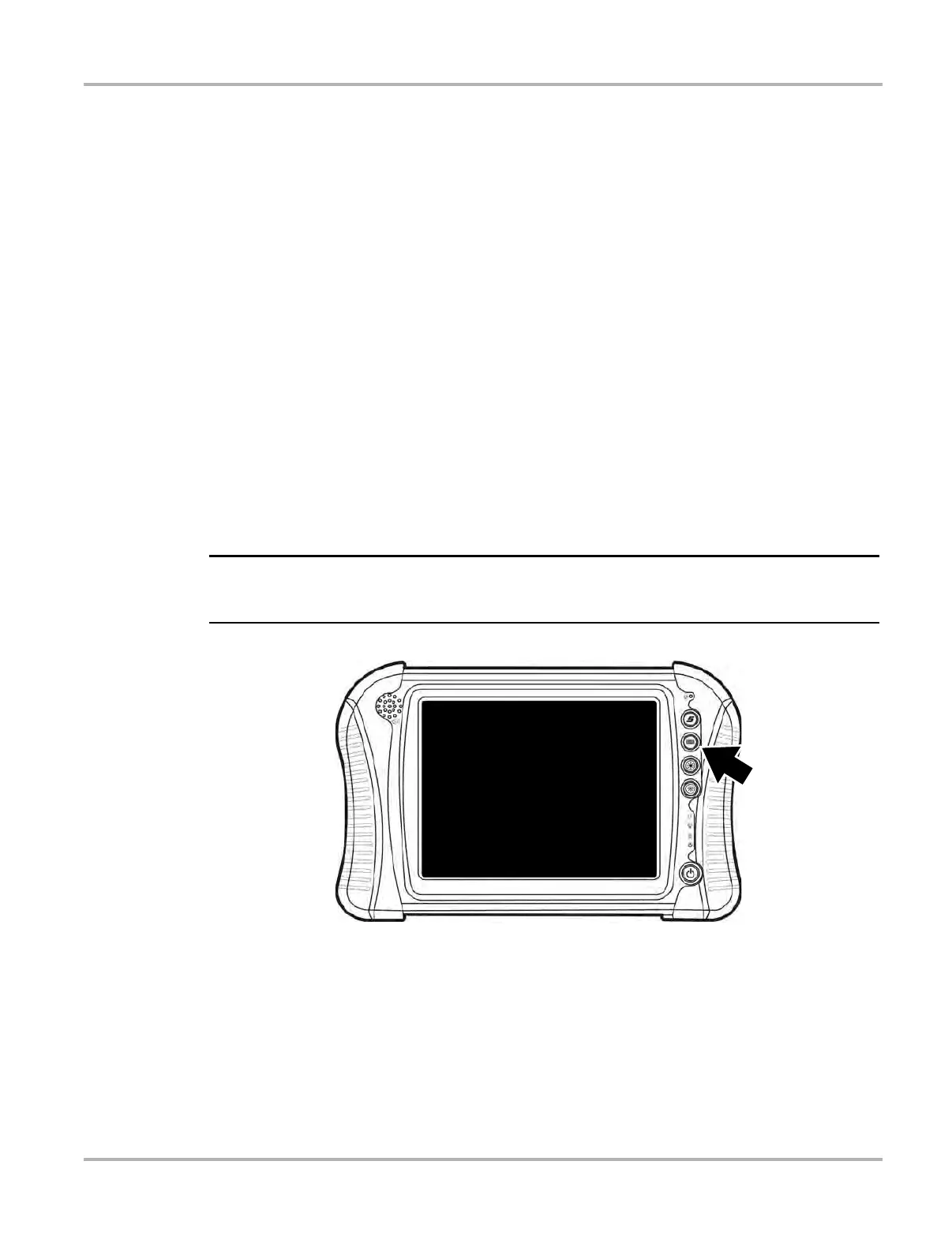18
Basic Operation and Navigation Virtual Keyboard
3.4 Virtual Keyboard
The Virtual Keyboard allows you to type characters and key in information to complete form and
data entry fields, similar to a physical keyboard.
The Virtual Keyboard is normally running in the Windows background and can be opened by
pressing the Virtual Keyboard button on the diagnostic tool. The program can be accessed as
follows:
• Virtual Keyboard button on the diagnostic tool control panel - opens the Virtual Keyboard
• Virtual Keyboard icon in the Windows system tray - opens the Virtual Keyboard menu
Menu options include:
- Hide Virtual Keyboard - minimizes the keyboard
- Close Virtual Keyboard - closes the Virtual Keyboard program
- Show Virtual Keyboard - displays the keyboard
- Settings - opens the Virtual Keyboard settings window (Figure 3-5)
- About - displays the Virtual Keyboard program software version number
• Virtual Keyboard program selection from the Windows “All Programs” or “Startup”
menus - starts the Virtual Keyboard program and adds the Virtual Keyboard icon to the
Windows system tray
i As an alternative, you can connect a USB keyboard to the diagnostic tool and use it to key in
information.
Figure 3-3 Virtual Keyboard button and system tray icon