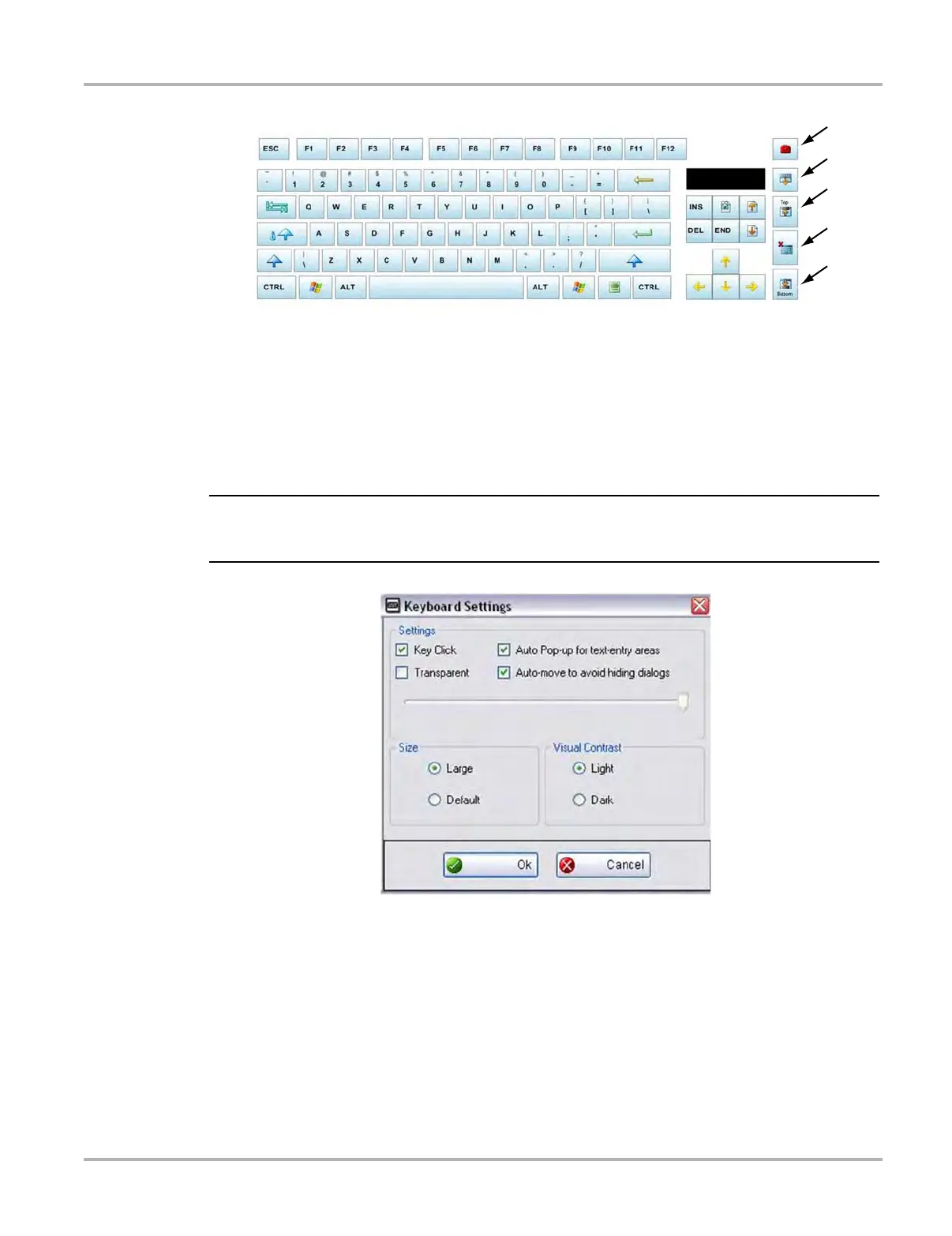19
Basic Operation and Navigation Wi-Fi Setup
1— Settings icon - opens the Virtual Keyboard settings window (Figure 3-5)
2. Expand icon - expands the Virtual Keyboard to full display (press again to return to
standard display)
3. Top - moves the keyboard to top of screen
4— Close - closes the keyboard
5— Bottom - moves the keyboard to bottom of screen
Figure 3-4 Virtual Keyboard (shown expanded)
i The Virtual Keyboard can be set to open automatically, when a data field or form is selected in
certain applications. See the Settings window (Figure 3-5) for selection options.
Figure 3-5 Virtual Keyboard settings window
3.5 Wi-Fi Setup
Certain applications in the ShopStream Diagnostic Suite require wireless Internet connection. The
wireless network connection status icon is typically available from the Windows system tray and
can be used to access the wireless network connection setup. Refer to Windows user
documentation for wireless network setup instructions.