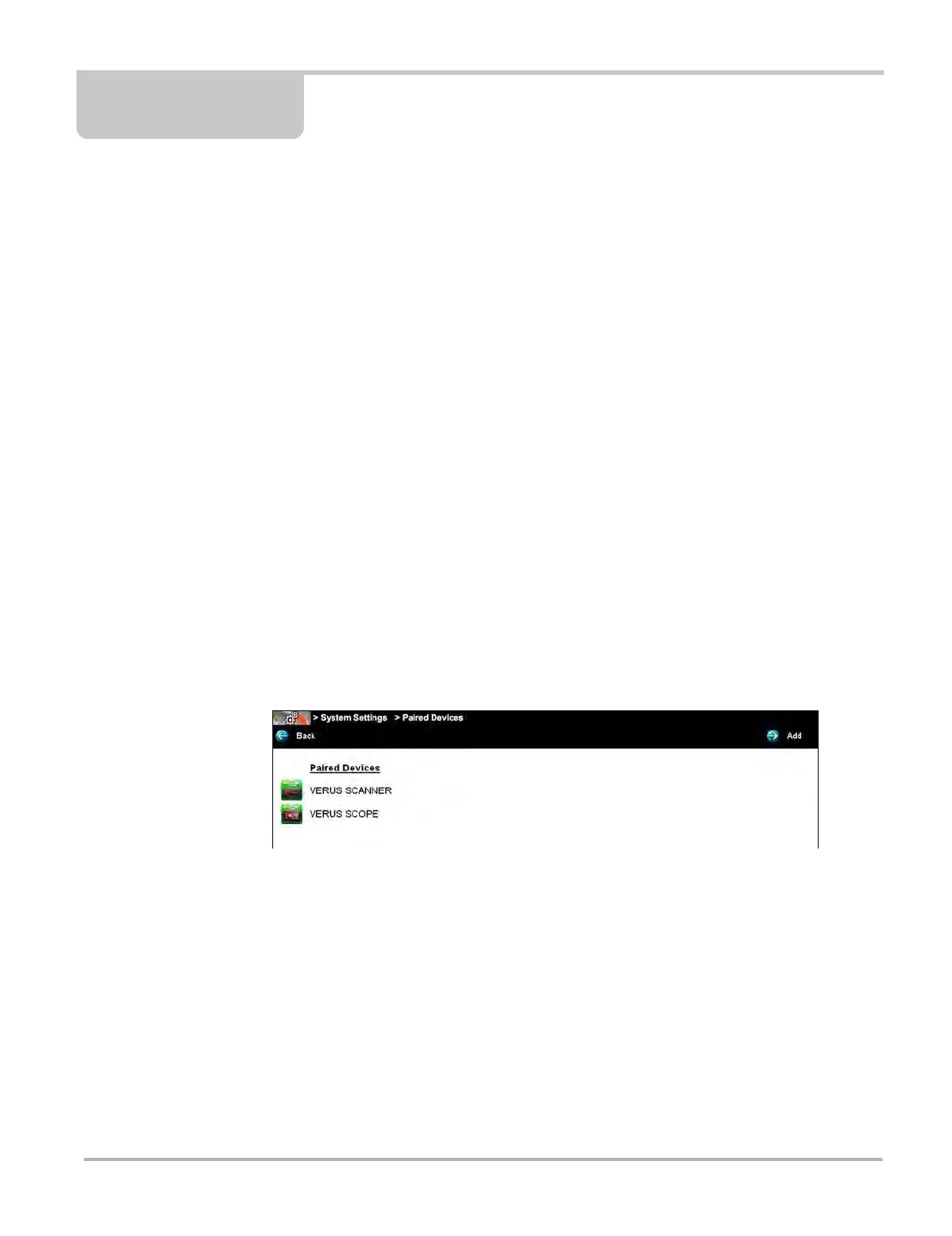155
Chapter 13 System Settings Operations
Selecting System Settings from the Home screen opens a menu with two options:
• Paired Devices - Paired Devices allows you to check the status and pair wireless devices to
the Diagnostic Tool.
• Shop Information - Shop Information allows you to create and edit a personalized header that
is included on printed documents.
• Data Backup - Provides two options, backup and restore.
13.1 Paired Devices
The wireless Scan Module makes vehicle data readily available on the Diagnostic Tool while
working anywhere on or around the vehicle. Before use, wireless units must be “paired” in order
to create a communications network between them. Information about modules paired to the
Diagnostic Tool can be found by selecting System Settings from the Home screen.
z To check the devices paired to your Diagnostic Tool:
1. Select System Settings > Paired Devices.
The paired devices screen opens (Figure 13-1).
The Paired Devices screen lists all of the devices paired to the Diagnostic Tool, and also indicates
whether or not there is active communication occurring.
Figure 13-1 Typical Paired Devices screen