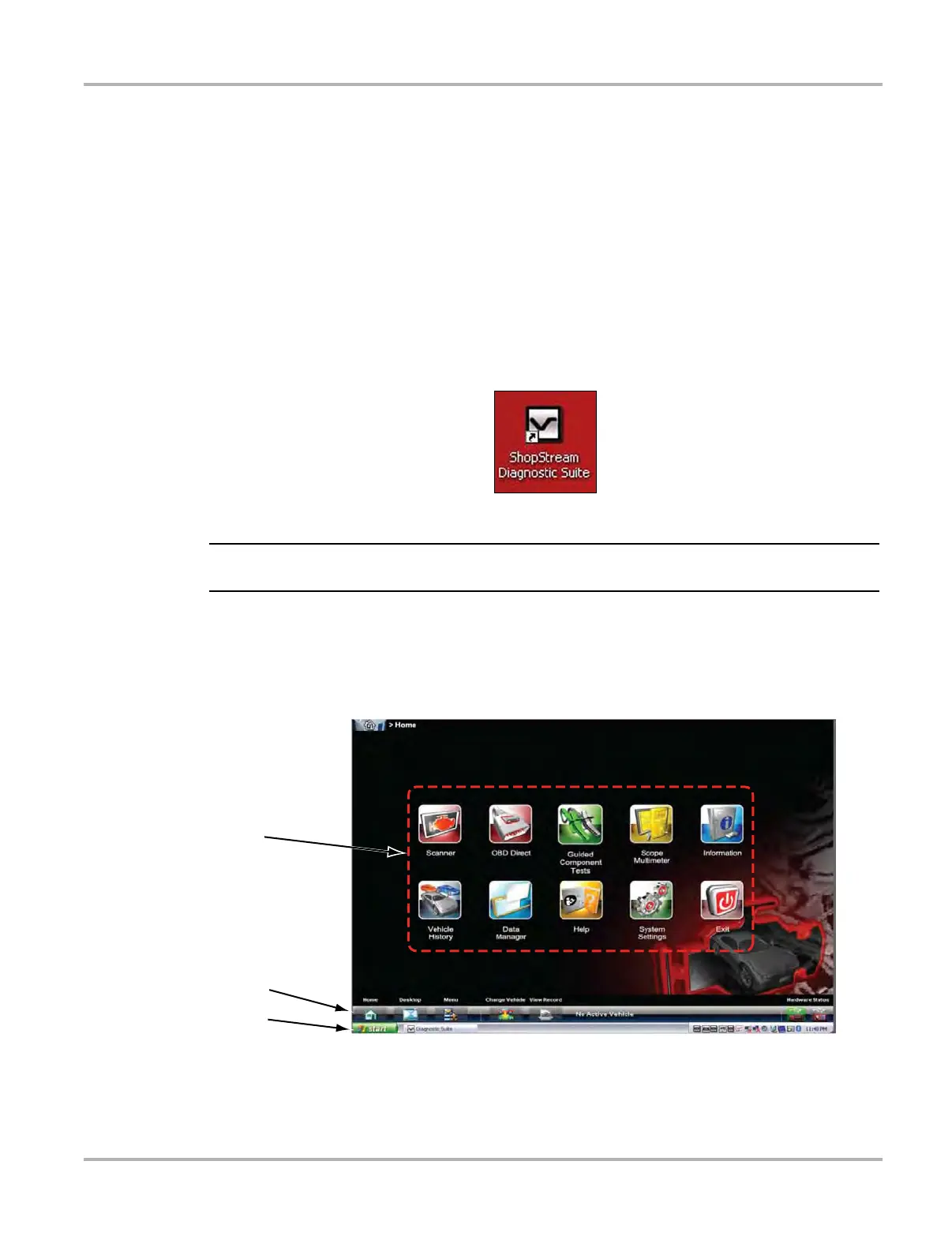14
Basic Operation and Navigation Basic Navigation
3.3 Basic Navigation
3.3.1 Starting the ShopStream Diagnostic Suite Program
The ShopStream Diagnostic Suite program is automatically started when the diagnostic tool is
turned on through the Windows “start up” folder function. After the program has started, the
ShopStream Diagnostic Suite Home Screen displays, see “Home Screen Layout” on page 14.
The application runs as a normal Windows program and it’s window can be minimized, resized
and closed like any other Windows program. To access the Windows desktop, minimize the
program window.
If the program is exited or closed, select the ShopStream Diagnostic Suite icon from the Windows
desktop to start the program.
Figure 3-1 ShopStream Diagnostic Suite desktop icon
i The ShopStream Diagnostic Suite can also be started from the Windows Start menu.
3.3.2 Home Screen Layout
The Home screen includes the diagnostic suite toolbar and the Windows toolbar. The Home
screen includes function icons, one for each of the primary diagnostic tool functions.
1— Function Icons
2. Toolbar
3. Windows Toolbar
Figure 3-2 Sample Home screen