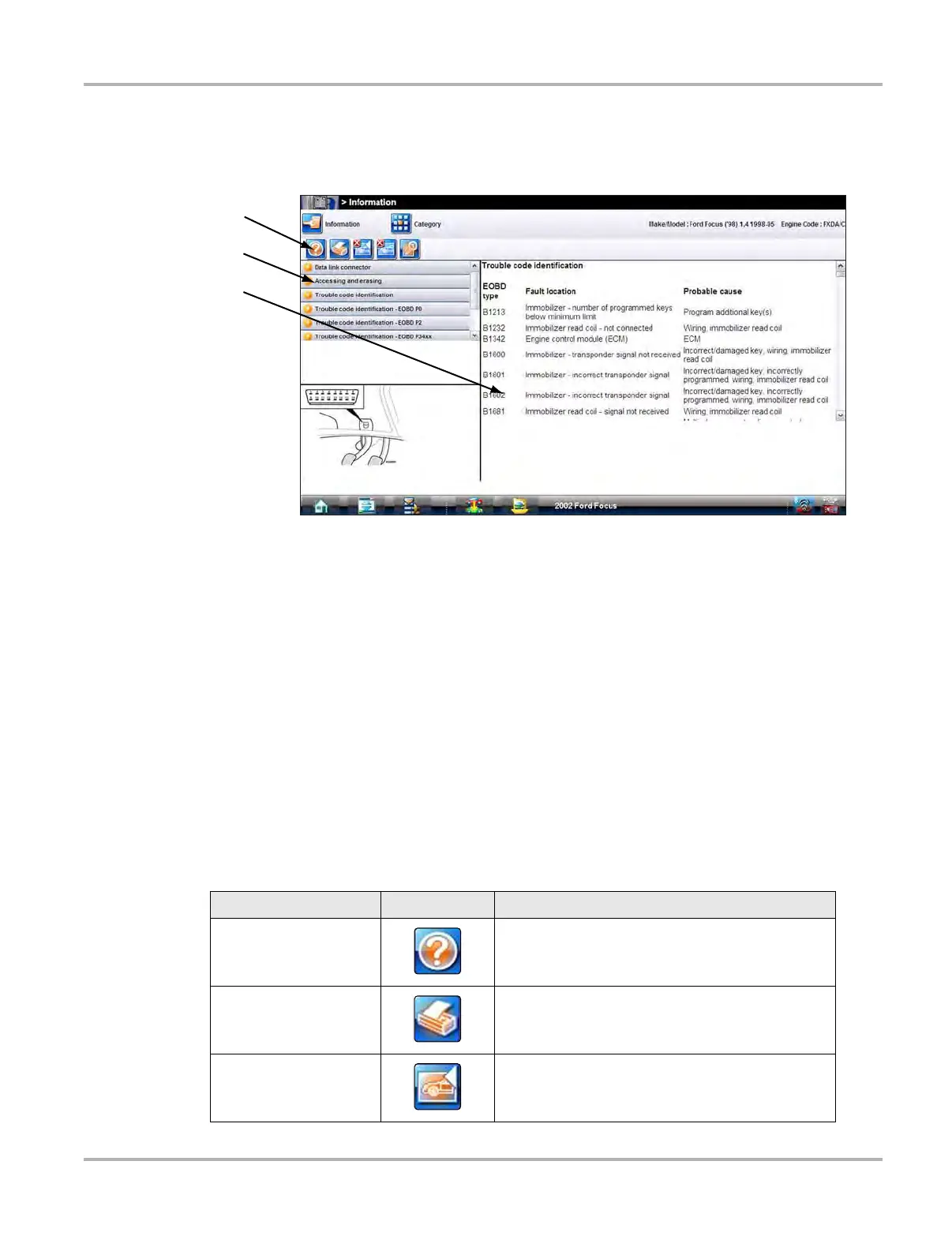116
Information Engine Management Component Testing
9.3.1 Engine Management Component Testing Screen
There are three main screen fields for engine management component testing (Figure 9-6):
1— Toolbar—located at the top of the screen, the toolbar allows you to quickly navigate
between different functions and operations. See “Toolbar” on page 116.
2— Component Test Menu—located on the left-hand side of the screen, the menu shows
what information is available and also selects what displays in the information field. See
“Component Test Menu” on page 117.
3— Component Test Information—located on the left-hand side of the screen, displays an
article that provides procedures for testing system components. See “Component Test
Information” on page 117.
Figure 9-6 Sample component testing screen
Toolbar
Toolbar icons allow you to quickly move between operations and functions. The number of icons
that are active depend upon what information is currently being displayed. An inactive icon is
indicated by an “X” in the upper-left corner of the icon. Icon operation is described in the table
below.
Table 9-2 Information icon descriptions (part 1 of 2)
Name Icon Description
Help Opens a help file that details tool operations.
Print
Opens a print dialog box that allows you to add
customer information to the displayed article and
send it to a printer.
Previous Illustration
Returns to show the previous illustration in the
displayed article.