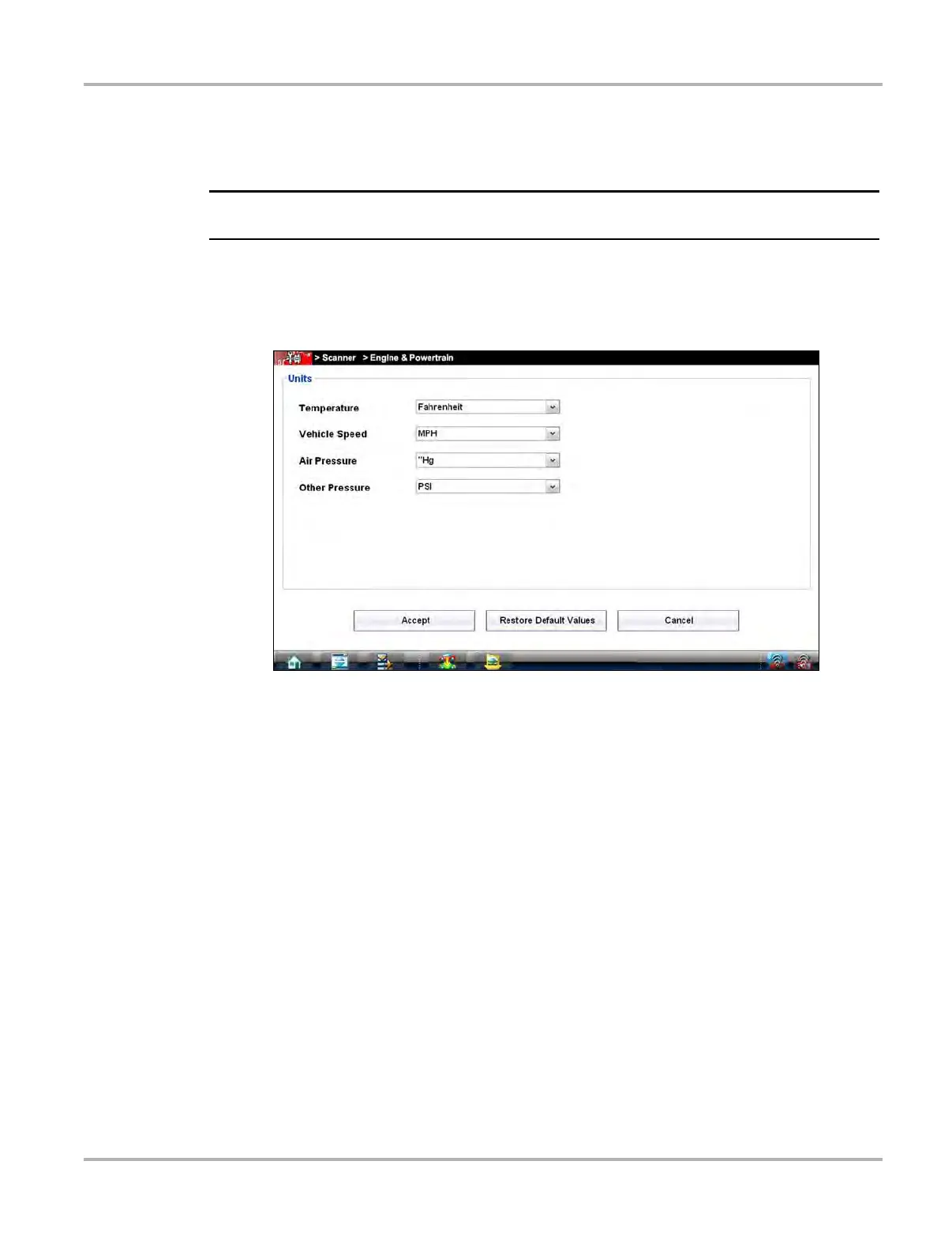33
Scanner Operations Basic Operation and Navigation
Units Setup
The units of measurement can be changed for temperature, vehicle speed, air pressure and other
pressure readings. Choose between US customary or metric units of measure.
i All measurement units return to their default values when different software is selected.
z To change the units setup:
1. Select Tools > Units Setup.
The Measurement Units Setup dialog box opens.
Figure 4-13 Sample Units Setup screen
2. Use the dropdown menus to select the desired value for each item.
3. Select Accept to close the dialog box and apply the changes.
Display BEN
Selecting opens a screen with the Balco Engine Number (BEN) of the currently identified vehicle.
The BEN is used internally for data coordination, and you may be asked to provide to a Customer
Care representative for troubleshooting communication problems.
Help
A variety of utilities and additional resources are available through the Help menu:
• User’s Manuals
• About Scanner Hardware Version
• Activation Status
The User Manual, Version Info, and Activation Status options are the same as explained
previously, see Menu Options on page 32 for details. Other options are explained below.