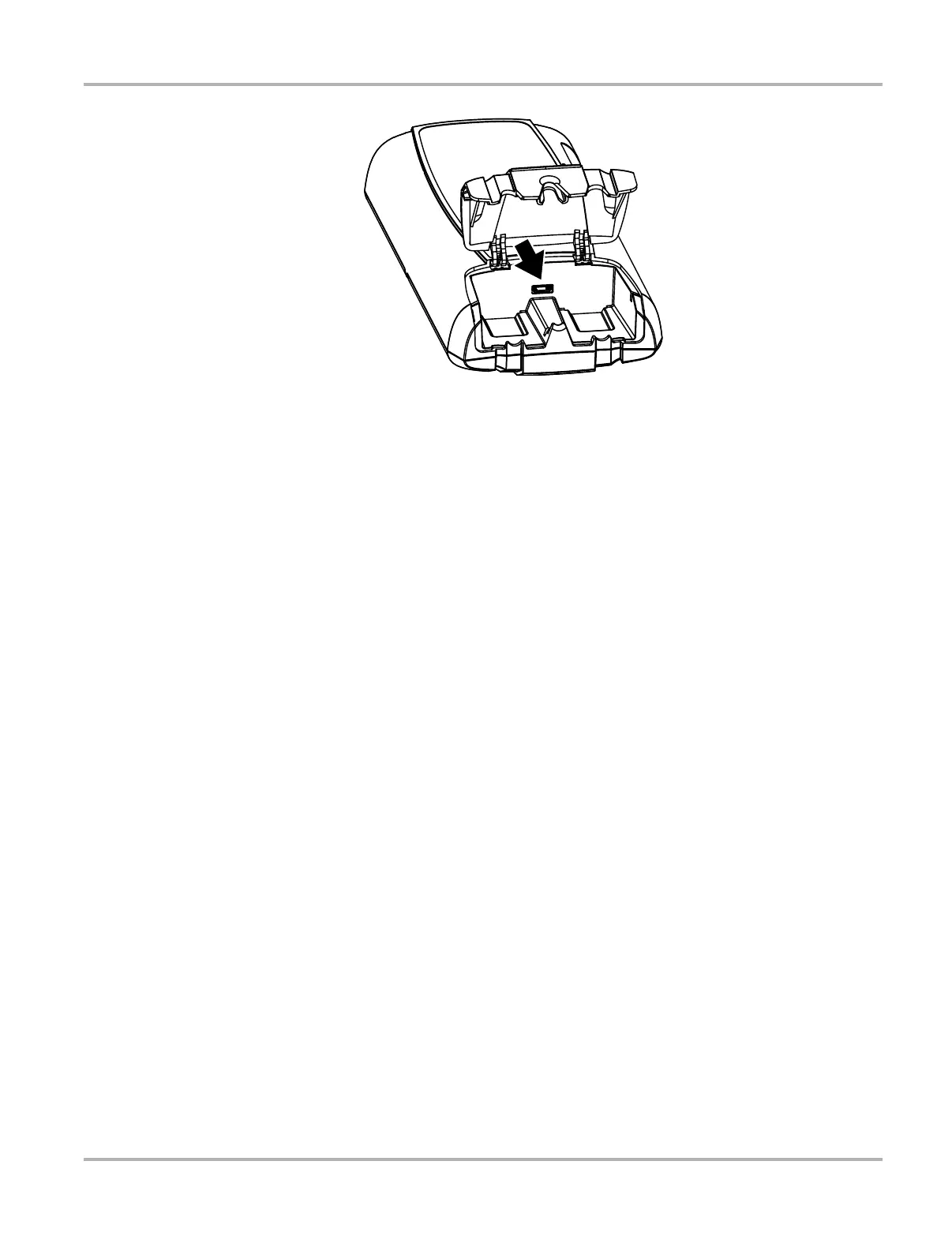62
Scan Module Operation Troubleshooting
Figure 5-8 Scan Module USB jack, handgrip removed
3. Plug the small end of the USB cable into the USB jack on the Scan Module.
4. Plug the large end of the USB cable into a USB jack on the diagnostic tool.
Scanner functionality should be restored immediately once the USB connection is complete.
If not, suspect a hardware failure. The diagnostic tool and Scan Module are both fully
functional, so you can complete your testing with the USB connection intact.
ShopStream Diagnostic Suite Restart Procedure
This method, which closes and restarts the ShopStream Diagnostic Suite software, takes about
two minutes to complete.
z To restart the ShopStream Diagnostic Suite:
1. Navigate to the Home Screen on the diagnostic tool.
2. Select Exit to close the ShopStream Diagnostic Suite.
3. Wait for the Scan Module Communication LED to stop flashing.
4. Select the ShopStream Diagnostic Suite icon on the desktop.
The ShopStream Diagnostic Suite should open with connectivity restored.
Windows Reboot Procedure
This method, which completely shuts down the diagnostic tool, takes several minutes to complete.
z To reboot the diagnostic tool:
1. Disconnect the Scan Module from the vehicle.
2. Navigate to the Home Screen on the diagnostic tool.
3. Select Exit to close the ShopStream Diagnostic Suite.
4. Select Start in the lower-left corner of the screen to open the menu.
5. Select Turn Off Computer from the menu.
6. Select Turn Off when the Confirmation window opens.
7. Wait for the tool to completely turn off, then press the Power button to restart the diagnostic
tool.
8. Connect the Scan Module to the vehicle once the ShopStream Diagnostic Suite opens.