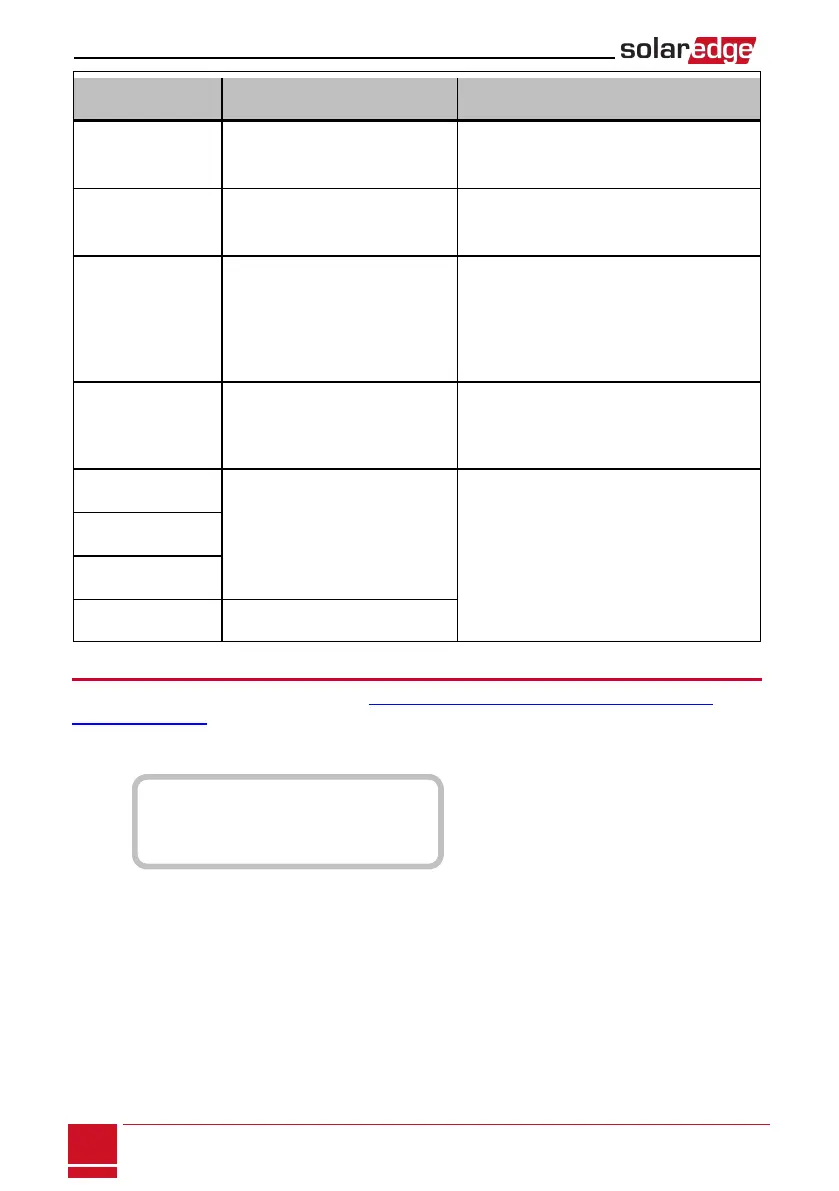Bit
Location
Error Message Cause and Troubleshooting
1st LAN Disconnected
Physical connection fault. Check the cable
pin-out assignment and cable connection.
Refer to .
2nd
DHCP Failed, or Invalid DHCP
Config
IP settings issue. Check the router and
inverterconfiguration. Consult your network
IT.
3rd Gateway Ping Failed
Ping to router failed. Check the physical
connection to the switch/router. Check that
the link LED at the router /switch is lit
(indicating phy-link). If OK - contact your
network IT, otherwise replace the cable or
change it from cross to straight connection.
4th G Server Ping Failed
Ping to google.com failed. Connect a
laptop and check for internet connection. If
internet access is unavailable, contact your
IT admin or your internet provider.
5th
Server x Ping Failed
Ping or connection to SolarEdge server failed..
Check the SolarEdge server address, under
LAN Conf submenu:
Address: prod.solaredge.com
Port: 22222
Check with your network administrator
whether a firewall or another device is
blocking transmission.
6th
7th
8th Tcp Connect. Failed
Meter Troubleshooting
Fortroubleshootingabuilt-inmeter,refertohttp://www.solaredge.com/files/pdfs/built-in_rgm_
troubleshooting.pdf.
Whenameterisconnected,therewillbeastatusscreenforeachmeterfunction.Thefollowingisan
exampleoftheexportmeterfunctionstatus:
E x p o r t M e t e r
S t a t u s : < O K >
< E r r o r M e s s a g e >
T o t a l [ W h ] : X X X X X X X
<OK> is not displayed
If<OK>isnotdisplayedintheStatuslineofthestatusscreens,themeterisnotcommunicatingwiththe
invertercommunicationboard.Checkthefollowing:
l Therearenolooseconnectionsattheinvertercommunicationboardandatthemeter.
l Thewiringbetweenthe4-pinterminalblockonthemeterandtheRS485terminalblockonthe
StorEdgeConnectionUnitiscorrect(refertoFigure19).
SolarEdge-StorEdge Installation Guide MAN-01-00262-1.0
80
Meter Troubleshooting
