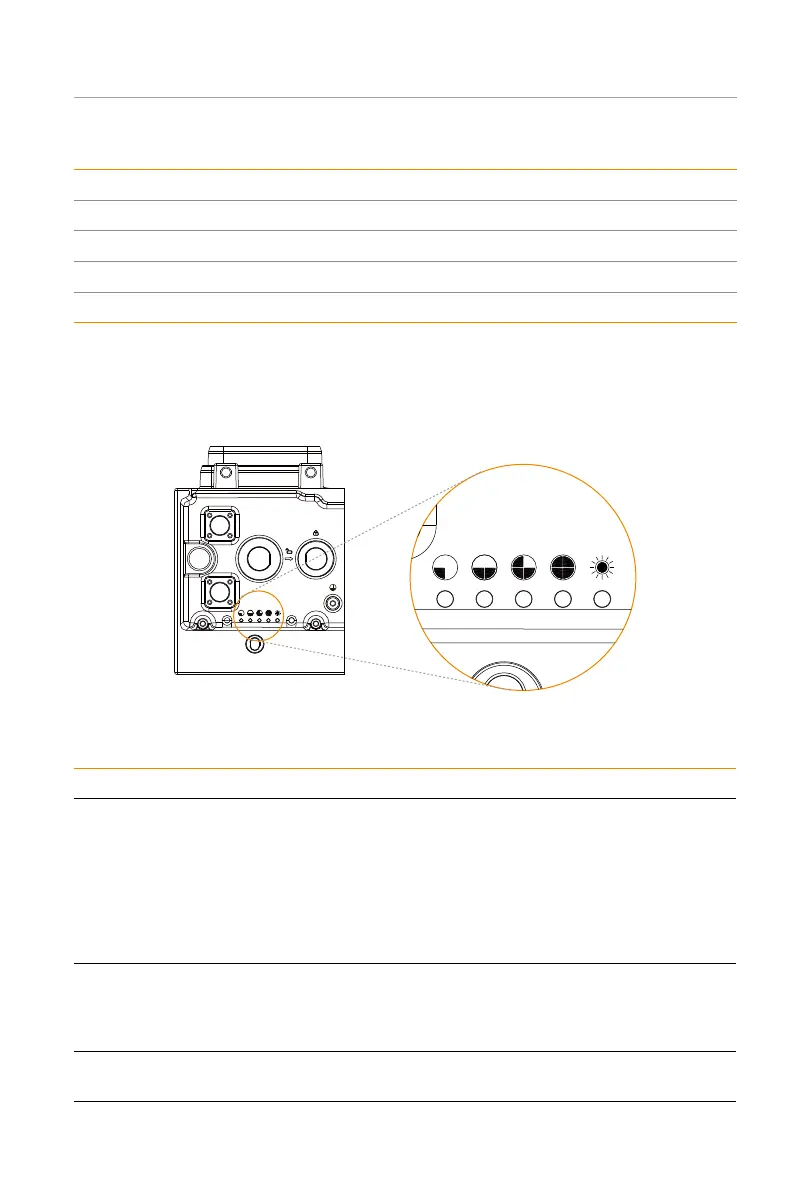17
Product Overview
Table 2-3 Definition of keys
Key Definition
ESC key Exit from the current interface or function
Up key Move the cursor to the upper part or increase the value
Down key Move the cursor to the lower part or decrease the value
Enter key Confirm the selection
Battery indicators
The power indicators show the current battery percentage. There are five indicators on the
BMS, one status light and four SoC power indicators.
B+
B-
HEATCOM
25% 50% 75% 100%
Status
Light
SOC1 SOC2 SOC3 SOC4
Figure 2-13 Indicators
Table 2-4 Definition of indicators
Status Description
Startup
Press and hold the BAT BUTTON for about 1 to 2 seconds to activate
the system, at this point, the status light flashes a yellow light every 0.1
seconds until finishing self test, of which the period lasts about 3 to 4
seconds. Then the status light flashes green light every 0.5 seconds after
finishing self test. During the whole period, all the SoC power indicators
were off. After successful communication to the inverter, the status light
turns solid green light, and SoC power indicators come on solid green
light based on the actual remaining capacity.
Shutdown
After pressing and holding the BMS BUTTON for more than 1 second,
the status light comes on solid green light, and the SoC power indicators
flash blue in turn. Then all lights are off within 2.4 seconds after releasing
the button.
Standby
The status light flashes green for 1 second and turns off for 4 seconds.
The SoC power indicators are off.
