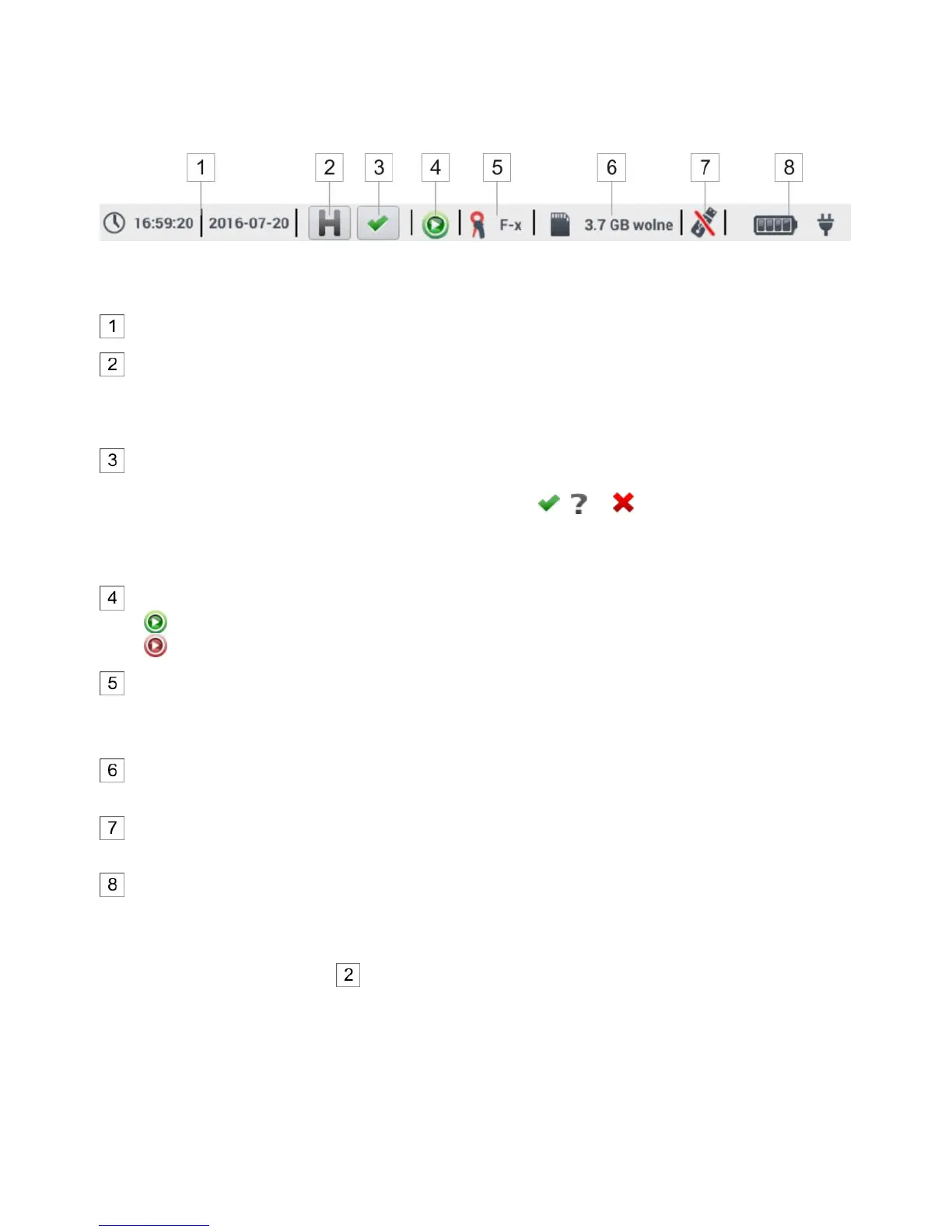4.2.1 Top bar
At the top of the screen there is a bar with status controls (Fig. 4.3).
Fig. 4.3. Elements of the top bar
Current time and date
HOLD function control
Selecting this icon on the screens of LIVE mode (preview of the current network, see sec. 4.6)
will stop the refreshing of image displayed in the main window. Press it again to return to normal
mode.
Verifying the connection control
The icon on this button informs the user about the correctness or potential problem with the
configuration or connection of the recorder (symbols , or may be displayed). Pressing
this icon will display a window with more detailed information about possible errors in connect-
ing the recorder to the mains and with the compliance of mains parameters with the current
measurement configuration. More information can be found in section 4.3.2.
Recording status icon
recording inactive
recording active
Information on connected or configured current clamps
If the measurement configuration has no clamps indicated - the field displays dashes "---".
When a specific type of clamps is selected, their name will be displayed.
Memory card icon with information about free space
If the card is not in the slot, the icon on the screen is crossed out.
USB external memory icon (flash drive)
If no external memory is connected, the icon is crossed out.
The icon of battery charge status and mains power supply
4.2.2 Title bar
The title bar (Fig. 4.2, element ) displays the name of the current main window with the name of
the section. It allows the user to quickly see which part of the interface is displayed.