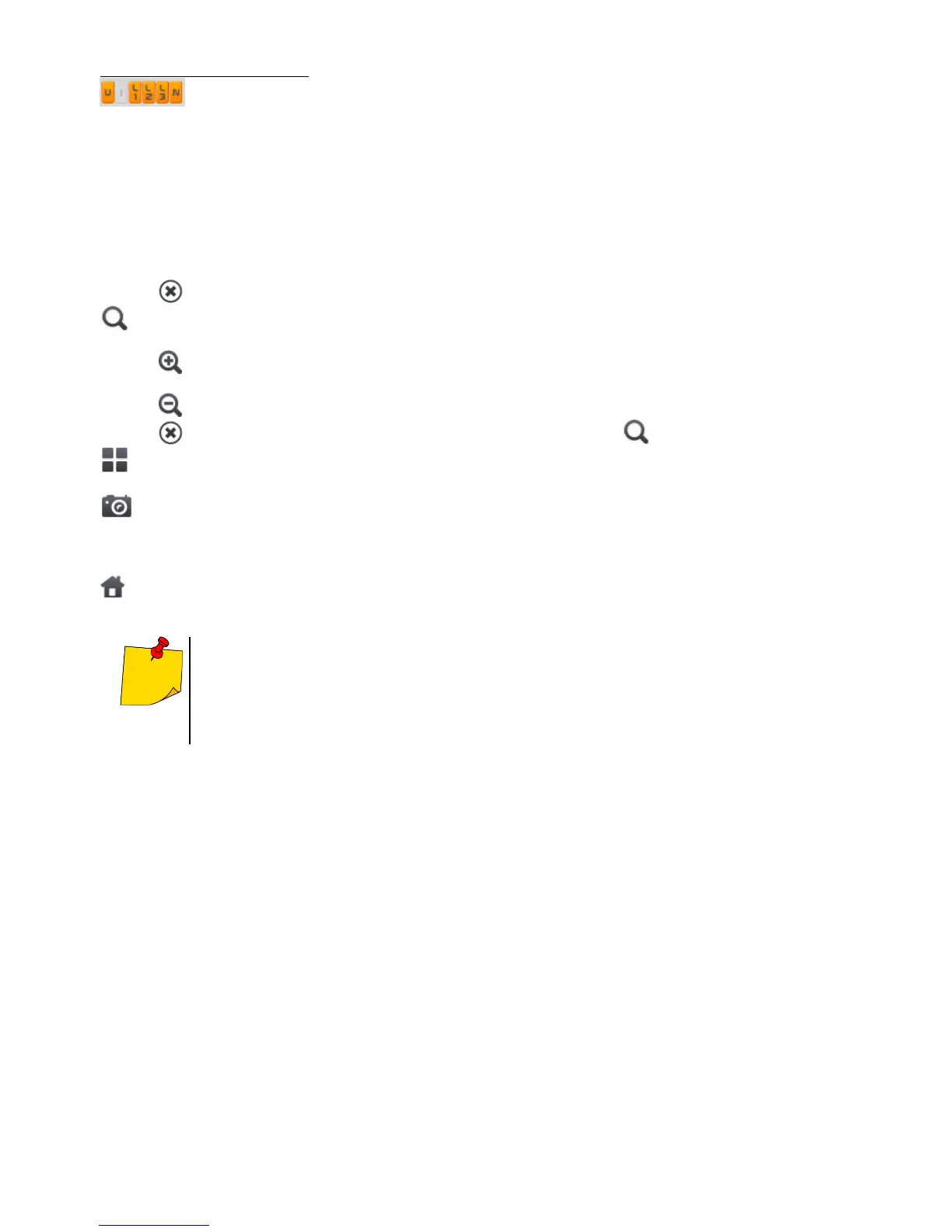Description of function icons
menu of active channels. After touching, an additional menu bar is opened with buttons
for enabling or disabling the display of a phase or current and voltage. The active channel is in-
dicated by orange colour of the icon. Remember that the screen must always display at least
one waveform (you can not turn off all of them). The menu displays only the buttons of chan-
nels that exist in the network layout. From this menu you can turn off:
U collectively all voltage waveforms
I collectively all current waveforms
L1 collectively all phase L1 waveforms
L2 collectively all phase L2 waveforms
L3 collectively all phase L3 waveforms
selecting this icon closes the menu
zooming of the displayed waveform. After the icon has been selected, a menu expands with the
following options:
after selecting this icon, use you finger to circle the area which is to be zoomed in.
The graph is then enlarged; it may be moved with a finger up, down and to the sides
after selecting this icon graph will be zoomed out in steps
selecting this icon closes the zooming menu (also, the may be selected)
icon for selecting the view type. An additional menu appears, where type of view of the LIVE
mode can be changed
screenshot Selecting it saves the current contents of the main window to a graphic file. The file
name is automatically created basing on the view name and the current date, for example "Cur-
rent Readings - waveforms – 2016-08-01 12_00_00”. The files are saved to the internal memory
of the meter
return to the main menu of the recorder mode
The diagram can be scaled with gestures. To zoom in, move apart the two fingers
touching the screen in the opposite directions). To zoom out – bring together the
two fingers touching the screen).
Waveforms return to their default size after turning on/off any channel (buttons on
the right side).
