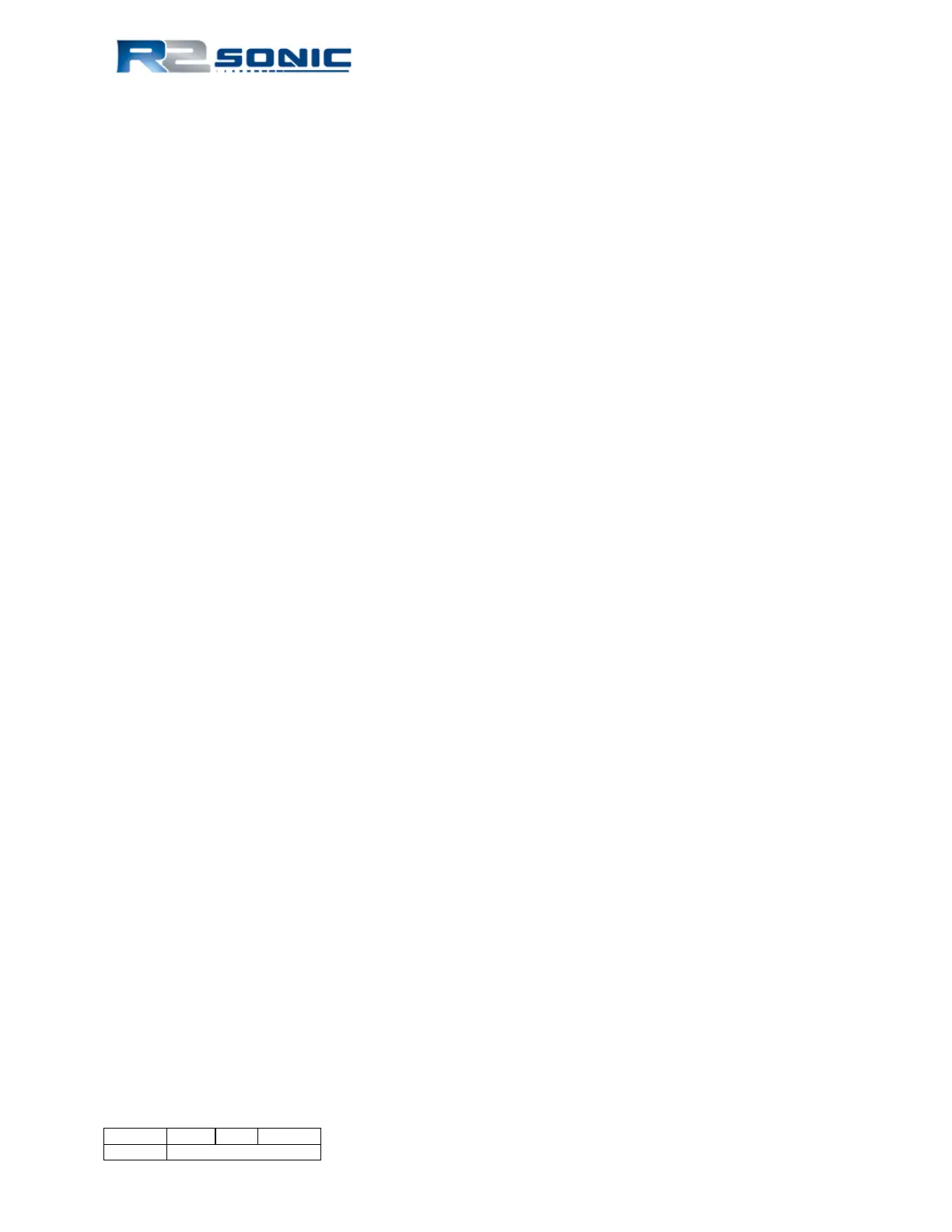Figure 39: Operating Frequency Selection ........................................................................................... 50
Figure 40: UHR frequency available ..................................................................................................... 50
Figure 41: Ping Rate Limit .................................................................................................................... 51
Figure 42: Sector Coverage .................................................................................................................. 52
Figure 43: Sector Rotate ...................................................................................................................... 52
Figure 44: Bottom Sampling Modes .................................................................................................... 53
Figure 45: Example of going from normal to Quad mode ................................................................... 54
Figure 46: Indication of Bottom Sampling Mode ................................................................................. 54
Figure 47: Normal Mission Mode selections ....................................................................................... 54
Figure 48: Mission Mode with the FLS Option installed ...................................................................... 54
Figure 49: Enable Acoustic Image in the wedge display ...................................................................... 55
Figure 50: FLS Wide mode ................................................................................................................... 56
Figure 51: Imagery palette selection in Display Options ..................................................................... 56
Figure 52: Stealth mode single Ping button ......................................................................................... 56
Figure 53: Roll Stabilize ........................................................................................................................ 57
Figure 54: Dual Head Mode ................................................................................................................. 58
Figure 55: Dual Head Mode active ....................................................................................................... 58
Figure 56: Load Settings menu selection ............................................................................................. 59
Figure 57: Loading an .ini file ............................................................................................................... 59
Figure 58: Default dual head Network settings ................................................................................... 59
Figure 59: TruePix™ image of wreck debris and sea grass .................................................................. 60
Figure 60: Ocean Characteristics ......................................................................................................... 61
Figure 61: TVG Curve Concept ............................................................................................................. 62
Figure 62: The angular acoustic wave front will strike each receive element at a different time ...... 64
Figure 63: Installation Settings ............................................................................................................. 65
Figure 64: Status Options ..................................................................................................................... 66
Figure 65: Status Message ................................................................................................................... 66
Figure 66: Real-time Status Window ................................................................................................... 67
Figure 67: Select Tools; Firmware Update ........................................................................................... 69
Figure 68: The Browse button will open the current GUI's directory .................................................. 70
Figure 69: Select correct update .bin file ............................................................................................. 70
Figure 70: A batch file will automatically load the upgrade file .......................................................... 70
Figure 71: The start of a firmware update. A series of dots represents the update progress. .......... 70
Figure 72: Firmware update completed, the window will close automatically and the Update window
will show successful completion .......................................................................................................... 71
Figure 73: Tools | Saturation Monitor ................................................................................................ 71
Figure 74: The Help Menu .................................................................................................................... 73
Figure 75: Installed Options ................................................................................................................. 73
Figure 76: Remote Assistance .............................................................................................................. 73
Figure 77: Remote Assistance window ................................................................................................ 74
Figure 78: About, provides the GUI version ......................................................................................... 74
Page 14 of 210
Version 5.0 Rev r002
Date 05-08-2014
Part No. 96000001
