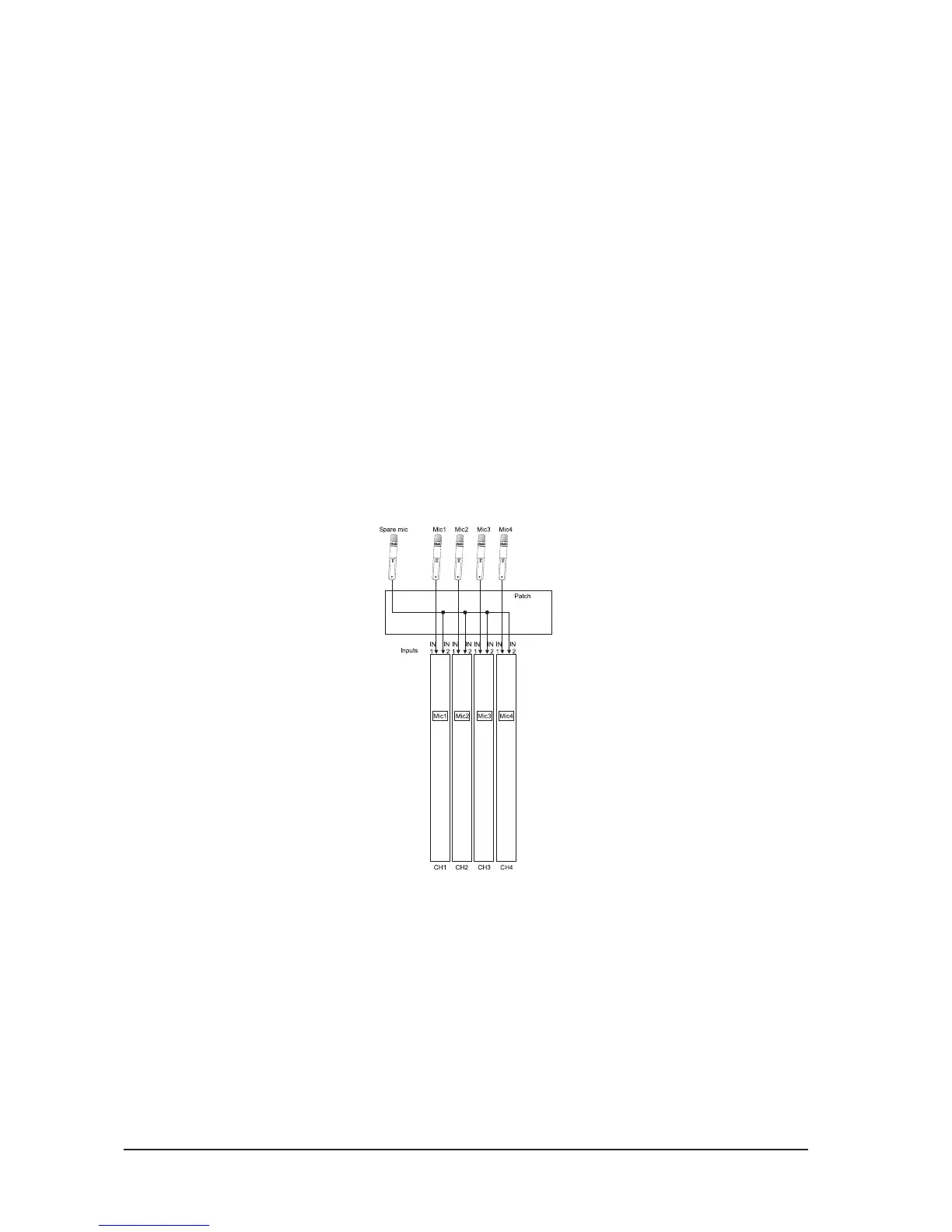Soundcraft Vi6™ User GuidePage 10 - 4
Patch A Source To An Input Channel
* Press the Input field of the desired Channel
* Press the IN1 or IN2 Patch button
* Select the desired Input Source -> Audio will immediately patched
* Leave the Patch page by pressing the IN1 or IN2 Patch button again, or the Exit button on
screen.
HINT: It is possible to select NONE, that means no audio source is patched to this INPUT.
Location groups (e.g., Stage box, Local I/O etc) can be changed by directly selecting the required group on
the right-hand side of the screen.
HINT: If the channel is paired, <LEFT> and <RIGHT> comes up and allows toggling between the input patch
for L & R of the paired channel.
Using A Spare Mic For Several Inputs
Figure 10-4 shows four mics patched to four input channels via each channel’s IN1 patch. The spare mic
is patched to all of the 4 channels via their IN2 patch. In the event that one of the main mics fails it is
easy to change the appropriate channel’s input from IN1 to IN2.
Figure 10-4: Spare Mic Connected To Several Inputs.
