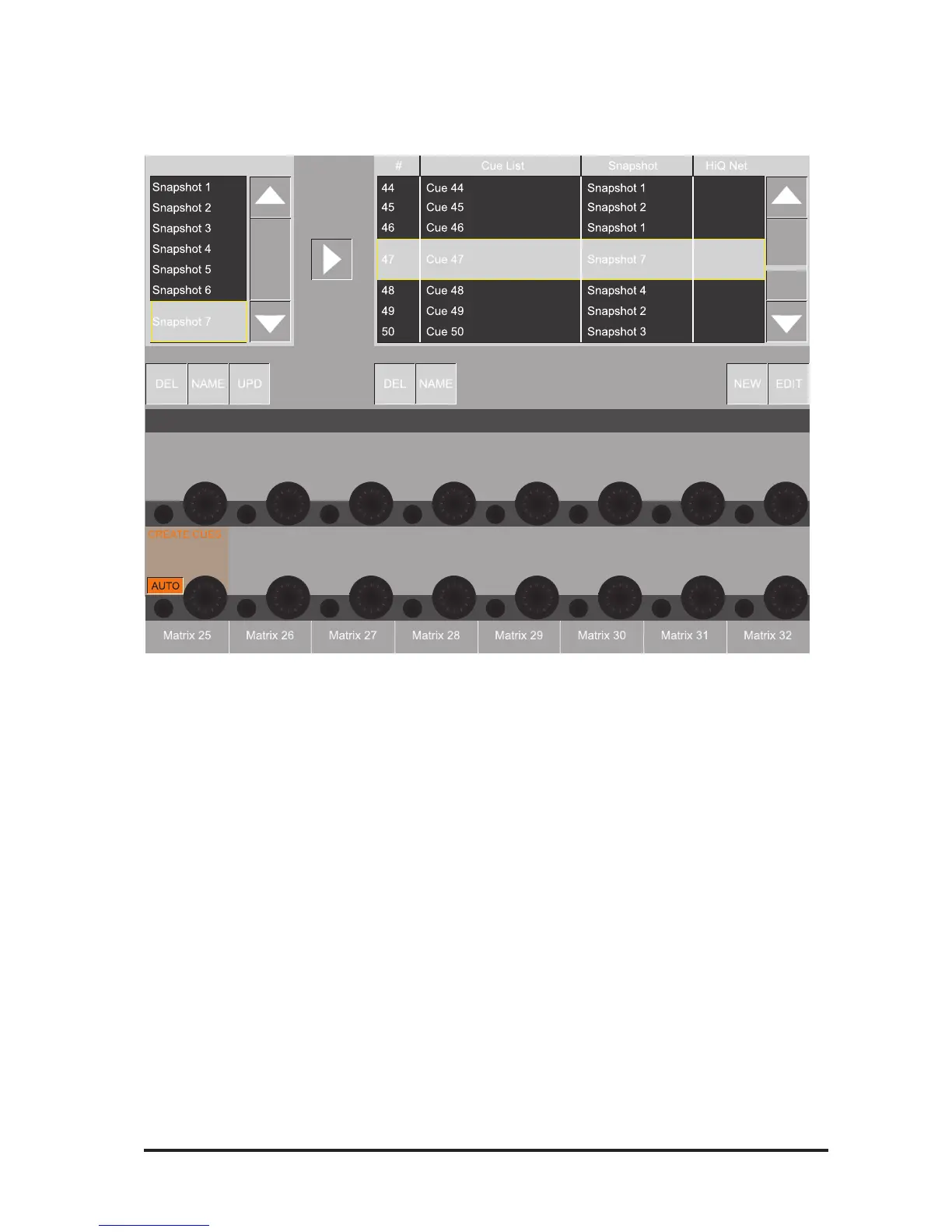Soundcraft Vi6™ User Guide Page 15 - 3
SETUP
Pressing [SETUP] opens the following page. This page can also be opened by touching the Cue List in the
top right corner of the Master screen, see page 15-1.
Figure 15-3: Snapshot & Cues Setup Page.
Snapshop Pool
The left-hand side of the page shows the Snapshot Pool. Every time the [STORE] key is pressed a new
Snapshot is entered into this pool. Note: to store Snapshots a new Show must be created, it is not possi-
ble to store Snapshots if one of the default Shows is loaded (see the next page).
The up and down-arrows at the side of the Snapshot Pool allow the user to scroll through the list. The
currently-selected Snapshot is indicated by a double-height yellow-outlined box.
Using the keys below the pool list, the user can Delete [DEL], Rename [NAME] or update [UPD] the
selected Snapshot.
The right-facing arrow, to the right of the pool list, allows the user to create a new Cue in the Cue List. This
new Cue will point to the currently-selected Snapshot. The new Cue will be placed below the currently-
selected Cue in the Cue list, and will then become the currently-selected Cue. It can then be recalled by
pressing [RECALL] on the front panel. Note that Snapshots cannot be recalled unless they are added to
the Cue List. The Create Cues {AUTO} key in the VST area allows a new cue to be created automatically
each time [STORE] is pressed to create a Snapshot ( the default setting is ‘enabled’).
Cue List
The right-hand side of the page shows the Cue List. The up and down-arrows at the side of the Cue List
allow the user to scroll through the list. The currently-selected Cue is indicated by a double-height yellow-
outlined box.
Using the keys below the Cue List, the user can Delete [DEL] or Rename [NAME] the selected Cue.
