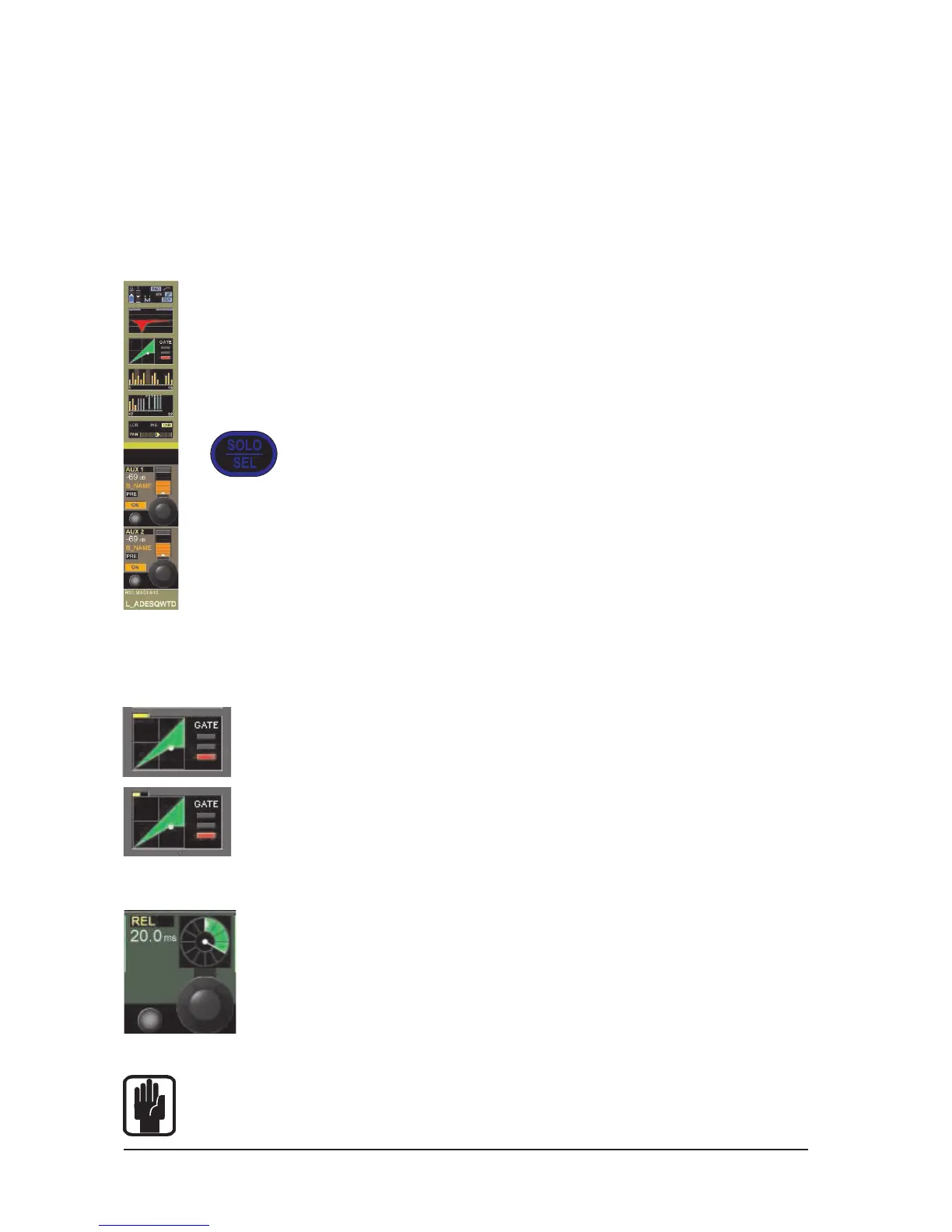Soundcraft Vi6™ User GuidePage 18 - 2
COPY & PASTE PRINCIPLES
In COPY mode, it is neccessary to select the required items. Selecting them places the items onto the
clipboard. Single or multiple channels or busses can be collected, or single or multiple elements from
within the same channel or bus can be collected.
DATA SELECTION & INDICATORS
Full Channel
A full Channel can be selected in both COPY and PASTE modes by pressing the [SEL] Key.
A range of full Channels can be selected by holding the [SEL] Key of the first Channel and
pressing [SEL] of the last Channel.
The grey Channel border is replaced with a yellow border to indicate a whole Channel
selection.
The SEL keys illuminate in blue, in COPY or PASTE modes, to indicate their function as selects
rather than as a Solo.
Function blocks
In COPY mode, the selection of a function block can be toggled by touching the Touch
field. Indication that a whole function block is selected is shown with a wide yellow
indicator in the top left corner of the field.
If only a set or a single Parameter from within this block is selected then a small yellow
indicator is displayed.
Parameters
A single Parameter can be selected by touching the corresponding Rotary encoder or
by pressing the small key to the left of the encoder. The selected state is indicated
with yellow text in the Parameter Label. Note that not all parameters can be selected
individually; in some cases a set of parameters will automatically be selected when
one of the set is touched.
The parameter name will change to yellow text to indicate that it is selected.
HINT: You can enter the ‘Zoom’ mode where individual parameters can be selected, with a long
press on a touch field. Alternatively you can enter the Zoom mode, before you activate Copy
mode, by pressing the touch field in the normal way and entering ‘Zoom’ mode.
Figure 18-2: Selecting a Channel
Figure 18-3: Selecting a Function Block
Figure 18-4: Selecting a Parameter
