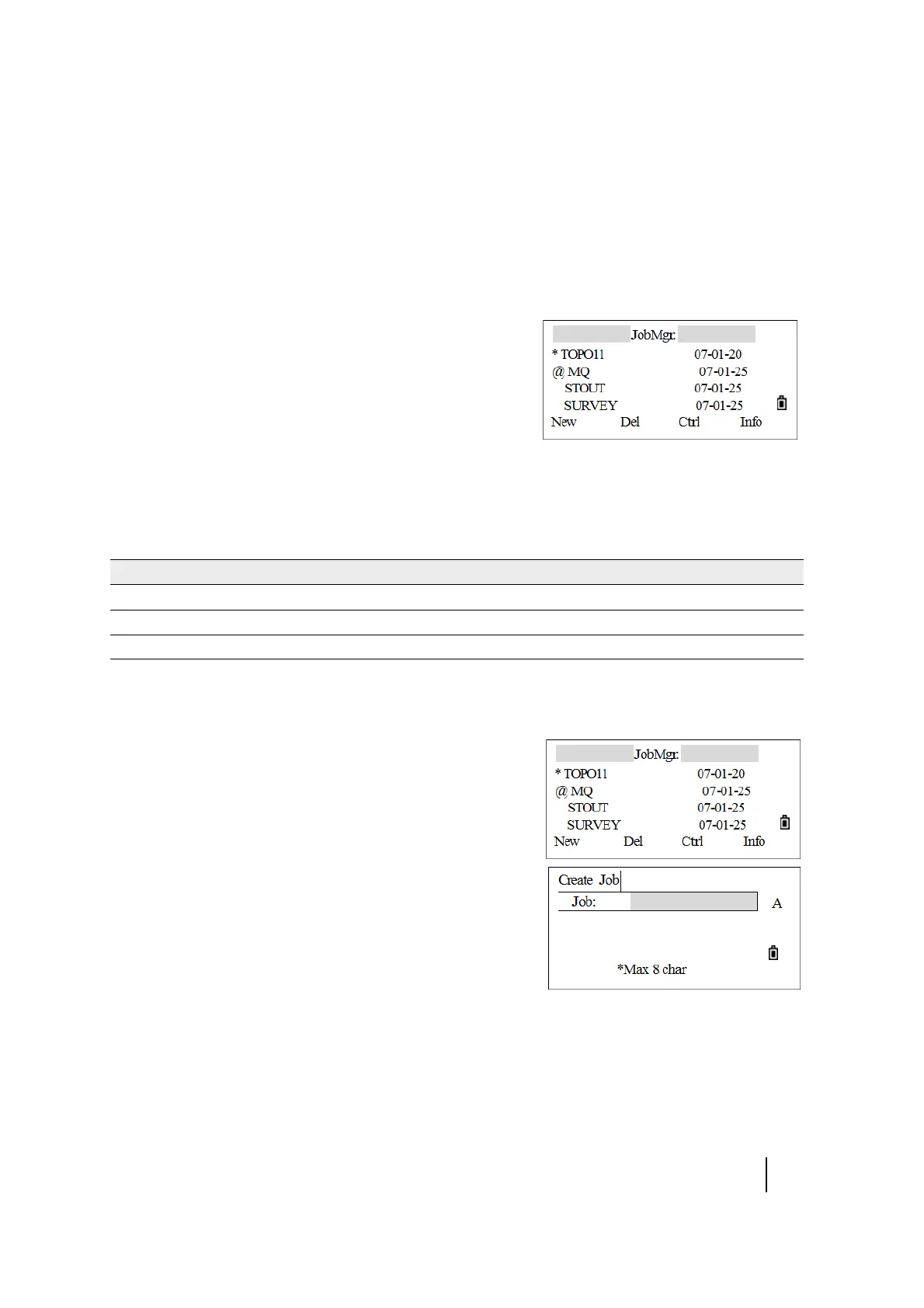SPECTRA PRECISION FOCUS 2 SERIES TOTAL STATION USER GUIDE
6 – Menu Key
101
Job
Opening a job
1. From the main menu, press [1].
The JobMgr screen appears.
If there are no jobs stored, the Create Job screen
appears. See
Creating a new job, page 101.
2. Press [^] or [v] to move up or down the job list. Press
[REC/ENT] to open the highlighted job.
When you open a job, all job settings are automatically
changed to match those used in the open job.
3. The program sets the job as the current job and returns to the Basic Measurement screen.
The following symbols are used:
Creating a new job
1. In the JobMgr screen, press the New softkey.
The Create Job screen appears.
2. Enter a job name (no more than eight characters) and
then press
[REC/ENT].
3. To:
– Confirm creating a new job, press the OK softkey or
[REC/ENT].
– Re-enter a name, press the Abrt softkey.
– Check the job settings, press the Set softkey.
Note – It is not necessary to change the last settings. The current settings will apply to the new job
when you press the
OK softkey or [REC/ENT] to create a new job.
Symbol Meaning
* Current job
@ Control job
! Some of the job settings are different from the current job
