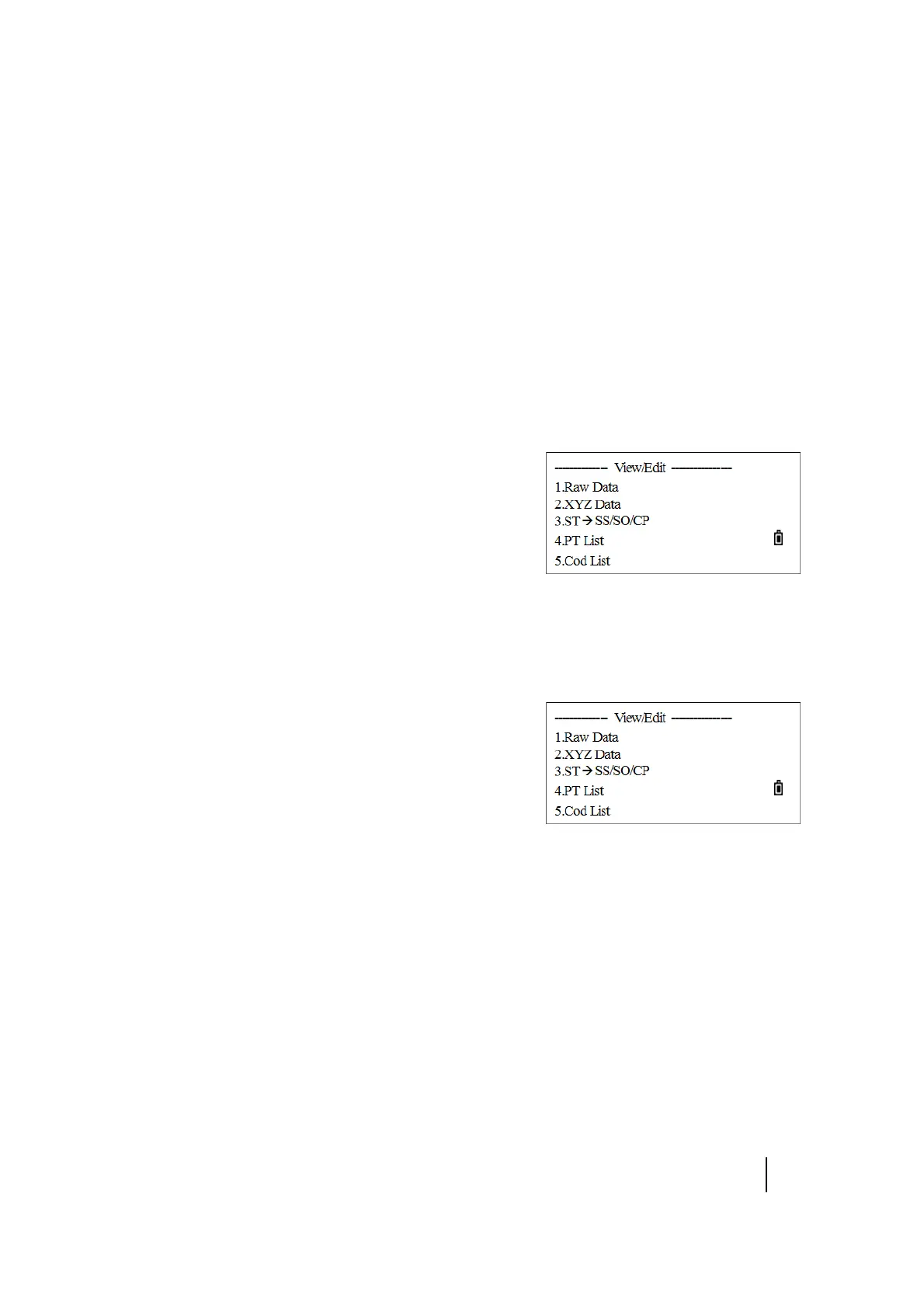SPECTRA PRECISION FOCUS 2 SERIES TOTAL STATION USER GUIDE
6 – Menu Key
120
Editing an item in the point list or code list
1. From the Data menu, do one of the following:
– Press [4] (or press [v] and [REC/ENT]) to select PT List. The point list appears.
– Press [5] (or press [v] and [REC/ENT]) to select Code list. The code list appears.
2. In the point or code list, press [^] or [v] to highlight the item to be deleted and then press the
Edit softkey.
3. A confirmation screen appears. Press [REC/ENT] or the OK softkey to accept the changes and
update the list. (Otherwise, press the
CE softkey).
Adding a point name
1. From the Data menu, press [4] (or press [v] and [REC/ENT])
to select PT List.
The Point name screen appears.
2. Press the Add softkey.
3. Enter the PT name and then press [REC/ENT].
The added point appears in the list.
Adding a code
1. From the Data menu, press [5] (or press [v] and [REC/ENT]) to select Cod list.
The code list appears.
2. Press the Add softkey.
3. Enter the serial number in the CD field and then enter
code content in the Rec field. If the Rec field is left blank,
the CD value is stored. When the entry is completed,
press
[REC/ENT].
The added code appears in the list. A maximum of 256 codes can be stored.
Note – The Rec. field is optional. When a corresponding code for every serial number is needed, the
code content can be entered in this field. For example, if
12
is entered in the CD field, and
FENCE
in
the Rec field, it means enter
FENCE
as a code, with the serial number
12
. In Quick Code function, the
serial number (CD) can be entered to call up the code.
Note – To save the code to be the same as the one in the CD field, leave the Rec field blank and press
[REC/ENT].
