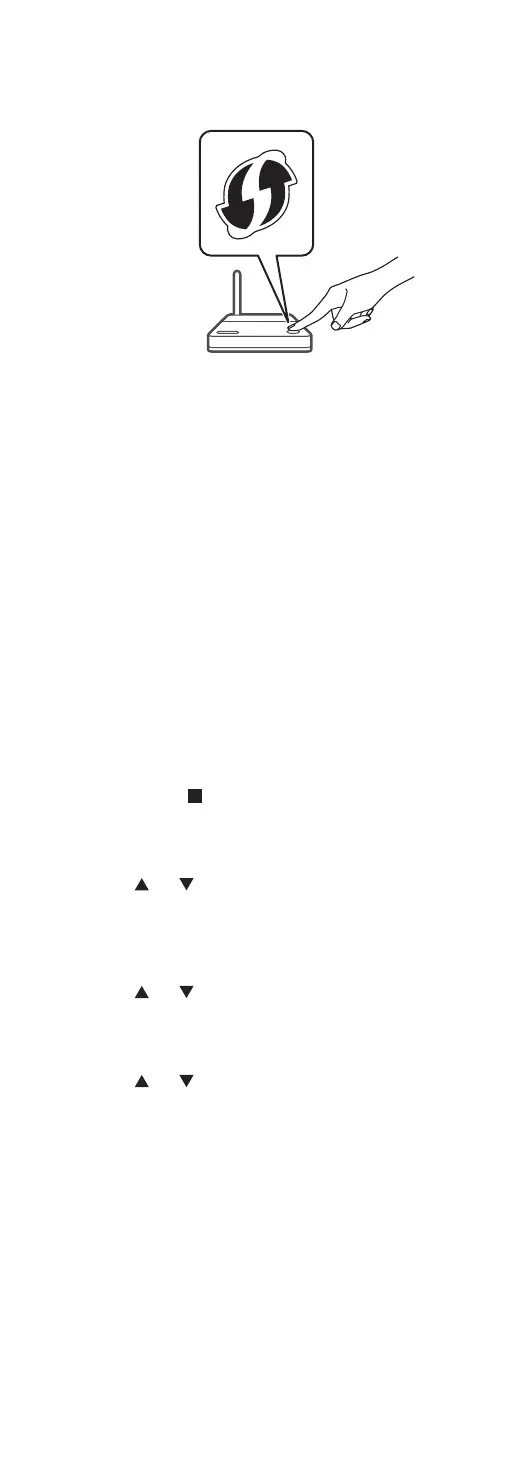33
(Continued)
5 After “WPS” is displayed, press the WPS
button on the wireless router.
Example:
• “Linking” blinks.
• When the connection is established, “Success”
is displayed.
“Fail” may be displayed if the connection was
not complete. Try this method again from the
setup menu. If “Fail” is still displayed, try other
methods.
6 Press [OK] to exit the setting.
■
Using the WPS PIN code
“WPS PIN”
If your wireless router supports WPS, you can set up
a connection by entering the WPS PIN code.
• For details on how to enter the PIN code, refer to
the operating instructions of the wireless router.
• Complete the settings within 2 minutes while
“WPS PIN” and the PIN code are displayed.
• When “Wi-Fi Setup” is displayed when turning on
this unit, press [
] to cancel the network setting
and start the setting again.
1 Press [SETUP].
2 Press [
], [ ] repeatedly to select
“Network” and then press [OK].
• When “Wi-Fi Menu” screen is displayed, press
[OK].
3 Press [ ], [ ] to select “On” and then
press [OK]. (The wireless LAN function
is enabled.)
4 Press [
], [ ] to select “WPS PIN” and
then press [OK].
• The PIN code is displayed. Complete step 5
within 2 minutes.
