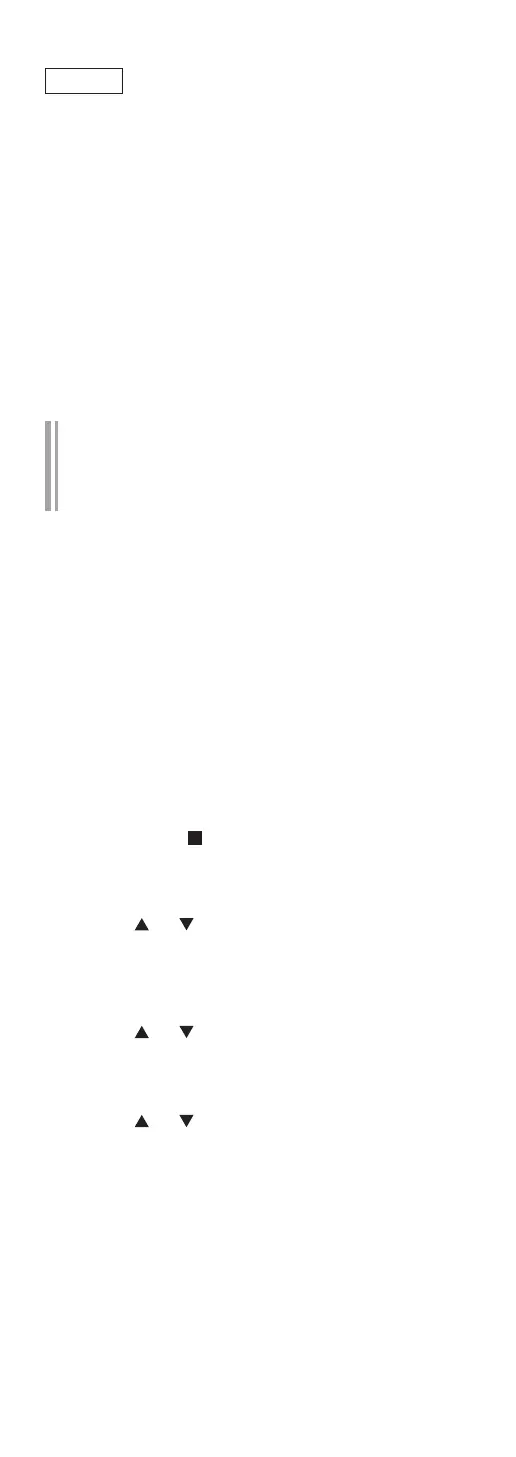32
(Continued)
Note
• This unit will be displayed as “Technics-SU-
GX70-
****
” if the device name is not set. (“
****
”
stands for characters unique to each set.)
• You can check your network information (SSID,
MAC address and IP address) from the Google
Home app or “Technics Audio Center” app.
• Some items on the Google Home app are
irrelevant to this unit.
• When this unit is switched to standby mode and
turned on before the Wi-Fi setting is complete,
“Wi-Fi Setup” is displayed. Complete the Wi-Fi
setting or set “Wi-Fi Menu” to “Off” to turn off
the display.
Setting the network from the setup
menu (When not using apps with this
unit)
• To stream music files with this unit using
Chromecast-enabled apps (⇒ 35), set up the
network setting using Google Home app. (⇒ 34)
■
Using the WPS button
“WPS”
If your wireless router supports WPS, you can set up
a connection by pressing the WPS button.
• A compatible wireless router may have the WPS
identifier mark.
• Complete the settings within 2 minutes while
“WPS” is displayed.
• When “Wi-Fi Setup” is displayed when turning on
this unit, press [
] to cancel the network setting
and start the setting again.
1 Press [SETUP].
2 Press [
], [ ] repeatedly to select
“Network” and then press [OK].
• When “Wi-Fi Menu” screen is displayed, press
[OK].
3 Press [ ], [ ] to select “On” and then
press [OK]. (The wireless LAN function
is enabled.)
4 Press [
], [ ] to select “WPS Push” and
then press [OK].
• “WPS” blinks. Complete step 5 within
2 minutes.
