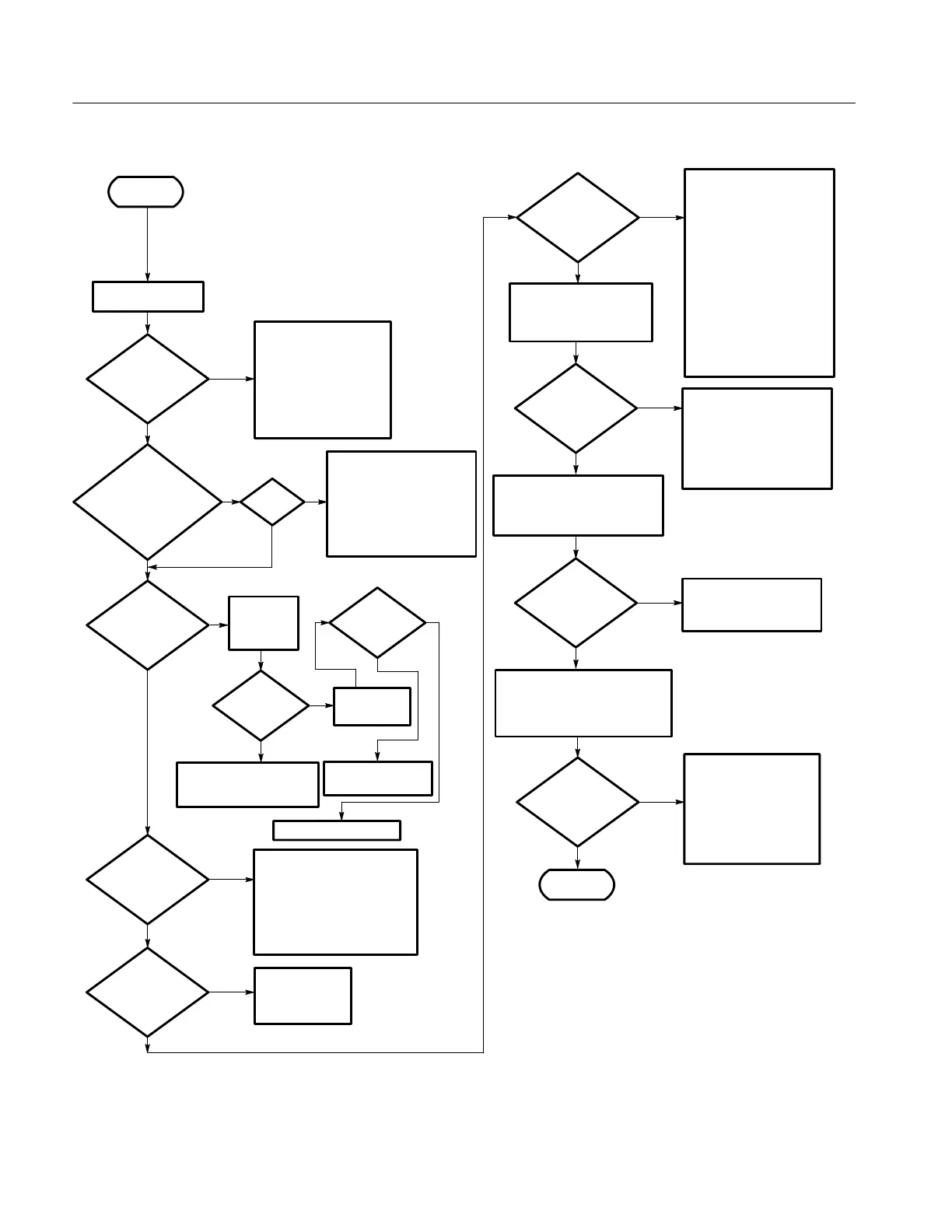Troubleshooting
6-- 52
TDS5000B Series Service Manual
Turn on power
Oscilloscope
powers on
(fans run)?
Yes
No
Oscilloscope appears
“dead” (dead screen,
no beeps)?
Possible cause:
1 Oscilloscope power
cord is not plugged in
2 Failed fuse
3DoIsolating to a Board
If Power Will Not Come
Up on page 6--53
Flat-panel
display OK?
Yes
Move monitor
to SVGA port.
BIOS error
message?
Yes
See BIOS error
code, Table 6--9
on page 6--60
Run PC diagnostic software
(see PC diagnostic software
on page 6--58)
Passes all
tests?
No
Note: It is normal for PC
diagnostic software to
report an audio failure.
Repair/replace failed part
identified by PC diagnostic
software and run PC
diagnostic software again.
Run oscilloscope diagnostics (see
page 6--58 for instructions)
Passes all
tests?
No
Acquisition board
defective
Start
No
Yes
Yes
No
Windows
boots?
No
1SeeIf the Oscilloscope
Will Not Boot on
page 6--55.
2SeeBooting Into
Windows on page 6--55.
3 Boot to Safe Mode and
restore the registry.
4 Consult the
troubleshooting section
of your Microsoft
Windows manual
5SeeTroubleshooting
Using Reset Circuits on
page 6--63.
Yes
If the oscilloscope Application is not
already running, start it from the
Start menu.
No
Done
Yes
External
monitor
blank, if
present?
Yes
Yes
No
VGA OK.
No
Reinstall oscilloscope
software (see user
manual)
Do If the Oscilloscope
Application Does Not
Work on page 6--55
Possible cause:
1 DIMMs incorrectly
installed or missing
2 Defective PC motherboard
3 Check beep codes on
page 6--62
Possible cause:
1 Monitor cable defective or not
connected to oscilloscope
2 External monitor controls
turned down
3 Defective monitor
Install VGA
monitor
Bad PC Interface, Display
Adapter, or Inverter board.
Loose connections
No
Yes
Yes
No
Yes
Beeps
No
VGA OK.
BIOS setting, bad PC
Interface Riser board
Bad PC Interface board
Oscilloscope
Application
starts?
Figure 6--26: Primary troubleshooting tree
