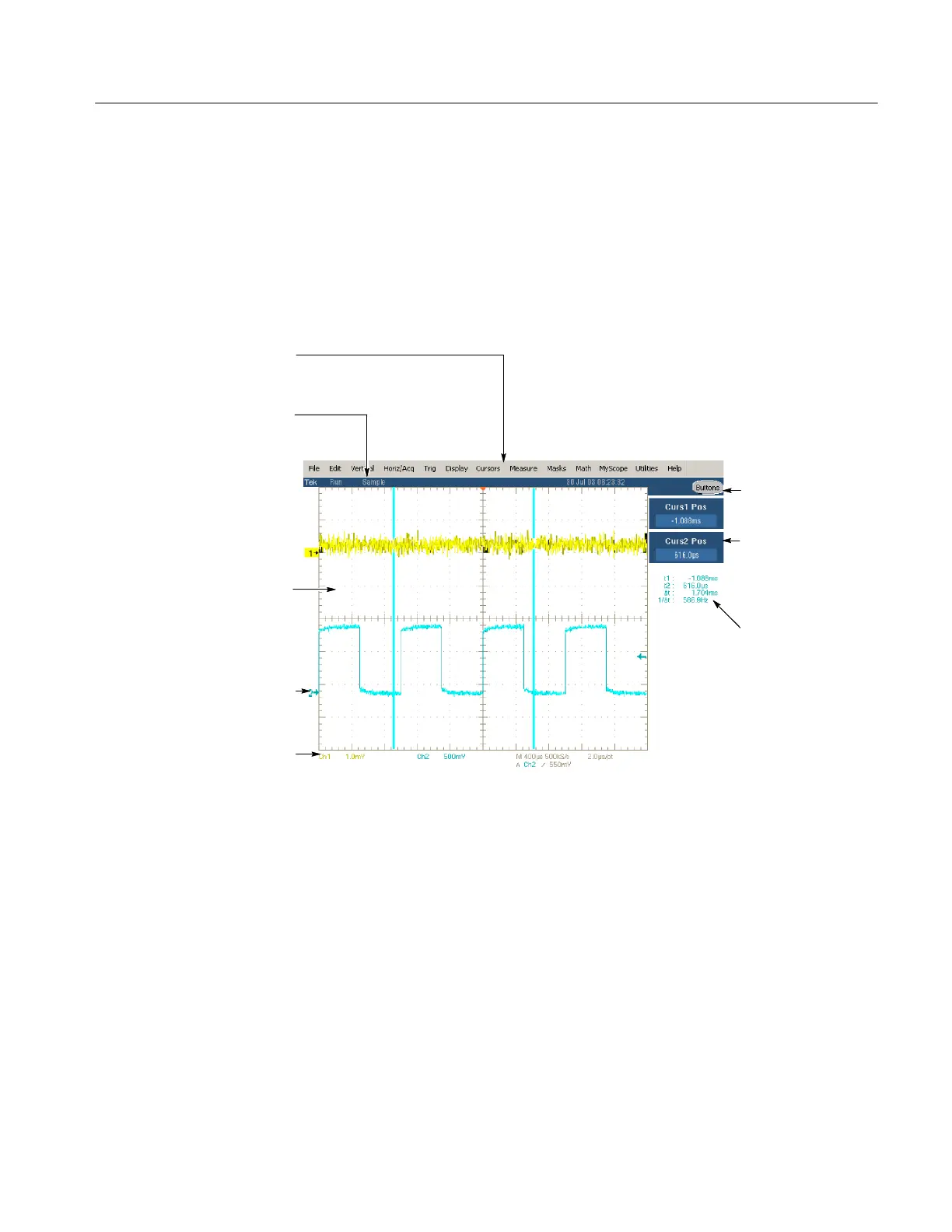Operating Information
TDS5000B Series Service Manual
2-7
This section shows the main parts of the user interface.
Figure 2--3 shows the oscilloscope in the Menu bar mode. All features of the
oscilloscope can be accessed through the menus using a mouse or the optional
touch screen.
When the oscilloscope is in the Toolbar mode, most of the control windows can
be accessed by touching buttons at the top of the display.
Menu Bar: Access to data I/O,
printing, online help system, and
oscilloscope functions here
Status Bar: Display of
acquisition status, mode, and
number of acquisitions; trigger
status; date; and time
Display: Live, reference, & math
waveforms display here, along
with cursors
Readouts: Display
cursor readouts and
measurement
readouts in this area,
selectable from the
menu bar or toolbar
If a control menu is
displayed, these
readouts move to the
graticule area
Controls Status: Quick reference to
vertical, horizontal, and trigger
selections, scale, and parameters
Multipurpose Knob
Readouts. Adjust
parameters controlled by
multipurpose knobs
Buttons/Menu. Click to
toggle between tool-bar
and menu-bar modes
Waveform Handle: Click and drag to
change vertical position of waveform.
Click the handle and change the
position and scale using the
multipurpose knobs
Figure 2- 3: User interface
User Interf ace Map
