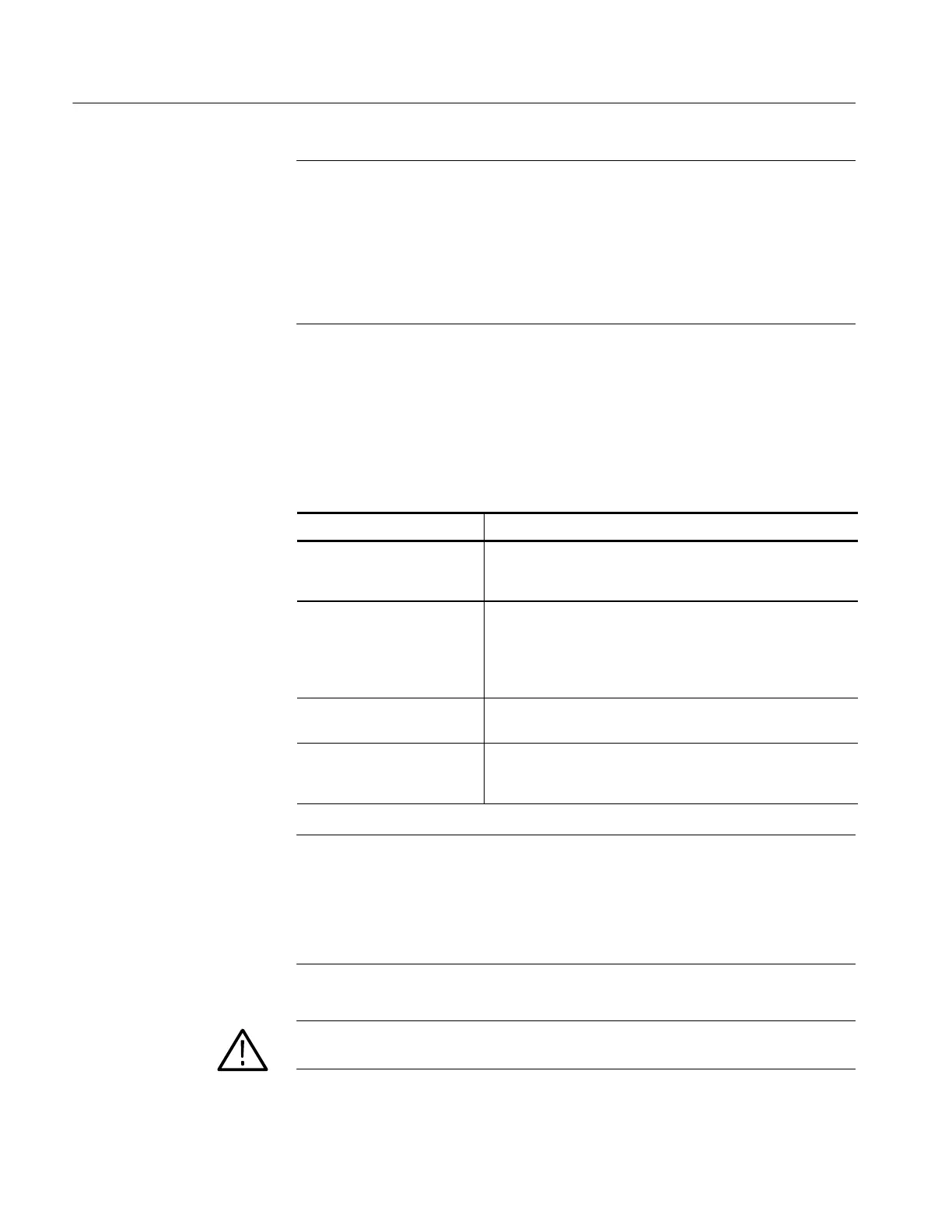Operating Information
2-2
TDS5000B Series Service Manual
NOTE. The Power Source and Environmental specifications tables list the
operating requirements for the oscilloscope. Power source, temperature,
humidity, and altitude are listed.
These tables are part of the TDS5000B Series Digital Phosphor Oscilloscopes
Specifications and Performance Verification Technical Reference PDF, available
on the TDS5000B Series Product Software C D-ROM (Tektronix part number
063-3692-xx).
The peripheral connections are the same as those you would make on a personal
computer. The connection points are shown in Figure 2--1 on page 2--3. See
Table 2--1 for additional connection information.
Table 2- 1: Additional accessory connection information
Item Description
Monitor If you use a non-standard monitor, you may need to change the
the display settings to achieve the proper resolution for your
monitor.
External Printer Connect the printer to the EPP (enhanced parallel port)
connector di rectly. If your print er has a DB-25 connector, use
the adapter cable that came with your printer to connect to the
EPP connect or. For information on printer usage, see Printing
Waveforms in your user oscilloscope manual.
Rackmount Refer t o the TDS5000B Rackmount Installation Instructions for
information on installing the rackmount kit.
Other Refer to the Application release notes on your product CD set
for possi ble additional accessory installation information not
covered in this manual.
NOTE. We recommend that you plug USB devices dir ectly into the USB connec-
tors on the oscilloscope chassis for improved reliability rather than connecting
the devices serially in a chain. If your mouse locks up, disconnect and reconnect
the USB connector to restore normal operation. If the oscilloscope front panel
and/or touch screen do not respond, press the On/Standby switch for at least
5 seconds to cycle power.
WARNING. Before installing accessories to connectors (mouse, keyboard, etc.),
power off the oscilloscope. See Powering Off the Oscilloscope on page 2--4.
Connect the Peripherals
