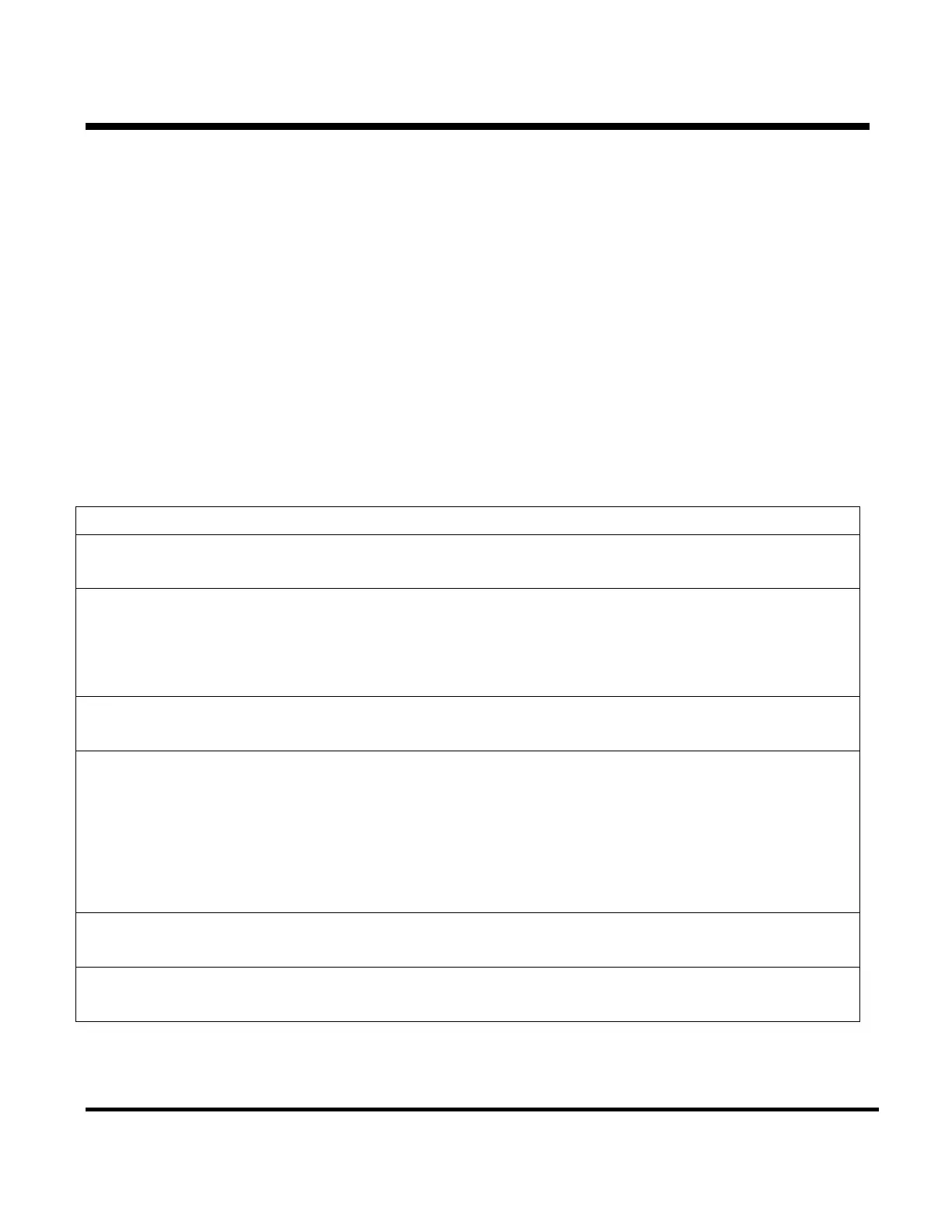Section 6 – SR-2 Service Procedure A50A
ServiceWatch Time and Date
The time and date used by ServiceWatch are loaded from the HMI Control Panel each time the unit is turned on.
To set or change the date and time use the Set Time and Date feature at the end of the Maintenance Menu.
To change the time and date with Wintrac the download cable must be connected to the CargoWarch port to
change the time and date in the HMI Control Panel. The HMI Control Panel will then update the microprocessor
and the ServiceWatch data logger when the unit is turned off and back on. Time and date can not be changed by
connecting directly to the ServiceWatch datalogger with Wintrac.
Downloads
Downloads are obtained using Wintrac 4.4.
Step Action Result Comments
1 Turn the unit on.
2 Connect the download cable to
the ServiceWatch port on the
unit.
3 Start Wintrac 4.4.
The Wintrac Display will appear.
4 Left click the Truck Icon in the of
the Wintrac menu bar.
Wintrac will connect to the SR-2
and display the Unit Serial
Number, Trailer Number, SR-2
Serial Number and SR-2
Software Revision.
5 Left click Download Data button
.
The current data will be
downloaded and saved.
6 Left click the Close button.
The Download Display is closed.
Page 2
P41RA50A 31 January 2005
