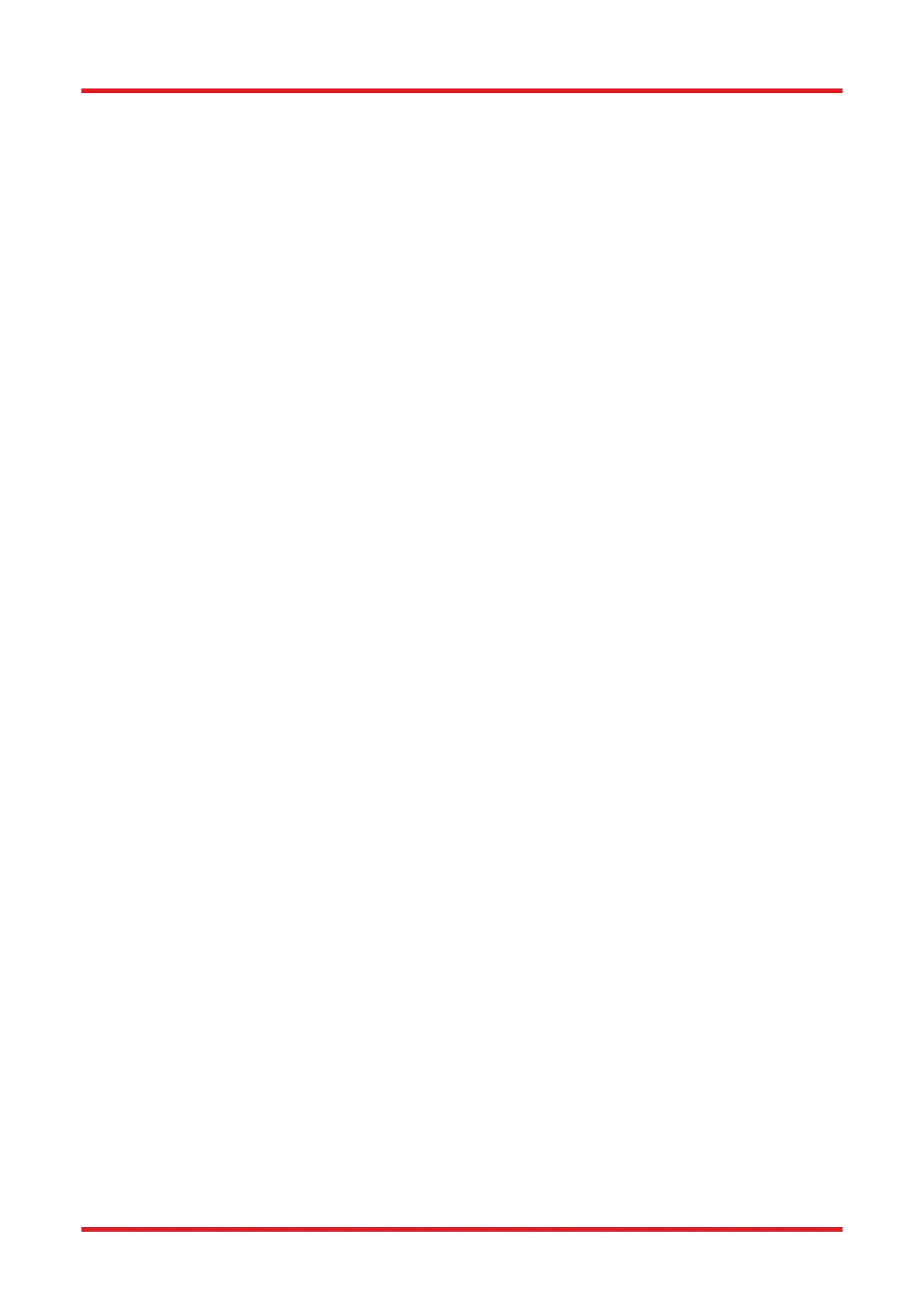Redstone™ Optical Spectrum Analyzer Chapter 8: Operation
Rev C, January 21, 2022 Page 62
• Ctrl+I: Show information about the currently Active Trace
• Ctrl+D: Switch between Spectrum and Interferogram view (Advanced level only)
• Ctrl+L: Toggle between linear and logarithmic scaling (Spectrum view only)
• Ctrl+1: Enable/disable movable line marker #1
• Ctrl+2: Enable/disable movable line marker #2
• Ctrl+3: Enable/disable movable level marker #3
• Ctrl+4: Enable/disable movable level marker #4
• Ctrl+O: Load one or more traces from a file
• Ctrl+S: Save a trace to a file
• Ctrl+Shift+S: Save all traces to a file
• Ctrl+P: Print a screenshot of the currently displayed window
• Ctrl+Z: Undo the last math operation performed (if any)
• Ctrl+Y: Redo the last math operation undone (if any)
• Ctrl+“+”: Zoom into the graph
• Ctrl+“-”: Zoom out from the graph
• Ctrl+Left Arrow: Move the graph one step to the left
• Ctrl+Right Arrow: Move the graph one step to the right
• Ctrl+PageDown: Set the Active Trace to the trace after the one that is currently active
• Ctrl+PageUp: Set the Active Trace to the trace before the one that is currently active
• Alt+W: For the currently Active Trace, toggle status between “Write” and “Fixed”
• Alt+F: Set the Active Trace to “Fixed”
• Alt+A: Opens the Average options dialog when it is possible to set the Active Trace to “Average”
• Delete: Clear the currently Active Trace
