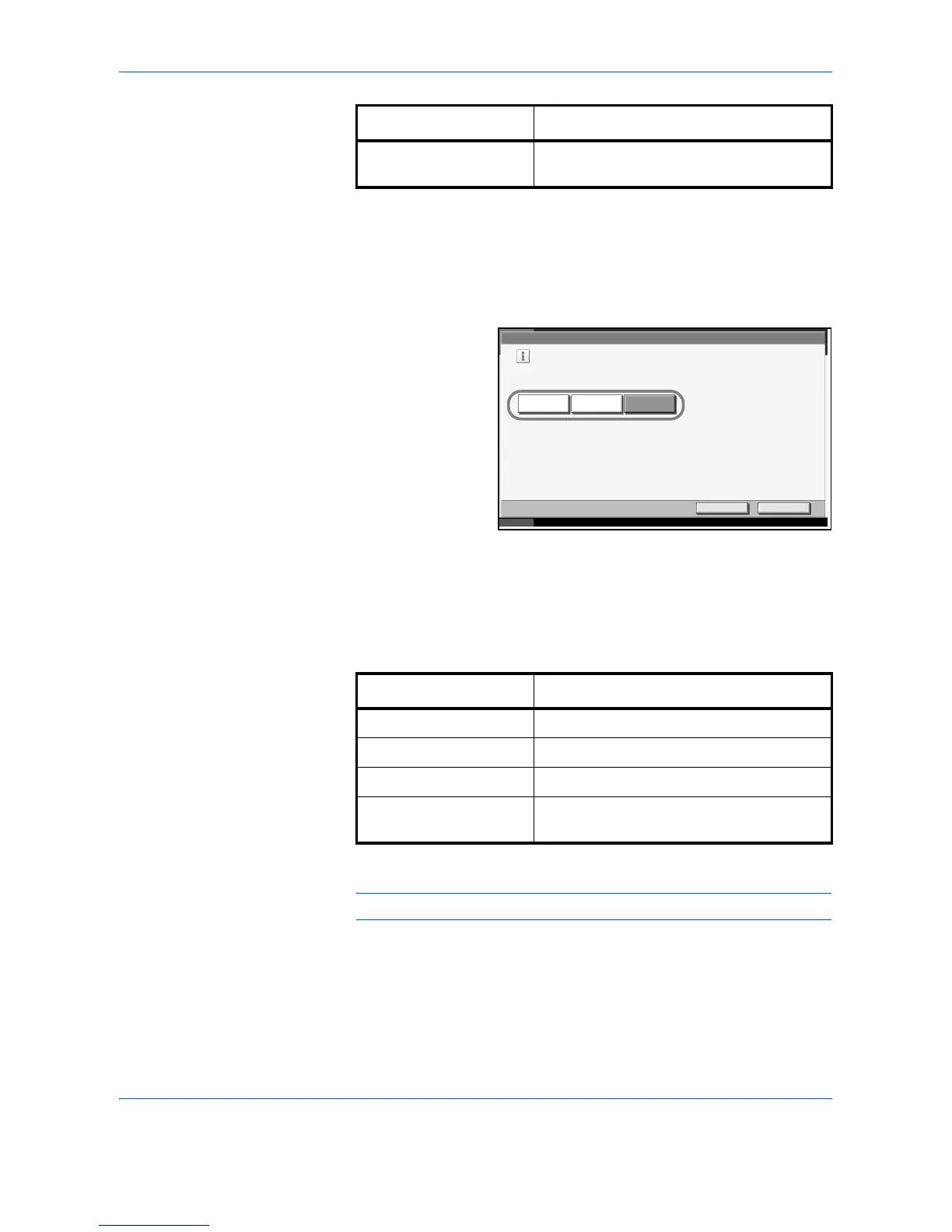System Menu
6-24 ADVANCED OPERATION GUIDE
Use the procedure below to select the default color setting.
1
Press the System Menu key.
2
Press [Common Settings], [Next] of Function Defaults and then [Change]
of Color Selection.
3
Select the default
color setting.
4
Press [OK].
File Format
Select the default file type to send the scanned originals. The available
default settings are shown below.
NOTE: Refer to page 2-14 for file formats.
Use the procedure below to select the default file format.
1
Press the System Menu key.
2
Press [Common Settings], [Next] of Function Defaults and then [Change]
of File Format.
Monochrome Scan document in black and white. File
size is smaller than Full Color or Grayscale.
Color mode Description
Common Settings - Color Selection
Select default color.
GrayscaleFull Color Monochrome
Cancel OK
Status 10/10/2007 10:10
File Format Description
TIFF Send files in TIFF format.
PDF Send files in PDF format.
JPEG Send files in JPEG format.
High Comp. PDF*
* Only displayed when the optional PDF upgrade kit has been used.
Send files in High Comp. PDF format (refer
to page 2-16).