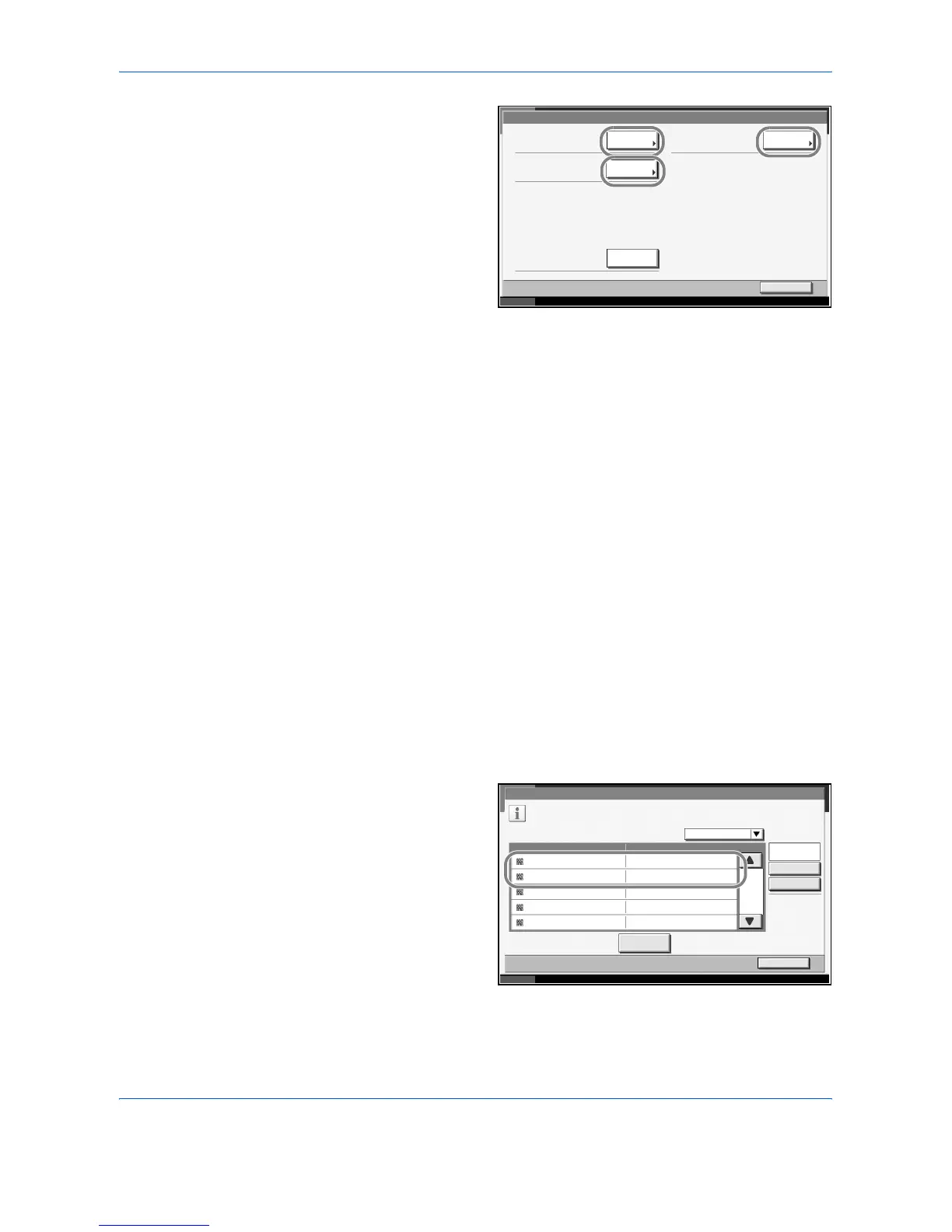Management
7-20 ADVANCED OPERATION GUIDE
5
Press [Check] at the
function to check the
count. The results
will be displayed.
6
Confirm the count and press [Close].
7
Press [Execute] of Counter Reset to reset the counter.
8
Press [Yes] on the screen to confirm the reset. The counter is reset.
Each Job Accounting/Resetting the Counter
This counts the number of pages for each account and resets the counts
by account.
Use the procedure below to select the interface.
1
Press the System Menu key.
2
Press [User Login/Job Accounting].
3
If user login is disabled, the user authentication screen appears. Enter your
login user name and password and then press [Login]. For this, you need
to log in with administrator privileges. The default login user name and
password are both
“3060”.
4
Press [Next of Job Accounting Setting and [Check] of Each Job
Accounting.
5
Select the account
to check the count.
Us er Login/Job Acc ounting - T otal Job Acc ounting
Print Pages (by Function ):
Close
Status
10/10/2007 10:10
Print Pages (1 or 2 sided):
Counter Res et:
Scan Pages :
Check Check
Execut e
Check
User01
Status 10/10/2007 10:10
Us er Login /Job A ccount ing - Each Job Ac counting
2/2
Maintain a separate counter for each account (department).
Search(Name )
Searc h(ID )
Account Name Account ID
Detail
NameSort
Account06
Others
00006000
Close
