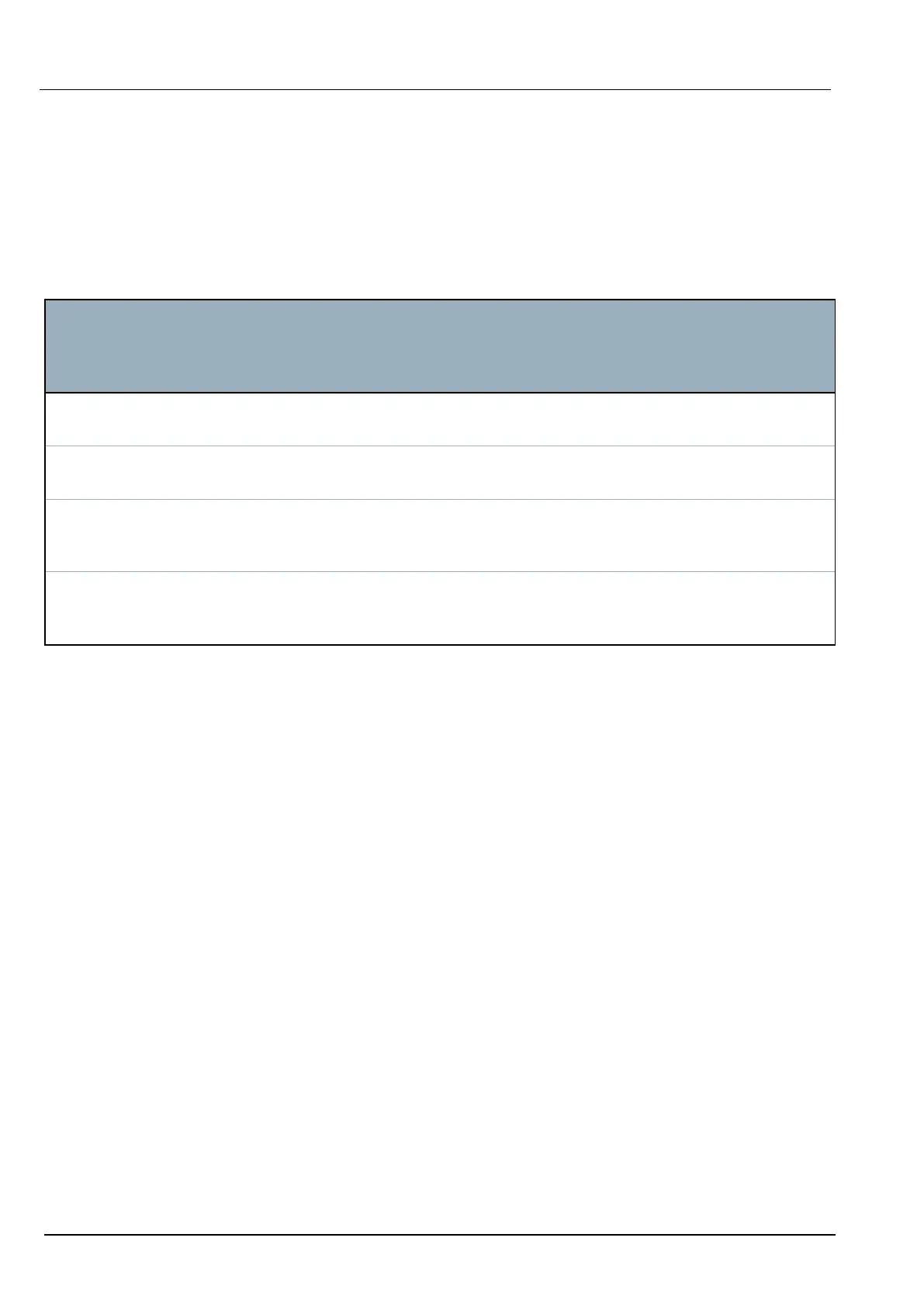Reconfiguration completed displays at the top of the page. E-Bus inputs and outputs display
in the list of Configured Expanders. If an input transponder has an associated PSU, the PSU type
displays in the PSU column. Keypads display in the list of Configured Keypads.
9. To complete the manual addressing steps to add the SAP 8, SAP 14, and SAP 20 PSU devices to
the list of Configured Expanders, see Addressing Transponders for SAP 8, SAP 14, and SAP 20
below.
10. If the X-BUS has addressing conflicts, the warning Invalid or Duplicate ID for
Expander IDx displays. Repeat the addressing steps above until there is no addressing conflict.
E-Bus
Device:
Dropdown
Menu
Description ID Format Addressing
Keypad IDs to assign to Sintony
keypads
E-BUS ID (X-BUS
ID)
Hold keys 1 and 3 simultaneously until the
SPC E-Bus Gateway beeps continuously.
Input IDs to assign to Sintony input
transponders
E-BUS ID (X-BUS
ID)
Hold the addressing button for 5 seconds
and release to hear a continuous beep.
Output IDs to assign to Sintony output
transponders
E-BUS ID (X-BUS
ID)
Hold the addressing button for 5 seconds
and release to hear the SPC E-Bus Gateway
beeps continuously.
PSU IDs to assign to Sintony PSU
devices SAP 8, SAP 14, SAP
20, and SAP 25
E-BUS ID (X-BUS
ID of associated
transponder)
Hold the addressing button until the SPC E-
Bus Gateway beeps continuously.
See also
Addressing Mode on page133
23.21.1.1 Addressing Transponders for SAP 8, SAP 14, and SAP 20
After assigning a PSU ID to an SAP 8, SAP 14, or SAP 20, see Configuring and Addressing E-Bus
Devices on the previous page, you must assign an input transponder to the PSU. This simulates
communication to the SPC controller via an expander.
1. In the Configured Expanders list, select the SPC E-Bus Gateway.
The Expander Configuration page displays.
2. From the dropdown list, view the newly assigned PSU ID.
An exclamation mark (!) prefixes the PSU ID you assigned to the device. This indicates that there is
an input transponder available to assign to the PSU.
3. Take a note of the number in brackets next to the PSU ID. This number is the ID you must assign to
the input transponder. For example, if the PSU ID is ID 14 (27), you must manually select a
transponder with ID 27 from the Input dropdown list.
4. From the Input dropdown list, select the transponder ID indicated in brackets next to the PSU ID.
5. Click the Select button.
6. Go to Settings > X-BUS > Expanders.
7. Click Reconfigure.
The PSU device displays in the list of Configured Expanders.
23.21.1.2 Addressing Transponders for PSU SAP 25
The Sintony PSU SAP 25 has two internal transponders. Each transponder requires an ID. These two IDs
are assigned automatically when you complete the addressing steps described in Configuring and
SPC4xxx/5xxx/6xxx – Installation & Configuration Manual Appendix
© Vanderbilt 2018 392 A6V10276959-d
11.2018
