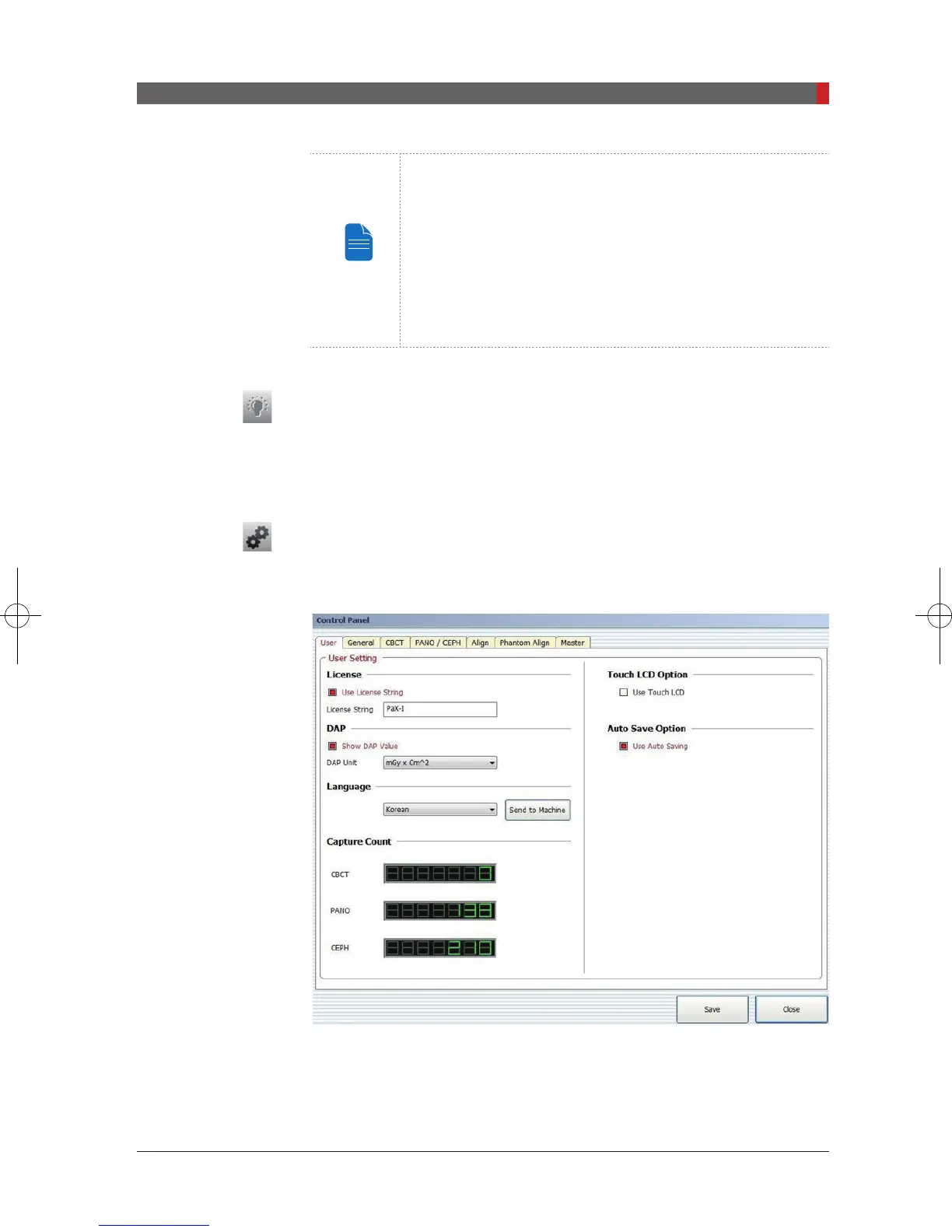PaX-i (PCH-2500) User Manual
45
4. Software Overview
NOTE
Image acquisition using the Phantom Jig:
1. Click Phantom Capture Icon.
2. Select the Modality, followed by OK.
3. Check the parameters displayed in the main GUI window.
If correct, click the ‘Conrm’ button.
4. Align the Phantom Jig, and click the ‘Ready’ button.
5. Press and hold down the exposure switch.
J. Laser Beam On / Off Button
Use this icon to turn the laser beam on or off for patient positioning. This button
is enabled when the Conrm button is clicked after the imaging environmental
parameters are congured.
K. Settings
This Control Panel displays and sets various equipment-related parameters,
including language, automatic save, DAP display unit, etc.
Pi_u272_en_20180514.indd 45 2018-05-14 오전 11:03:16