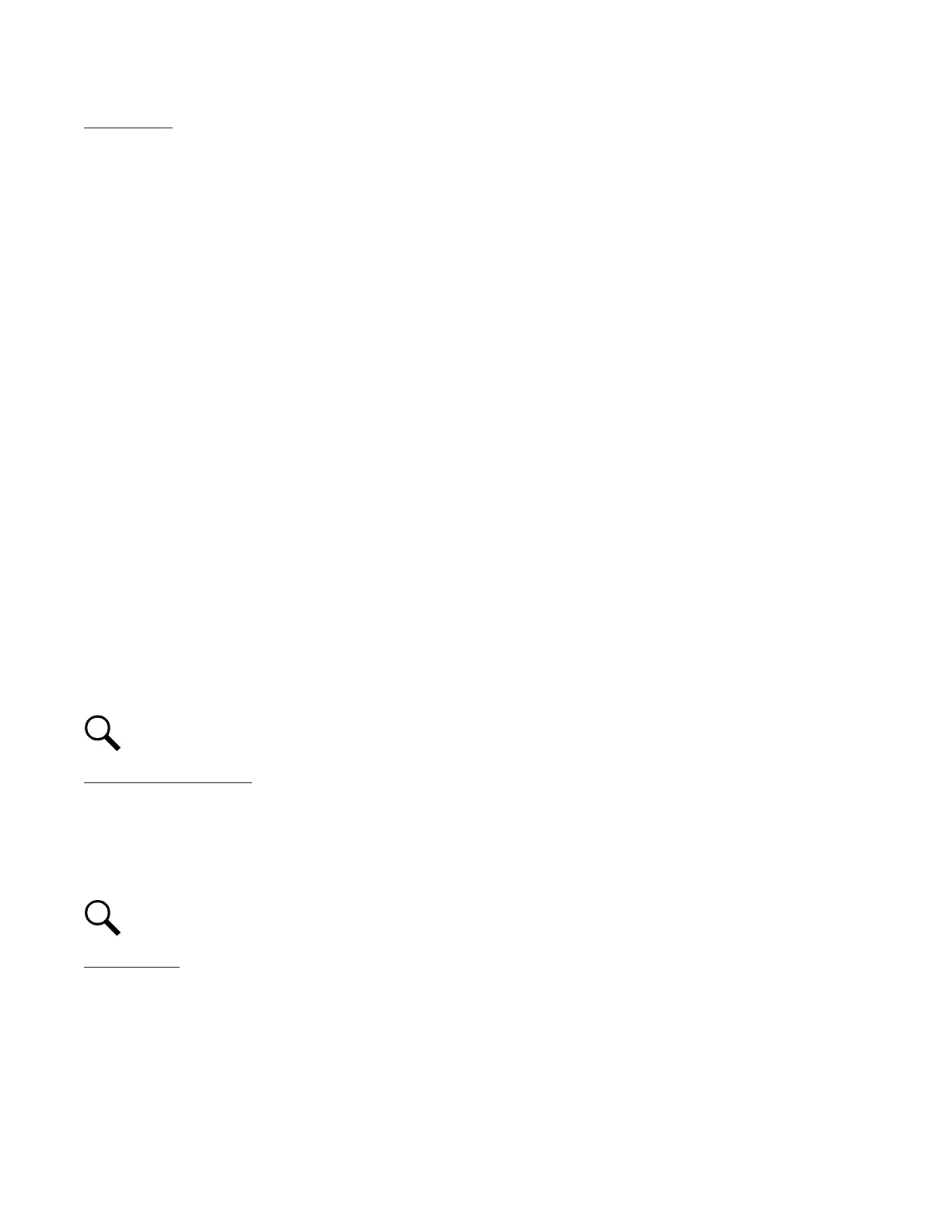Vertiv™ NetSure™ Control Unit (NCU) User Manual
Adding a User
1. Enter the User’s Name in the “User Name” field.
User Name: Eight (8) characters maximum; the valid characters are 0-9, a-z, A-Z, and _.
2. Enter a password for this User in the "Password" field.
Password: Thirteen (13) characters maximum; the valid characters are 0-9, a-z, A-Z, and _. Passwords must be at least six
(6) characters long.
3. Re-enter the password for this User in the "Re-enter Password" field.
4. Select the privilege of the User from those listed in the "Privilege" drop-down list box. See "Web Interface User Privilege
Levels" on page 174 for a description. See also “Passwords and Privilege Levels” on page 20.
5. Check the following boxes as applicable for this User.
a) Account Locked: An Admin privilege User can check this box to make an Inactive user account Active again. See “Limit
Login Attempts” below.
b) LCD Access Only: When this option is checked, the associated User can only login using the LCD (cannot login via the
web).
c) Limit Login Attempts: When this option is checked, the associated account will be locked and account status will
become Inactive after the user crosses 100 failed attempts to login within its Active status duration, the account can be
unlocked by an Admin privilege user only using the “Account Locked” checkbox (see “Account Locked” above).
d) Strong Password: When this option is checked, a strong password will be required for this User. A strong password is at
least 16 characters long, and the password should contain at-least one upper case, one lower case alphabet, one
numerical and one special character in its password string.
6. Click the "Add" button to add the User.
NOTE!
To reset the form (i.e. to start over) and erase all information entered, click on the “Reset” button.
Modifying an Existing User
1. Select the User to be modified from those listed in the "User Information” list.
2. Modify the parameters of this User.
3. Click the "Modify" button to modify the parameters of this User to the new settings.
NOTE!
To reset the form (i.e. to start over) and erase all information entered, click on the “Reset” button.
Deleting a User
1. Select the User to be deleted from those listed in the "User Information" list.
2. Click the "Delete" button to delete this User.
