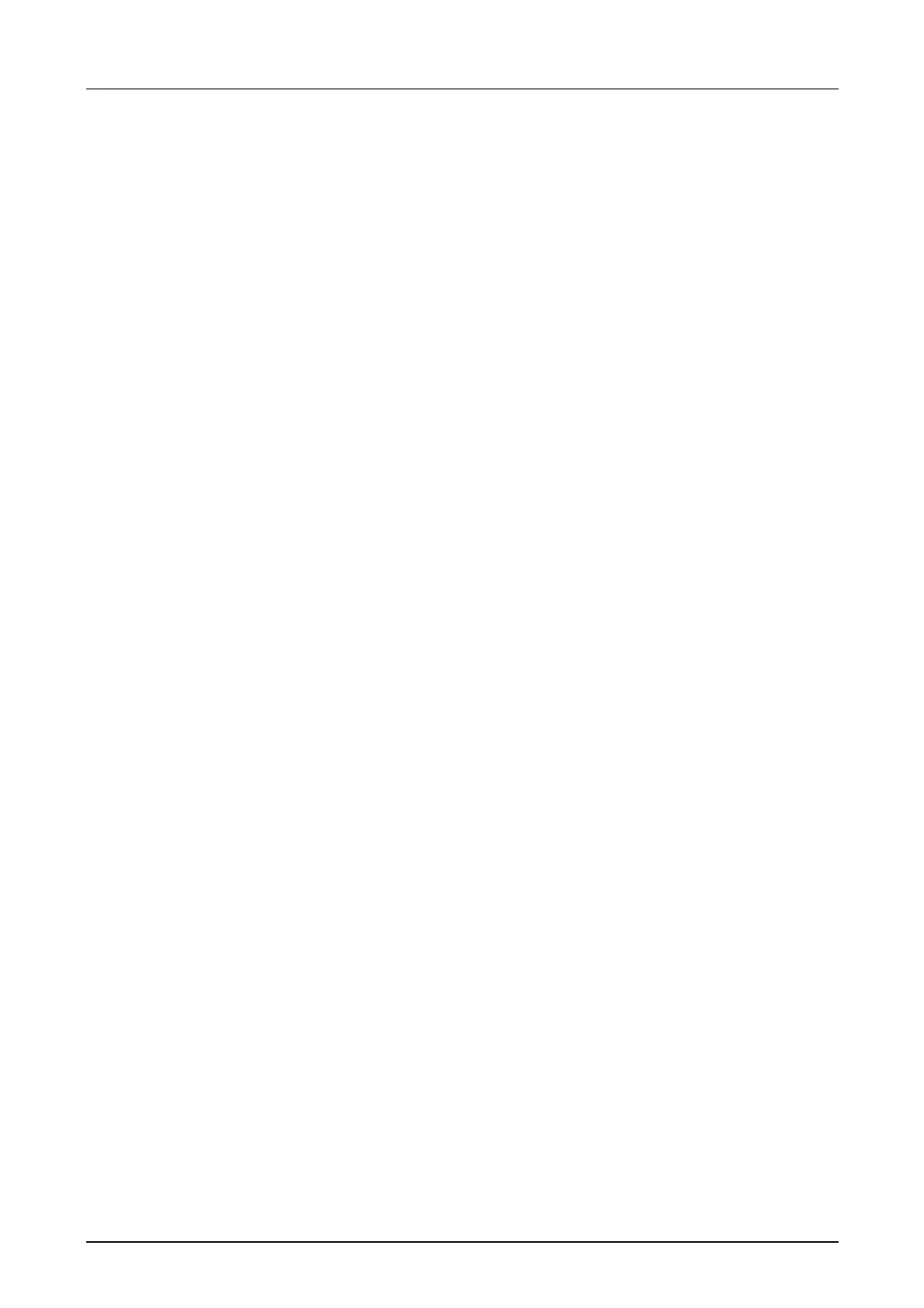Chapter 5 Deployment CPU 21x-2BT02 with H1 / TCP/IP Manual VIPA CPU 21x
5-14 HB103E - Rev. 05/45
Transfer of user application and hardware configuration
To transfer your user application and the hardware configuration you have
the following possibilities:
a) Transfer via MPI
b) Transfer via MMC
to a) Transfer via MPI
• Connect your PU res. PC via MPI with your CPU. For a serial point-to-
point connection you may use the VIPA Green Cable (please regard the
hints in the "Principles").
• Configure the MPI interface of your PC in the SIMATIC manager from
Siemens under Options > Set PG/PC Interface. When using the Green
Cable, set a transfer rate of 38400Baud.
• Via PLC > Download you transfer your project into the CPU.
to b) Transfer via MMC
Read access at the MMC always happens after an OVERALL_RESET.
To write onto the MMC you either use PLC > Copy RAM to ROM or a MMC
reading device from VIPA (Order no: VIPA 950-0AD00).
Please take care that your recent project engineering is stored in the root
directory and has the file name: S7PROG.WLD.
During the write process the yellow "MMC"-LED of the CPU blinks.
At the same time, a write access to the internal flash of the CPU takes
place.
At an successful write process you'll see 0xE200 and 0xE300 in the
diagnostic buffer.
When there is no valid user application on the MMC or if the transfer fails,
an OVERALL-RESET of the CPU is executed and the STOP-LED blinks
three times.
Here the fast introduction ends. The following pages contain a detailed
description of the project engineering.
... continue
fast introduction
