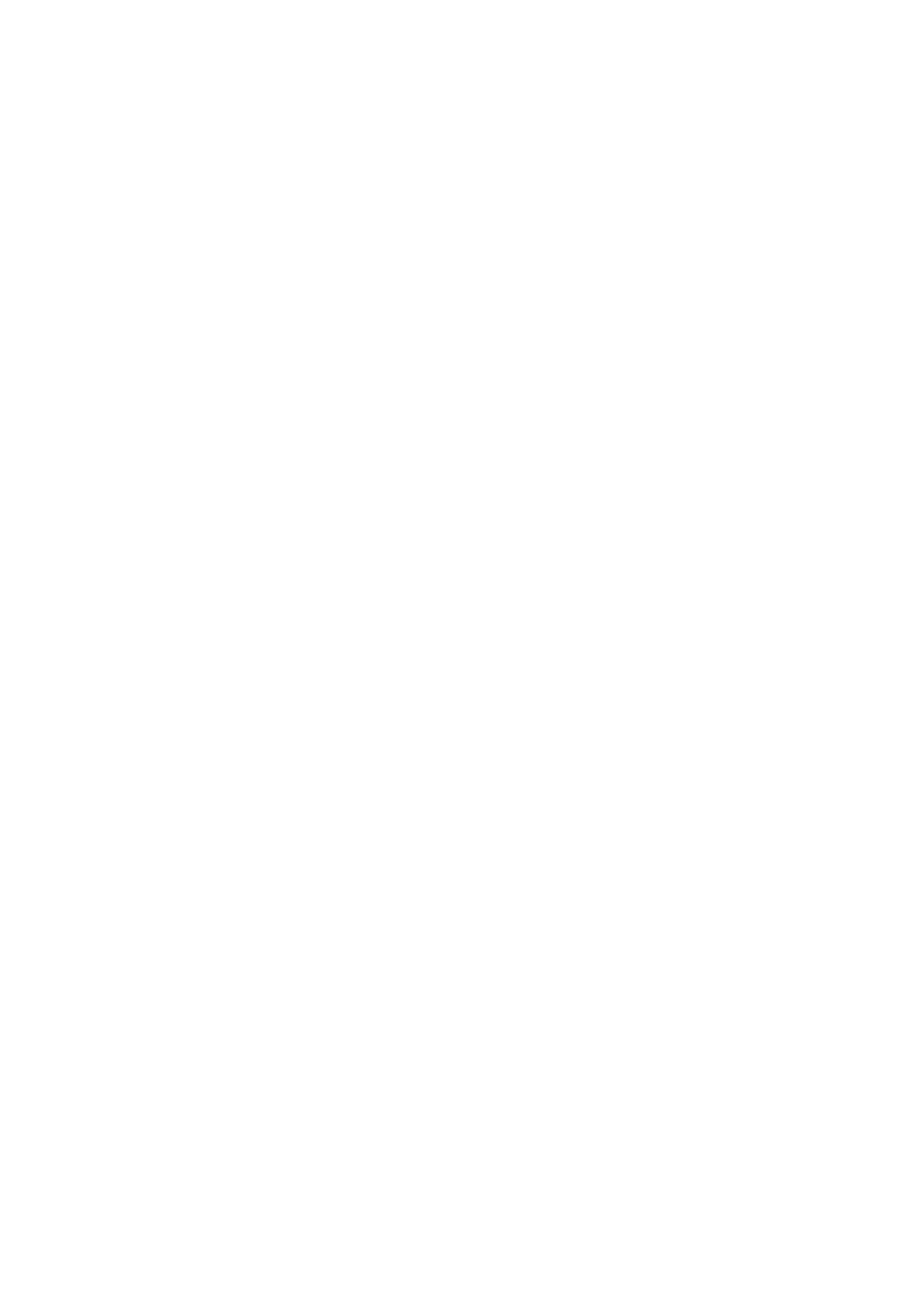2: GW1000 Series hardware
_______________________________________________________________________________________________________
_______________________________________________________________________________________________________
© Virtual Access 2017
GW1000 Series User Manual
Issue: 1.9 Page 17 of 350
2.12 Inserting a SIM card
1. Ensure the unit is powered off.
2. Hold the SIM 1 card with the chip side facing down and the cut corner front left.
3. Gently push the SIM card into SIM slot 1 until it clicks in.
4. If using SIM 2 then hold the SIM with the cut corner front right
5. Gently push the SIM card into SIM slot 2 until it clicks in.
2.13 Connecting the SIM lock
Connect the SIM lock using the Allen key provided.
2.14 Connecting cables
Connect one end of the Ethernet cable into port A and the other end to your PC or
switch. For information on connecting cables for a vehicle installation, read chapter 4,
‘Installing a router into a vehicle’.
2.15 Connecting the antenna
If you are connecting only one antenna, screw the antenna into the MAIN SMA
connector.
If you are using two antennas, screw the main antenna into the MAIN SMA connector
and the secondary antenna into the AUX SMA connector.
2.16 Powering up
The router takes approximately 2 minutes to boot up. During this time, the PWR/CONFIG
LED flashes in a double flash pattern – 2 quick fashes followed by a pause.
Other LEDs display different diagnostic patterns during boot up.
Booting is complete when the PWR/CONFIG LED stops double flashing and stays solid or
flashing steady, indicating the particular running configuration is loaded. Read the
chapter ‘GW1000 LED behaviour’, for PWR/CONFIG LED states.
