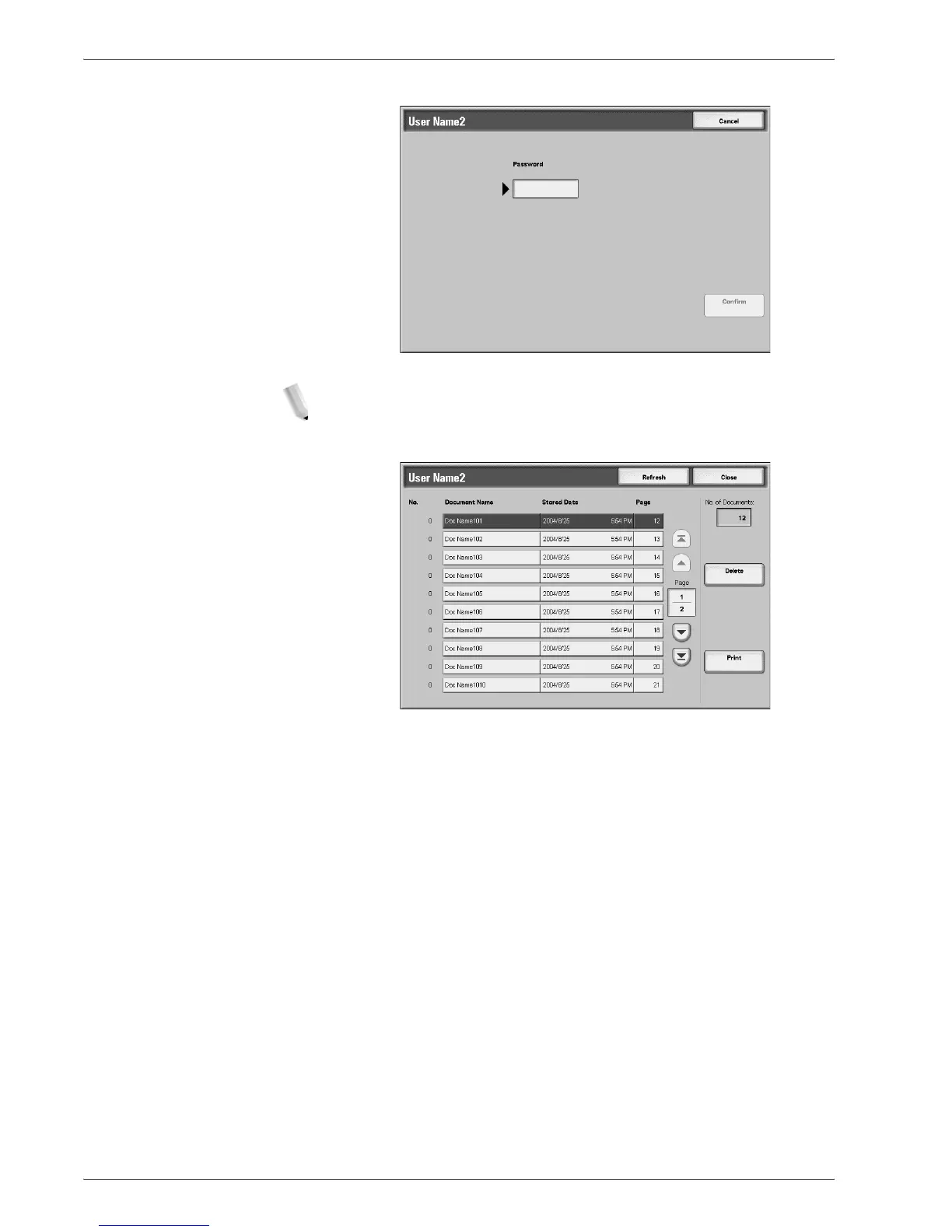Xerox 4590/4110 Copier/Printer User Guide
8-16
8. Job Status
4. Enter the password, and select Confirm.
NOTE: If no password is set, the Password screen does not
appear.
5. Select the document you want to print or delete.
6. Select Delete or Print.
