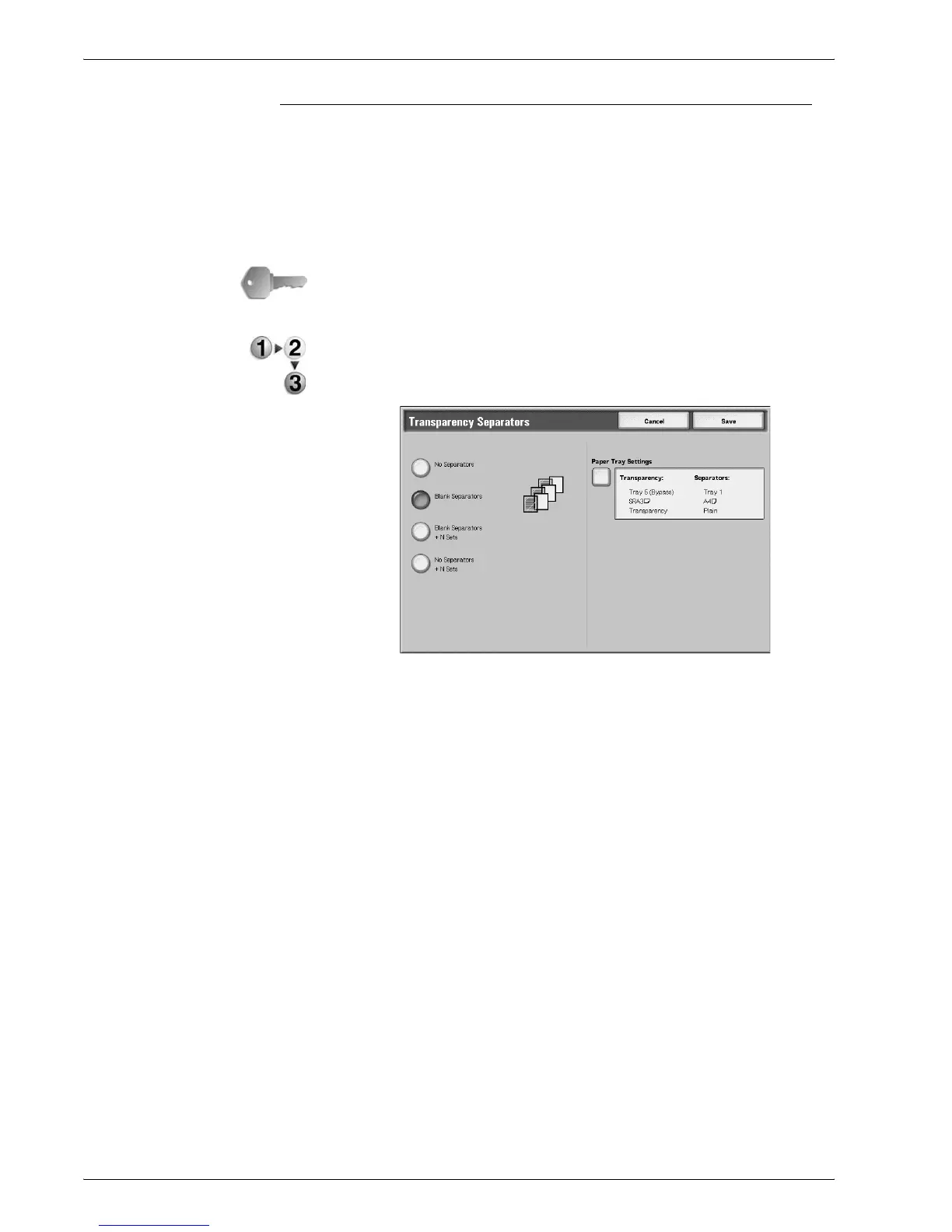Xerox 4590/4110 Copier/Printer User Guide
2-58
2. Copy
Transparency Separators
A blank sheet can be output and be inserted as a separator
between copied transparencies. At the same time, only the
required number of copies for distribution is printed. When loading
transparencies in Tray 5 (Bypass Tray), make sure that the paper
for the separators (or for distribution) is loaded at the same
orientation as that of the transparencies.
KEY POINT: Xerox recommends OHP film. Use of films not
recommended by Xerox may cause machine breakdown or paper
jams.
1. On the All Services screen, select Copy. Select the Output
Format tab and then select Transparency Separators.
2. Select any item.
3. Select Save to keep your changes.
No Separators
Transparency separators are not used.
Blank Separators
A blank sheet of paper is inserted as a separator each time a
transparency is copied. Only one set of copies can be made.
Blank Separators + N Sets
A blank sheet of paper is inserted as a separator each time a
transparency is copied. At the same time, only the required
number of copies for distribution is printed.
