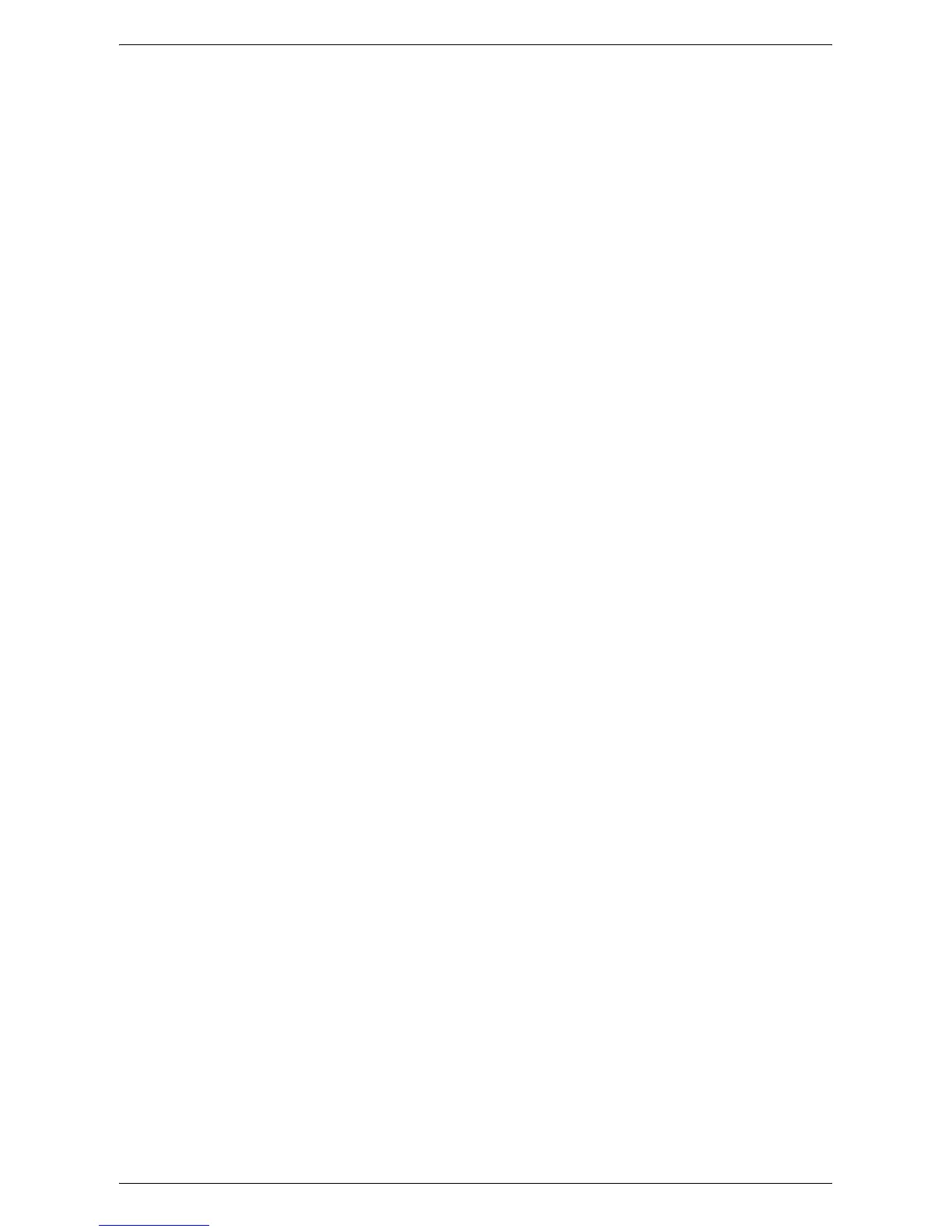Microsoft Networking
253
When using TCP/IP:
Set the SMB port to [Enabled] and set the IP address using the touch screen or
CentreWare Internet Services.
Computer Setup
Install the print driver on the computer.
Test Print
A print job should be submitted to make sure that the machine has been installed and
configured correctly.
Network Communication Setup
This procedure is used to set up the network communication parameters of the
machine.
At the machine, perform these steps.
NOTE: Keep the SNMP port enabled while you use the machine on the TCP/IP
network.
NOTE: Some of the configuration options for this protocol are only available from
CentreWare Internet Services. Refer to the
CentreWare Internet Services on page
147
.
Initially, boot the SMB port.
1.
Connect the machine to the network.
2.
Press the <Log In/Out> button on the control panel, and then type the System
Administrator login ID to enter the System Administration mode.
NOTE: The passcode may also be required depending on the machine configuration.
3.
Press the <Machine Status> button on the control panel, and then select the
[Tools] tab on the screen.
4.
Select [System Settings] in the menu at the left side of the screen.
5.
Select [Connectivity & Network Setup] in the [Group] menu.
6.
Select [Port Settings] in the [Features] menu.
7.
Select [SMB], and then [Change Settings].
8.
Select [Port Status] and [Change Settings].
9.
Select [Enabled], and then [Save].
Next, establish TCP/IP if you use an IP address for your network environment.
1.
Select [Connectivity & Network Setup] in the [Group] menu.
2.
Select [Protocol Settings] in the [Features] menu.
3.
Under [TCP/IP - IP Mode], select [IPv4 Mode], [IPv6 Mode], or [Dual Stack].
When [IPv4 Mode] or [Dual Stack] is selected in step 3
4.
Select [IP Address Resolution], and then [Change Settings].
5.
Select a method for establishing an IP address from [DHCP], [BOOTP], [RARP],
[DHCP/Autonet], and [STATIC], and then select [Save].
