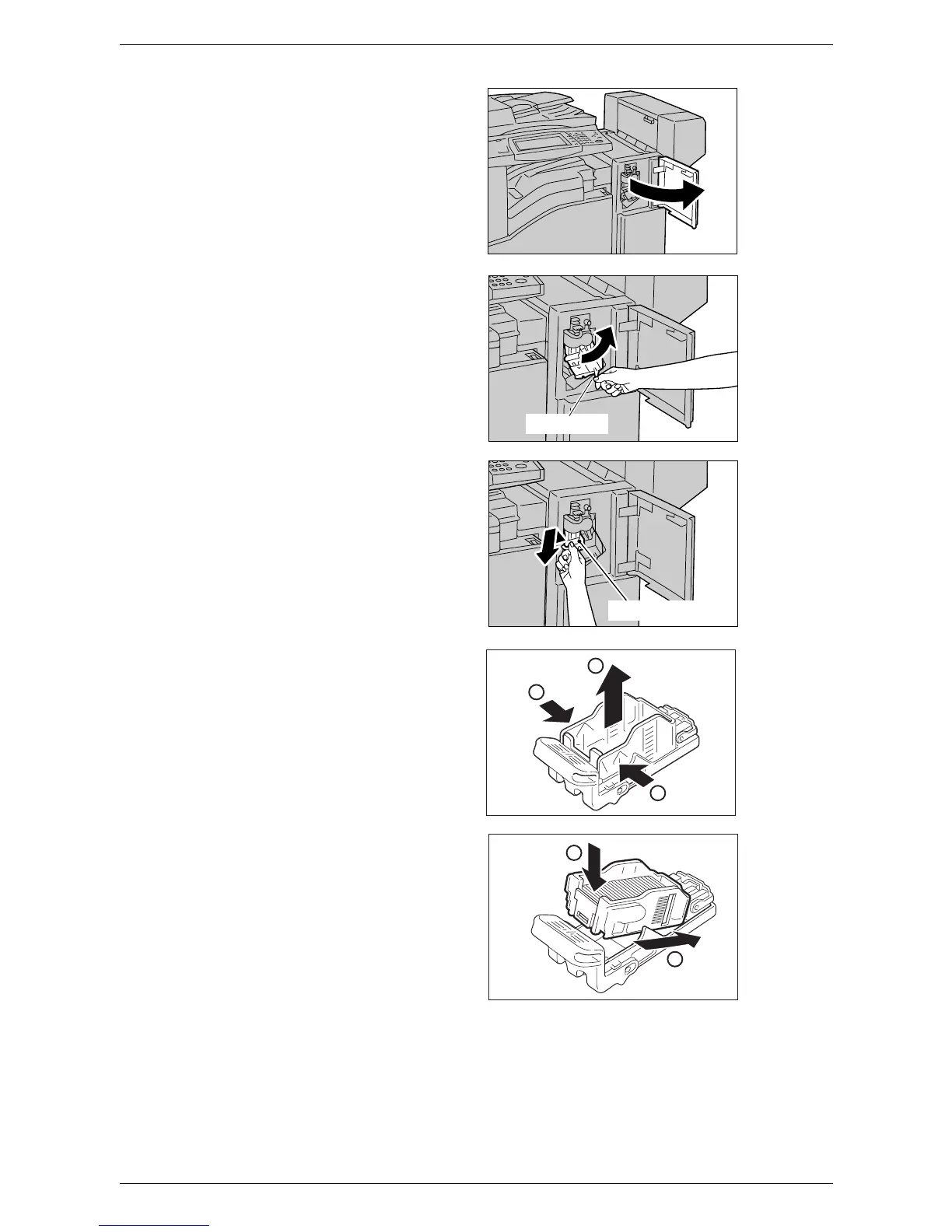3 Maintenance
36
1.
Make sure that the machine is
not operating, and open the
front cover of the finisher.
2.
Hold the staple cartridge by the
lever R1 and pull it to the right.
3.
Hold the staple cartridge by the
orange lever and remove it
from the finisher.
NOTE: The staple cartridge is
firmly inserted. A slight force is
required to pull the cartridge out of
the finisher.
4.
Pinch both sides of the empty
staple case with your fingers
(1), and remove the staple
case from the cartridge (2).
5.
Insert the front side of the new
staple case into the staple
cartridge (1), and then push the
rear side into the cartridge (2).
6.
Hold the staple cartridge by the
orange lever, and insert it into
the finisher until it clicks.
7.
Close the front cover of the
finisher.
NOTE: If the front cover is not completely closed, a message will appear and the
machine will not operate.
Lever R1
Orange Lever
1
1
2
1
2
