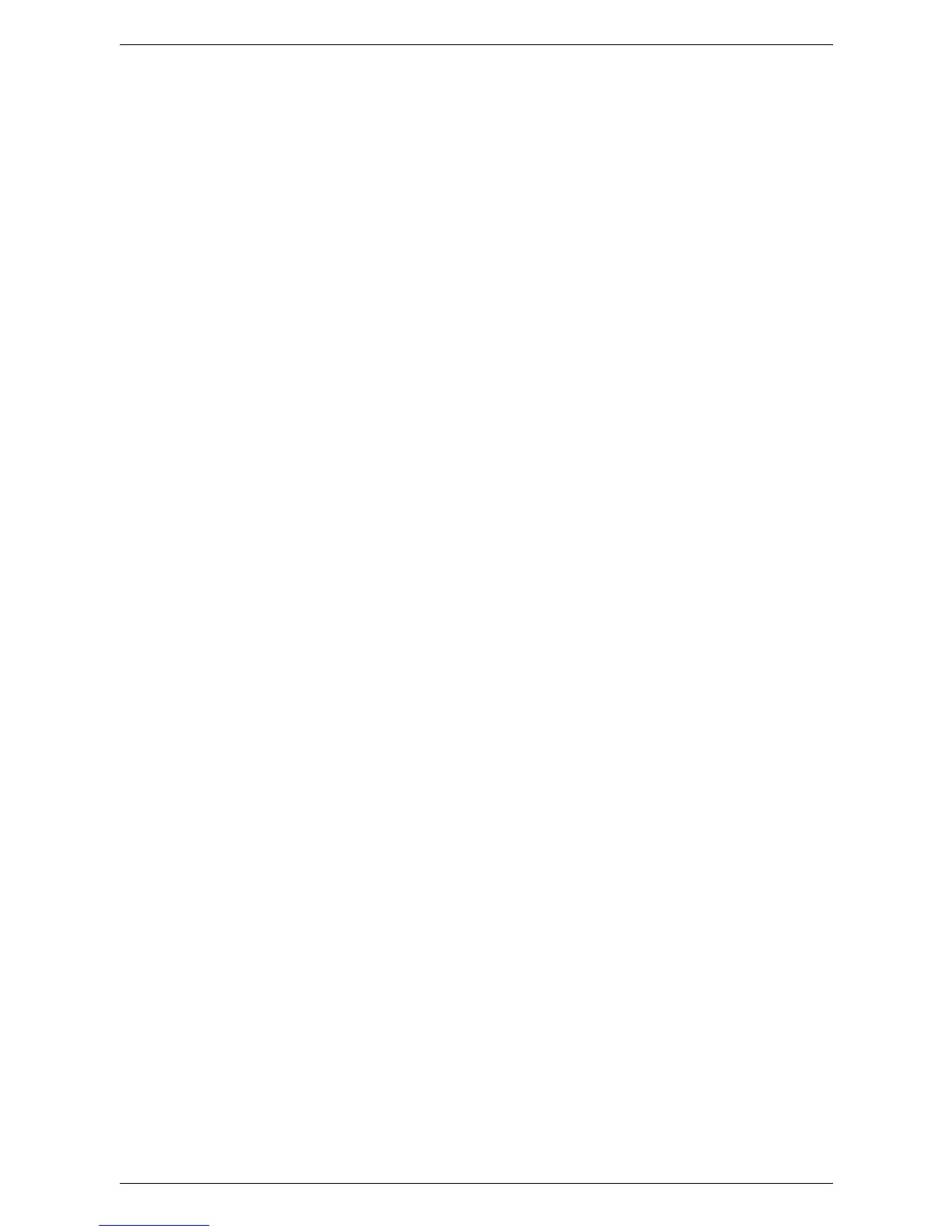6Setups
86
Edge Erase - Left & Right Edges
Specifies the defaults for left and right margins of the [Edge Erase] feature on the
[Layout Adjustment] screen. Set the margins within the range of 0-50 mm (0-2.0 inches)
using the scroll buttons.
Image Shift - Side 1
Specifies the default position of [Side 1] in the [Image Shift] feature on the [Layout
Adjustment] screen.
Image Shift - Side 2
Specifies the default position of [Side 2] in the [Image Shift] feature on the [Layout
Adjustment] screen.
Image Rotation
Specifies the default for the [Image Rotation] feature on the [Layout Adjustment]
screen.
Image Rotation Direction
Specifies the default image rotation direction in the [Image Rotation] feature on the
[Layout Adjustment] screen.
Original Orientation
Specifies the default for the [Original Orientation] feature on the [Layout Adjustment]
screen.
Copy Output
Specifies the default for [Collation] in the [Copy Output] feature on the [Copy] screen.
The options available vary depending on your machine configuration.
Copy Output - Separator Tray
Specifies the default for [With Separators] > [Paper Supply] in the [Copy Output] feature
on the [Copy] screen.
Output Destination
Specifies the default output tray.
NOTE: When the staple/punch/fold function is used, the output tray changes to
[Finisher Tray] automatically.
Annotations - Font Size
Specifies the default font size of annotations.
Annotations - Position on Side 2
Specifies the default annotation position for side 2 of copy sheets. Selecting [Mirror
Side 1] prints annotations in the position symmetrical to the print position on side 1.
Annotations - Comment
Specifies whether to enable the Comment feature by default.
Annotations - Apply Comment To
Specifies the default pages a comment is to be printed on. Select from [First Page
Only], [All Pages], and [All Pages Except First].
