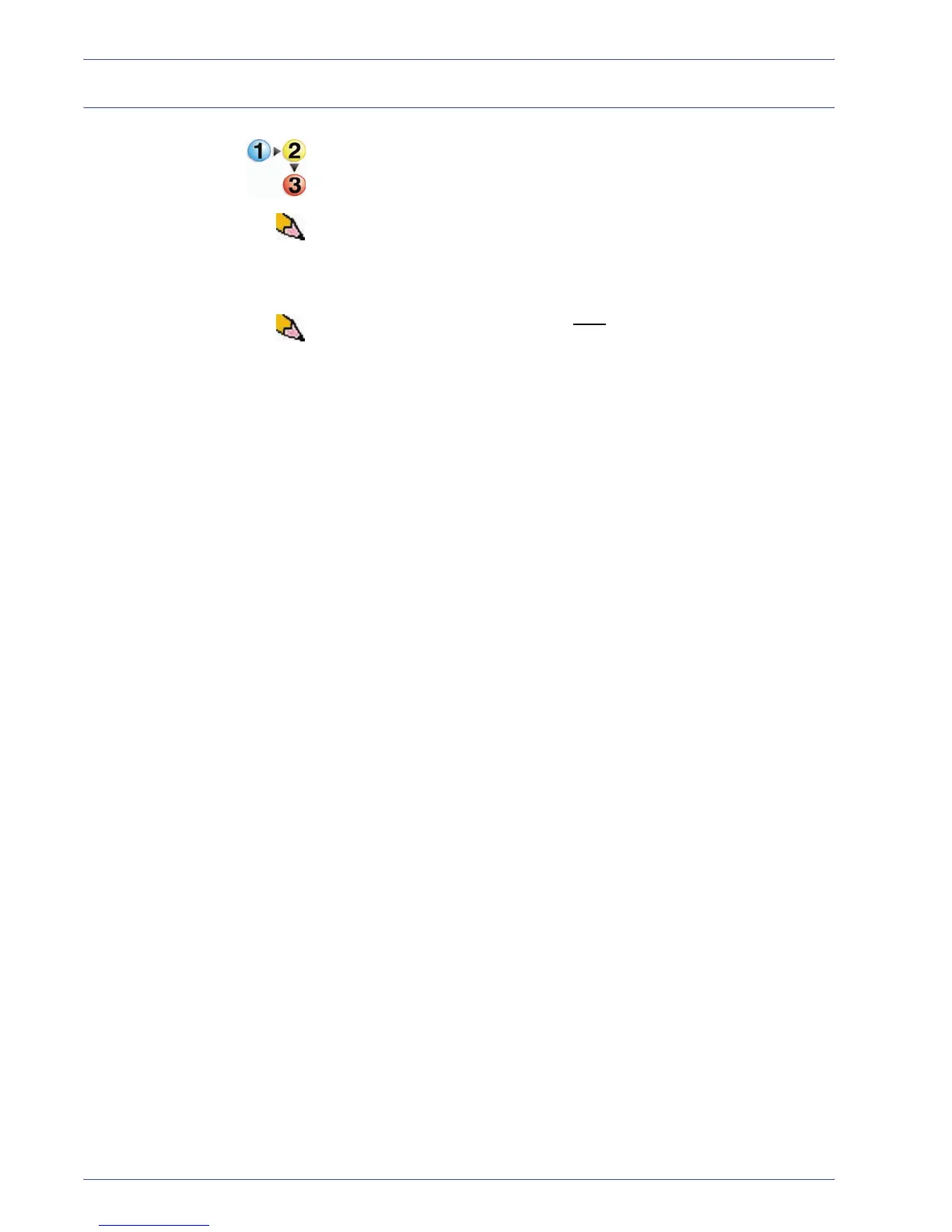DocuColor 5000 User Guide
3-11
3. Paper information
Loading paper
Use this procedure to load paper in any paper tray.
NOTE: Many suppliers use arrows on the paper ream labels to
indicate the preferred side to image first. Use this side (as
indicated by the arrow) as equivalent to the seam side when
loading the paper.
NOTE: Opening the paper tray may cause the Tray Properties
window to open automatically. This depends on whether or not
the user has this option selected; refer to page 2-5 of this guide for
more information.
1. Pull out the tray slowly until it stops.
2. Load the correct size paper into the tray in the correct
feeding orientation.
• Load the paper seam side (the side on which the ream
of paper is sealed) up in all the trays.
• Do not load materials above the MAX line located on the
rear Edge Guide.
• Do not store extra reams of paper in the open area of the
paper trays. The tray will become inoperable until the
paper is removed.
3. Adjust the paper guides by pressing in the guide release
and carefully moving the Edge Guide until it lightly touches
the edge of the material in the tray.
4. From the Tray Properties window, enter the correct paper
information, including size, type, and weight.
5. Select OK to save the information and close the Tray
Properties window.
6. Close the paper tray.
• All the trays have auto size detection capability. The
loaded paper size, weight, type, and orientation is
displayed on the UI screen once the tray is closed.
• Selecting the correct paper weight range affects the
throughput performance and image quality.
• Refer to the table on page 3-12 to convert pounds to
grams.
