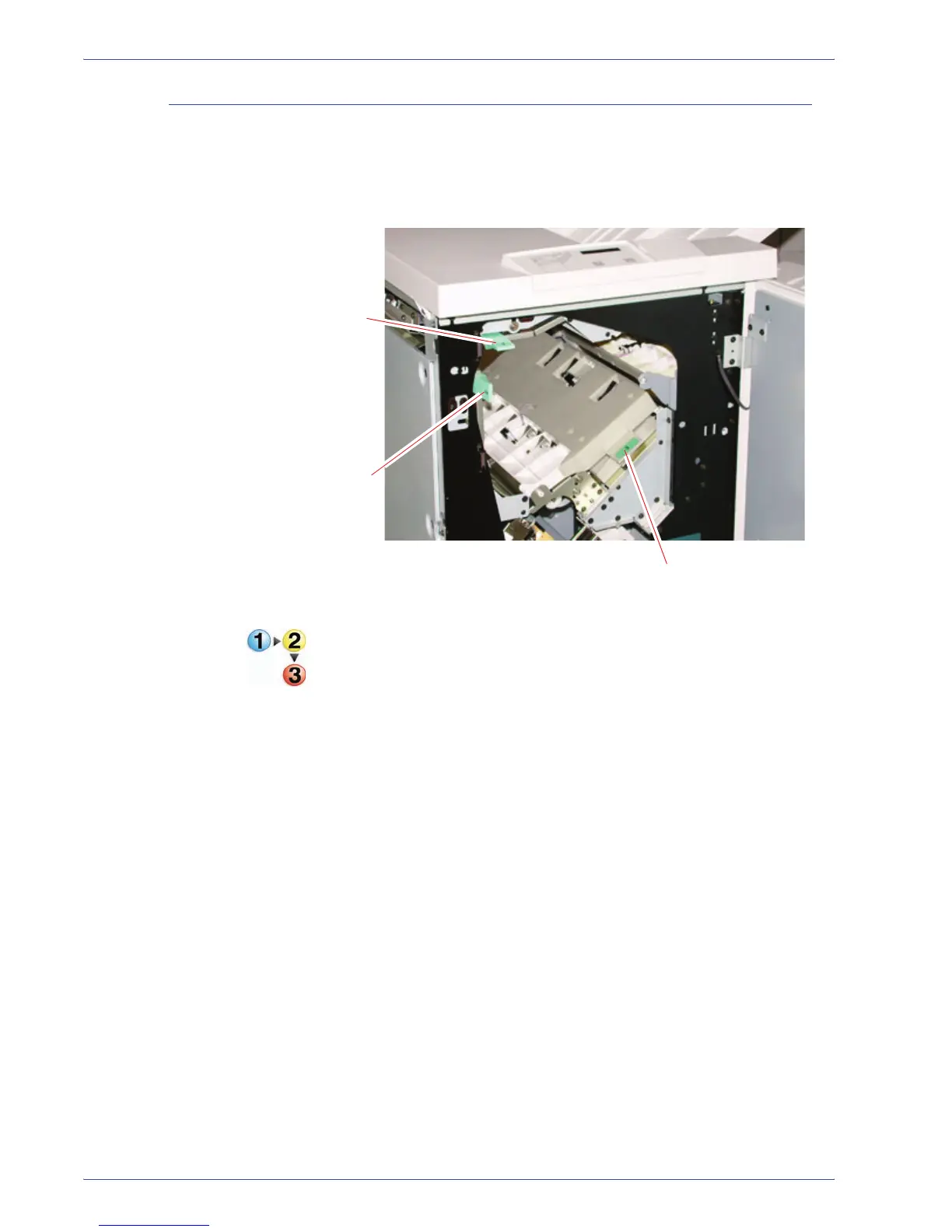DocuColor 5000 User Guide
4-32
4. Accessories
Jam Clearance
A paper jam in the stacker/stapler is indicated by a message on
the digital press UI. The stacker/stapler Control Panel display
illuminates the area where the jam has occurred.
Read the following steps for more information on how to clear a
jam.
1. Open the stacker/stapler Front Door. There are three
possible jam areas as indicated in the photo above. Handle
1 moves down, Handle 2 moves to the right, and handle 3
moves up.
2. Remove all jammed paper only from the area indicated on
the UI and the stacker/stapler Control Panel Display. Do not
remove paper from any other areas.
3. Reposition the handle.
4. Close the stacker/stapler Front Door.
5. Follow any instructions on the UI to restart your print job.
1
2
3
