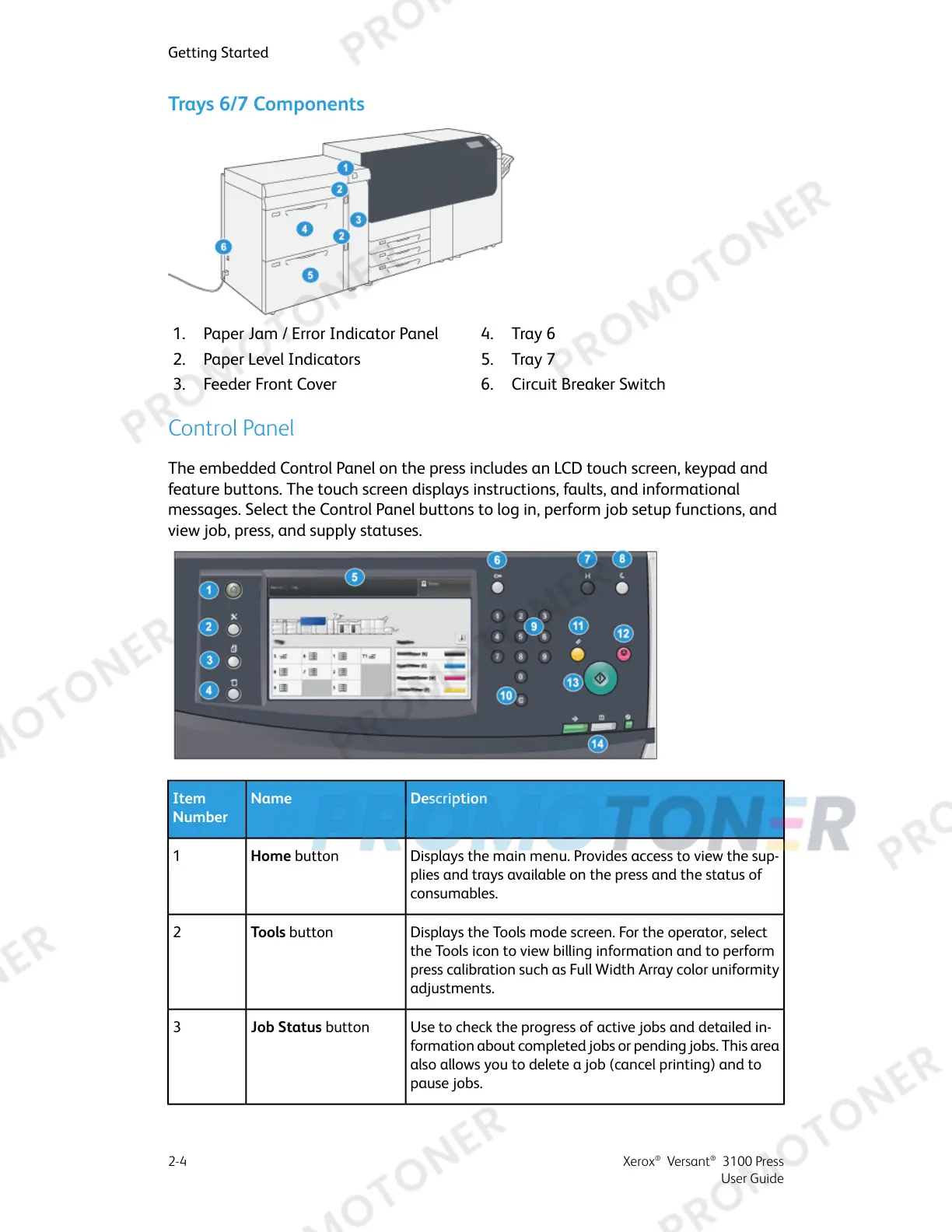Trays 6/7 Components
4.1. Tray 6Paper Jam / Error Indicator Panel
2. 5.Paper Level Indicators Tray 7
6.3. Circuit Breaker SwitchFeeder Front Cover
Control Panel
The embedded Control Panel on the press includes an LCD touch screen, keypad and
feature buttons. The touch screen displays instructions, faults, and informational
messages. Select the Control Panel buttons to log in, perform job setup functions, and
view job, press, and supply statuses.
DescriptionNameItem
Number
Displays the main menu. Provides access to view the sup-
plies and trays available on the press and the status of
consumables.
Home button1
Displays the Tools mode screen. For the operator, select
the Tools icon to view billing information and to perform
press calibration such as Full Width Array color uniformity
adjustments.
Tools button2
Use to check the progress of active jobs and detailed in-
formation about completed jobs or pending jobs. This area
also allows you to delete a job (cancel printing) and to
pause jobs.
Job Status button3
Xerox
®
Versant
®
3100 Press2-4
User Guide
Getting Started
