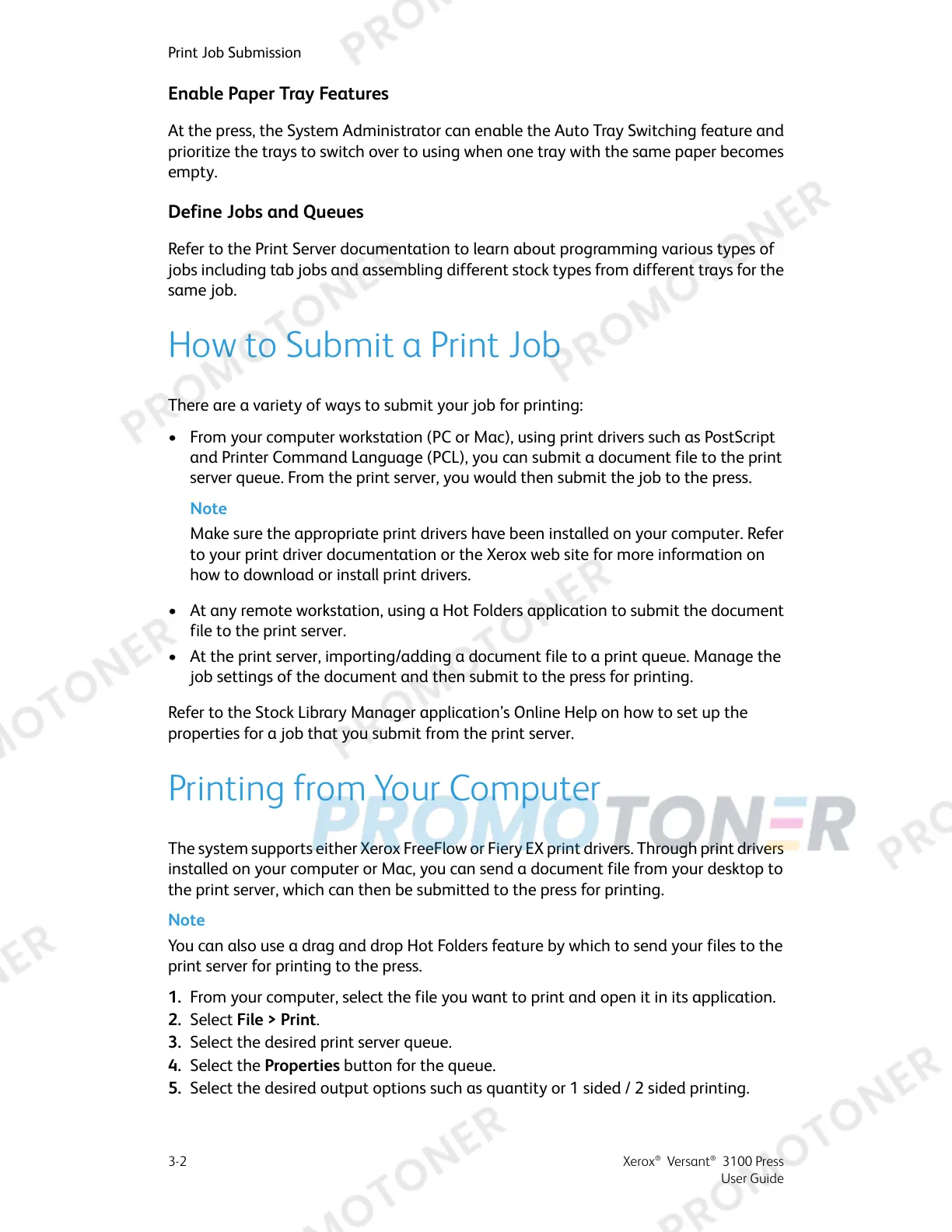Enable Paper Tray Features
At the press, the System Administrator can enable the Auto Tray Switching feature and
prioritize the trays to switch over to using when one tray with the same paper becomes
empty.
Define Jobs and Queues
Refer to the Print Server documentation to learn about programming various types of
jobs including tab jobs and assembling different stock types from different trays for the
same job.
How to Submit a Print Job
There are a variety of ways to submit your job for printing:
• From your computer workstation (PC or Mac), using print drivers such as PostScript
and Printer Command Language (PCL), you can submit a document file to the print
server queue. From the print server, you would then submit the job to the press.
Note
Make sure the appropriate print drivers have been installed on your computer. Refer
to your print driver documentation or the Xerox web site for more information on
how to download or install print drivers.
• At any remote workstation, using a Hot Folders application to submit the document
file to the print server.
• At the print server, importing/adding a document file to a print queue. Manage the
job settings of the document and then submit to the press for printing.
Refer to the Stock Library Manager application’s Online Help on how to set up the
properties for a job that you submit from the print server.
Printing from Your Computer
The system supports either Xerox FreeFlow or Fiery EX print drivers. Through print drivers
installed on your computer or Mac, you can send a document file from your desktop to
the print server, which can then be submitted to the press for printing.
Note
You can also use a drag and drop Hot Folders feature by which to send your files to the
print server for printing to the press.
1. From your computer, select the file you want to print and open it in its application.
2. Select File > Print.
3. Select the desired print server queue.
4. Select the Properties button for the queue.
5. Select the desired output options such as quantity or 1 sided / 2 sided printing.
Xerox
®
Versant
®
3100 Press3-2
User Guide
Print Job Submission
