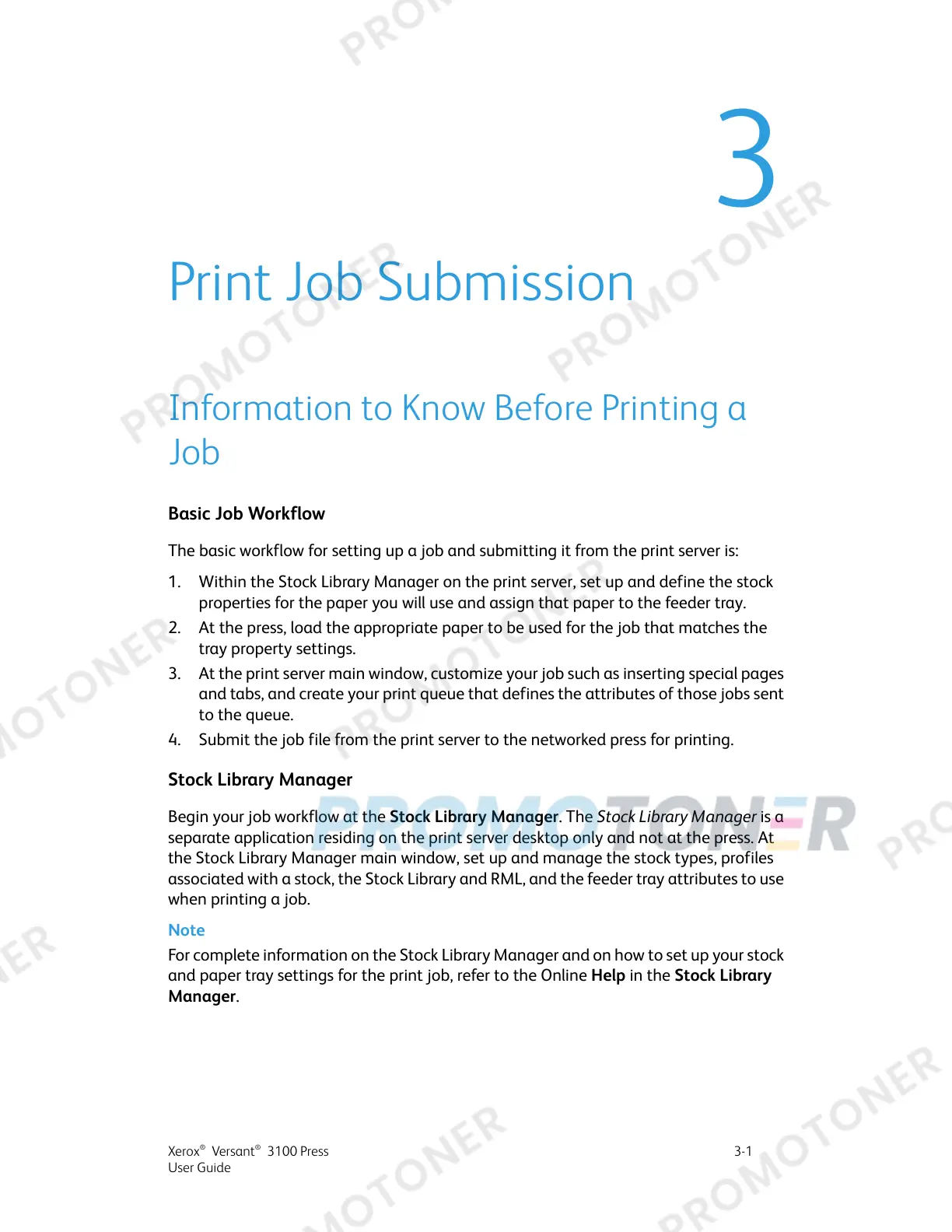3
Print Job Submission
Information to Know Before Printing a
Job
Basic Job Workflow
The basic workflow for setting up a job and submitting it from the print server is:
1. Within the Stock Library Manager on the print server, set up and define the stock
properties for the paper you will use and assign that paper to the feeder tray.
2. At the press, load the appropriate paper to be used for the job that matches the
tray property settings.
3. At the print server main window, customize your job such as inserting special pages
and tabs, and create your print queue that defines the attributes of those jobs sent
to the queue.
4. Submit the job file from the print server to the networked press for printing.
Stock Library Manager
Begin your job workflow at the Stock Library Manager. The Stock Library Manager is a
separate application residing on the print server desktop only and not at the press. At
the Stock Library Manager main window, set up and manage the stock types, profiles
associated with a stock, the Stock Library and RML, and the feeder tray attributes to use
when printing a job.
Note
For complete information on the Stock Library Manager and on how to set up your stock
and paper tray settings for the print job, refer to the Online Help in the Stock Library
Manager.
3-1Xerox
®
Versant
®
3100 Press
User Guide
